Sony Writing to Memory Card Error
Sony is the second largest camera manufacturer. This company offers a number of digital cameras. However, some people may encounter the Sony writing to memory card error. The cases are as follows:
Case 1. Writing to the memory card was not completed correctly.
During the shooting process, the camera suddenly says “Writing to the memory card was not completed correctly. Recover data?” Sometimes, the data recovery is successful. But in most cases, you are just stuck in this error.
Case 2. Writing to memory card unable to operate.
After you take a photo or shoot a video, you may want to review it. Then, when you playback it, you may get this error “Writing to memory card. Unable to operate.”
How to Fix Sony Writing to Memory Card Error
The Sony writing to memory card error will prevent the Sony camera from working normally. If you also encounter this issue, you can try the following methods to solve it.
Way 1. Remove the Battery
This method can solve the Sony writing to memory card error temporarily. Here are the steps:
- Turn off the camera.
- Remove the battery and SD card.
- Turn on the camera and hold the shutter button for 30 to 60 seconds.
- Release the shutter button and then turn off the camera again.
- Insert the battery and turn on the camera.
- Quick press Cancel and then Enter.
Way 2. Back Up or Recover Files on the SD Card And Then Format It
If the above way doesn’t work, you need to remove the SD card from the camera and then connect it to your PC. Then, transfer the files on the SD card to your computer. If some files get lost, you can try using MiniTool Partition Wizard to recover them. Here is the guide:
MiniTool Partition Wizard DemoClick to Download100%Clean & Safe
- Connect the SD card to your PC.
- Download and install MiniTool Partition Wizard.
- Launch this software and click Data Recovery on its main interface.
- Click the Devices tab and then select the SD card to scan.
- After the scanning process is completed, find the lost files, tick them, and click Save. Select a place to save the recovered files.
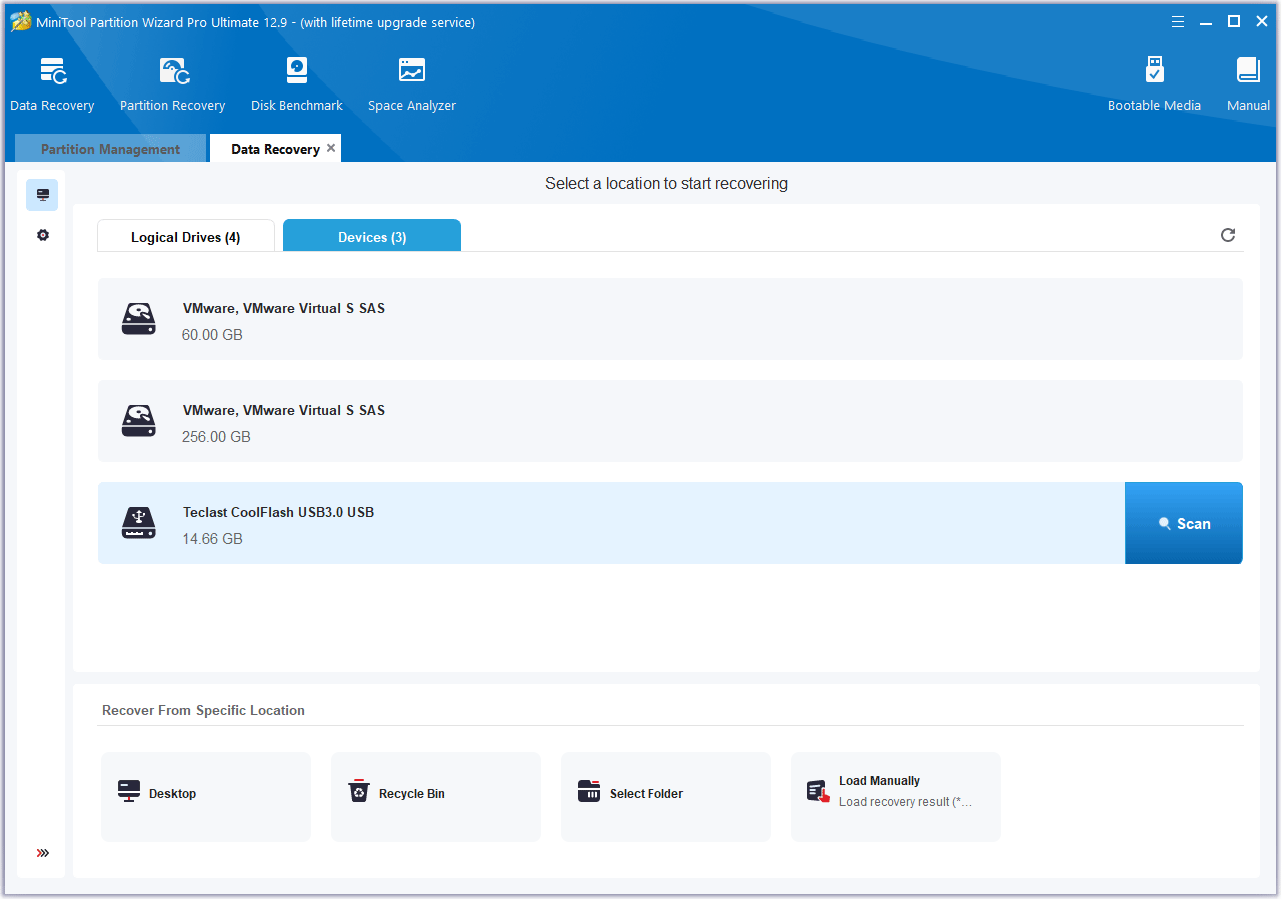
Then, you need to format the SD card. You can do that on the PC or in the Sony camera. If you want to do that on a PC, MiniTool Partition Wizard can also help you. It can format the SD card to FAT32 or exFAT for free.
MiniTool Partition Wizard FreeClick to Download100%Clean & Safe
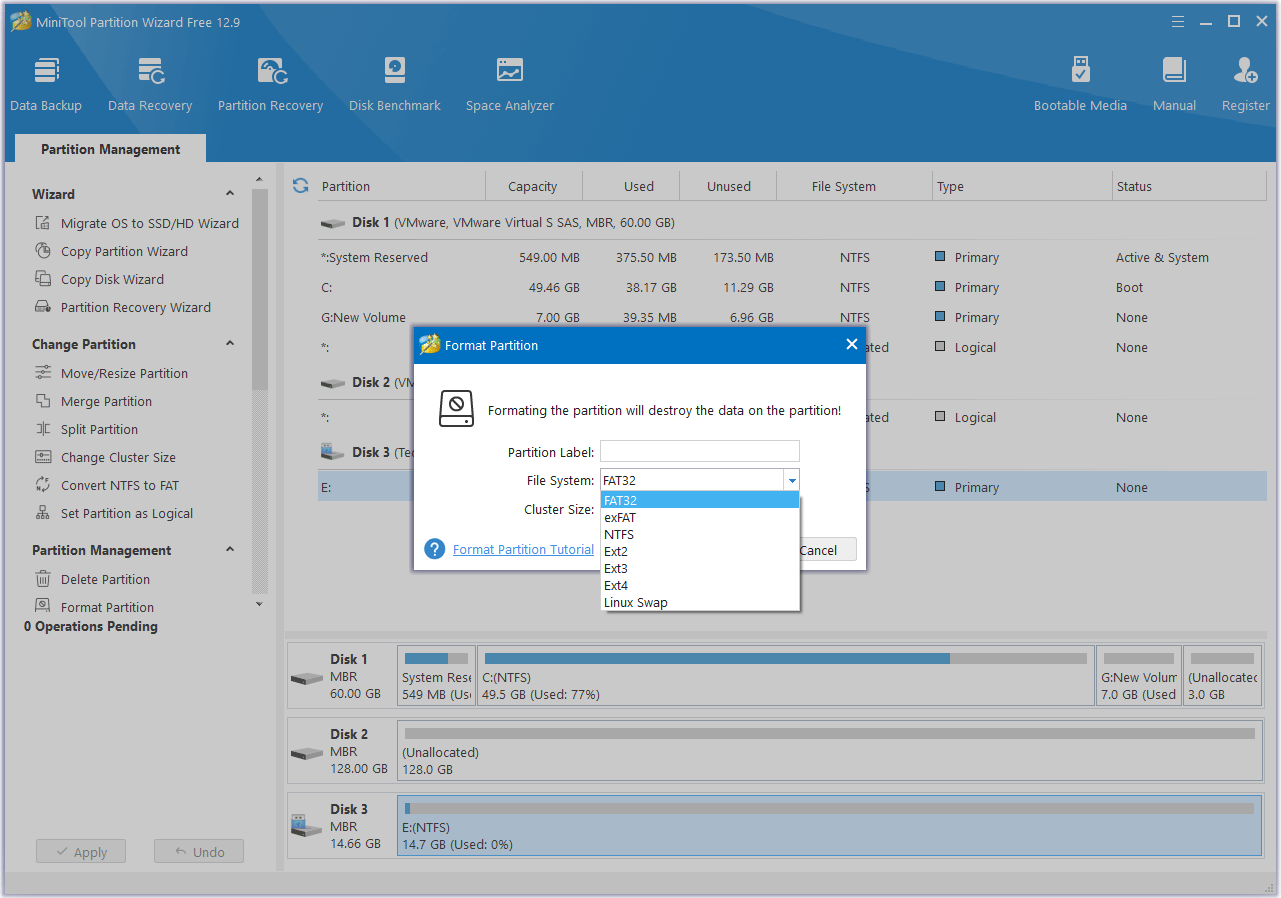
Way 3. Use a High-Speed SD Card
In most cases, the “writing to memory card unable to operate” error or the “writing to the memory card was not completed correctly” error usually occurs when you use the burst mode or shoot a hi-res video.
The reason is that burst mode and hi-res video shooting usually require a high-speed SD card, such as a V60 or V90 SD card. Click V10 vs V30 vs V60 vs V90 SD card to know more. If the speed of the SD card is not very high, the Sony writing to memory card issue will occur. To solve the issue, you need to switch to a faster SD card.
Way 4. Change the Shooting Behavior
The Sony writing to memory card error may be the result of the design defect of some Sony cameras. Fortunately, this issue has been resolved in newer models with the “front-end LSI chip”.
However, if the Sony writing to memory card error often occurs in your Sony camera model, you can do the following to relieve the issue:
- Go to the Menu page 2 and then set the image Auto Review to a setting other than off.
- Then, after taking a photo, do not half-press the shutter.
Bottom Line
When you use the Sony camera, you may encounter the writing to memory card unable to operate or the writing to the memory card was not completed correctly error. This post shows you how to solve them.

![How to Choose a Right Memory Card for Your Camera [3 Factors]](https://images.minitool.com/partitionwizard.com/images/uploads/2020/04/camera-memory-card-thumbnail.jpg)
User Comments :