Something Went Wrong Microsoft Account Login Error
You may get the error message “Something went wrong” when trying to log in with Microsoft Account.
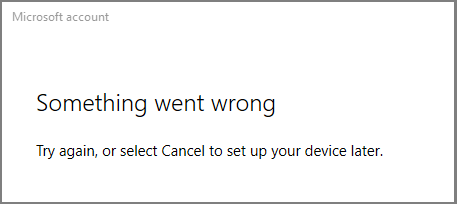
The error may occur when you log in to Windows with a local account or try to log in to Microsoft online applications like Mail, Microsoft Store, Microsoft 365, Office, etc.
In addition, the specific description of the error may be a little different and it sometimes comes with an error code like 0x80048823, 0x80190001, 0x80131500, 0x80072EFD, 0x801901f4, 0x800704cf, etc.
How to Fix the Microsoft Account Login Error
Do you want to get rid of the something went wrong Microsoft account login error? If so, you can try the following ways.
Way 1. Make Sure You Are Using the Correct Account and Password
Only the correct account and password allow you to log in to Windows smoothly. Therefore, you should make sure the Microsoft account and password are legal and that you have typed them correctly.
Way 2. Try to Log in to Windows Using Another Account
Press the Windows logo key + I to open Settings. Then, go to Accounts > Your info. You need to sign in with another local account or Microsoft account. Then, log out of the account and sign in with your account to see if the Microsoft account login error is solved.
Way 3. Update Windows
Updating Windows may fix some errors in the Windows system, which may cause the something went wrong Microsoft account login error. Here is how to update Windows:
- Open Settings and go to Update & Security > Windows Update.
- On the right pane, click Check for updates. It will search for available Windows updates to download them. After the download, you may need to restart your computer to install the updates.
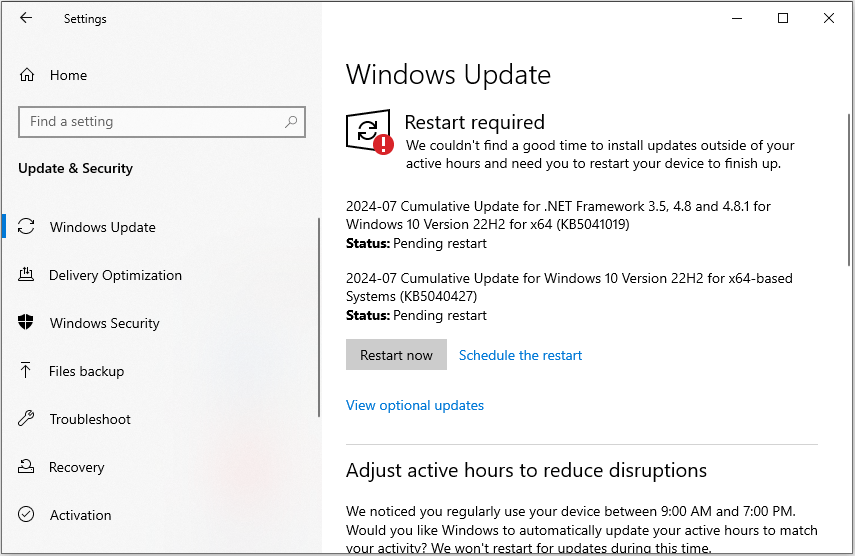
Way 4. Repair the Windows System
You can also use commands to repair the Windows system. Here is the guide:
- Open Command Prompt from Windows Search.
- Type “sfc /scannow” and press Enter.
If this command fails to repair the system, you can then execute the following 2 commands:
- DISM.exe /Online /Cleanup-image /Scanhealth
- DISM.exe /Online /Cleanup-image /Restorehealth
Way 5. Repair or Reset the Microsoft App
If the Microsoft app is corrupt, the something went wrong Microsoft account login error may also occur. Then, you can repair or reset the Microsoft app to solve the issue. Here is the guide:
- Open Settings and Apps > Apps & features.
- On the right pane, select the Microsoft app and click Advanced options.
- Scroll down to find the Reset section. Then, click the Repair or Reset button according to your needs.
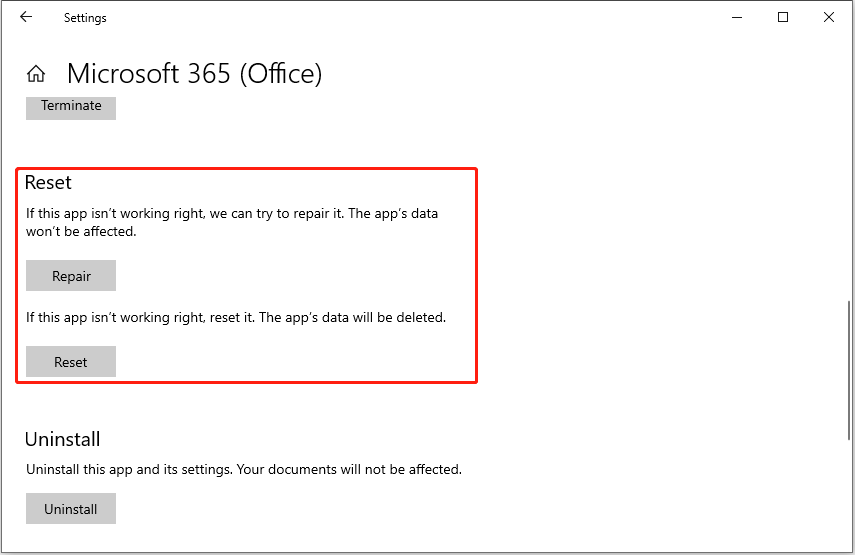
Way 6. Troubleshoot the Internet Issue
The something went wrong Microsoft account login error may be related to the Internet issue. Then, you can try refreshing your IP configuration to solve the issue. Here is the guide:
Step 1: Open the Command Prompt as an administrator. Then, type the following commands one by one and press Enter after each one.
- ipconfig /release
- ipconfig /renew
- ipconfig /flushdns
- ipconfig /registerdns
- nbtstat -rr
- netsh int ip reset all
- netsh winsock reset
Step 2: Restart your computer and check if the issue is solved.
Way 7. Make Sure the Microsoft Accounts Are Allowed
Some people report this method works for them and you can have a try.
Step 1: Press the Windows logo key + S to open Windows Search. In the text bar, type “edit group policy” and click the corresponding app from the result list to open it.
Step 2: On the pop-up window, go to Computer Configuration > Windows Settings > Security Settings > Local Policies > Security Options.
Step 3: On the right pane, right-click Accounts: Block Microsoft Accounts and choose Properties. On the pop-up window, expand the menu to select This policy is disabled. Then, click Apply and OK to save the changes.
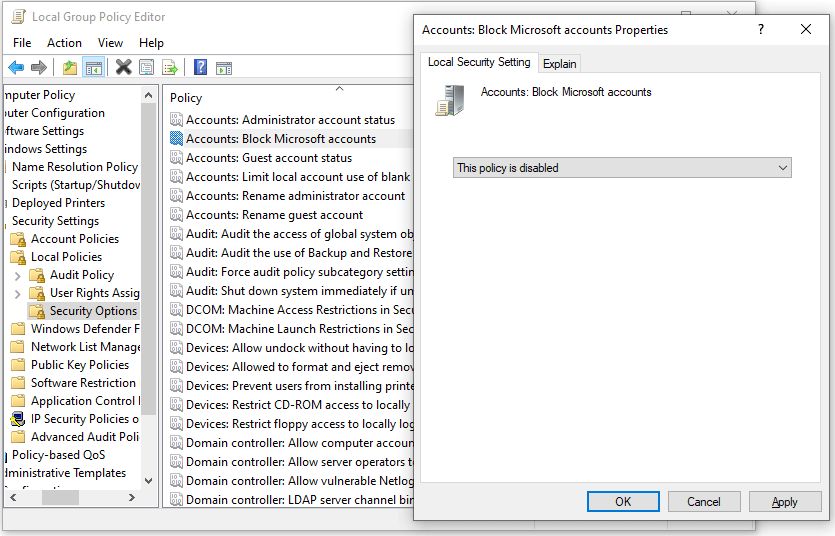
Way 8. Delete Credentials
Your credentials are saved in a dedicated folder. Deleting the content of the Credentials folder and then re-establishing the account may help you solve the Microsoft account login error. Here is the guide:
- In the Windows Search bar, type %localappdata% and press Enter. This will open the C:\Users\Linda\AppData\Local folder.
- Open the Microsoft folder and then delete the Credentials folder.
- Restart your computer and log in again to see if the issue disappears.
Bottom Line
Have you gotten the something went wrong Microsoft account login error? If so, you can try the above 8 ways to get rid of it.

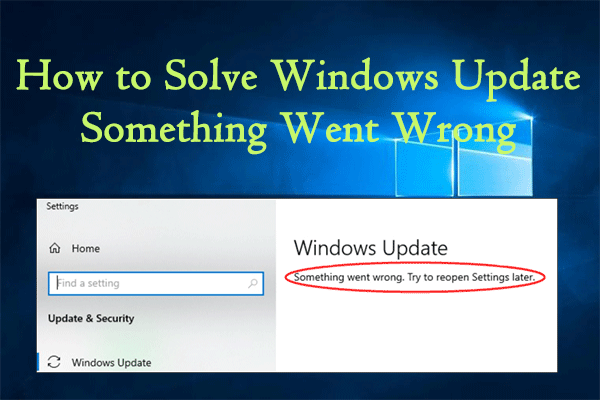

User Comments :