According to user reports, the “some update files are missing or have problems” issue often occurs when installing Windows updates via Settings on Windows 11/10. The problem can be caused by different possible reasons, such as corrupted Windows update files, disabled Windows update services, broken system files, or some unknown bugs.
Besides, the Windows update files missing error comes with different error codes like 0x80073712, 0x8007000d, etc. Don’t worry. Here we summarize some common solutions to the problem. Let’s start trying.
Some update files are missing or have problems. We'll try to download the update again later. When I try to install the 2019-02 Cumulative Update for Windows 10 Version 1809 for x64-based Systems (KB4487044) I get the error.https://answers.microsoft.com/en-us/windows/forum/all/some-update-files-are-missing-or-have-problems/46380bfa-dd0c-47dc-8a0b-3ec3beb20d14
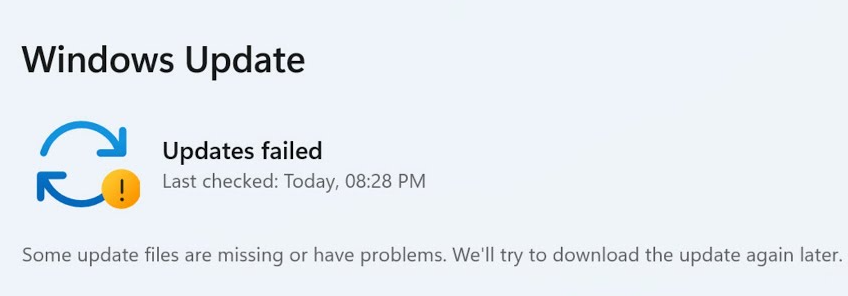
# 1. Run Windows Update Troubleshooter
As we all know, Windows includes some dedicated troubleshooters that can automatically detect and repair some common issues with Windows components. You can try running the Windows Update Troubleshooter to repair the “some update files are missing or have problems on Windows 11” error.
Step 1. Press the Win + I keys to open the Settings window, select System from the left panel, and click Troubleshoot from the right panel.
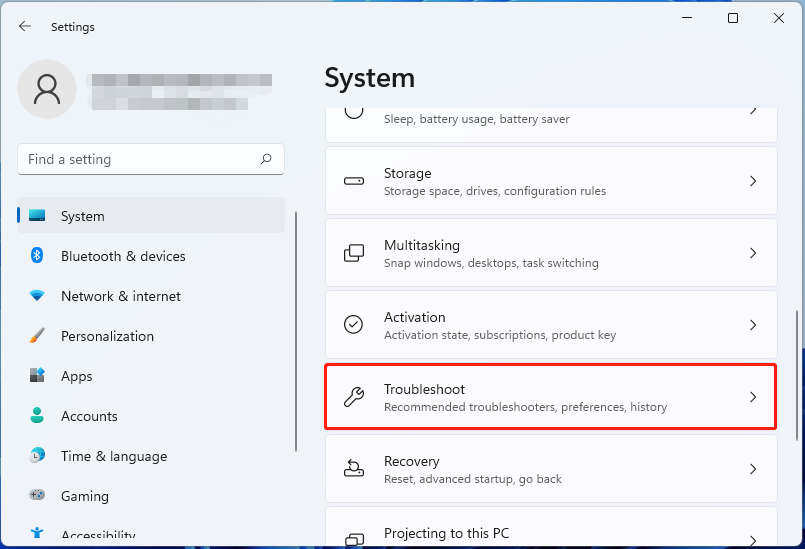
Step 2. Click on Other troubleshooters. Then you should see a list of troubleshooters, click on Run beside Windows Update. This tool will automatically detect problems with Windows updates and give you applicable fixes to the detected error.
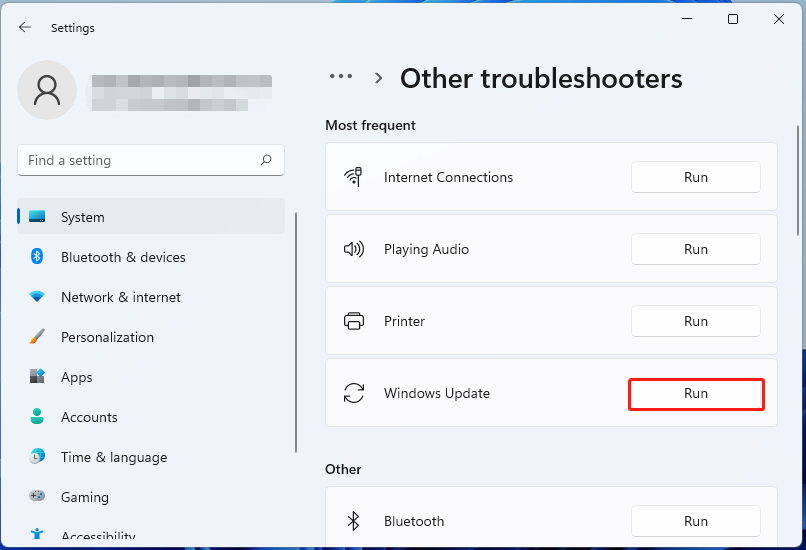
Once done, reinstall the Windows update and see if the Windows update missing files error disappears.
# 2. Restart Windows Update Services and Delete Existing Windows Update Files
If some update files get corrupted, you may encounter the “Windows 11 some update files are missing or have problems” error. In this case, you can reset the Windows update service and delete all update files in the SoftwareDistribution folder.
Step 1. Press the Win + R keys to open the Run box, and then type services.msc in it and press Enter.
Step 2. In the pop-up window, locate the following services related to Windows update. Right-click them and select Stop.
- Windows Update Service
- Cryptographic Services
- Background Intelligent Transfer Service
- Windows Installer Service
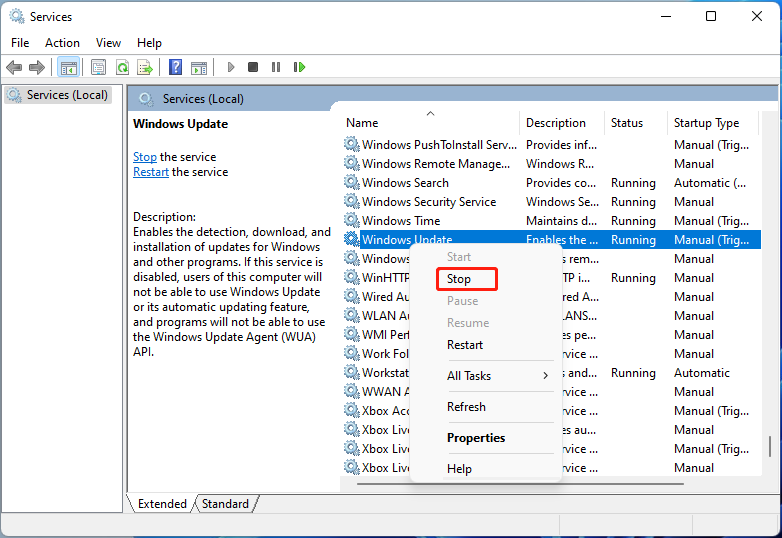
Step 3. Open the Run box again, paste the following path in the box, and press Enter.
C:\Windows\SoftwareDistribution
Step 4. In the SoftwareDistribution folder, press Ctrl + A keys to select all files and delete them.
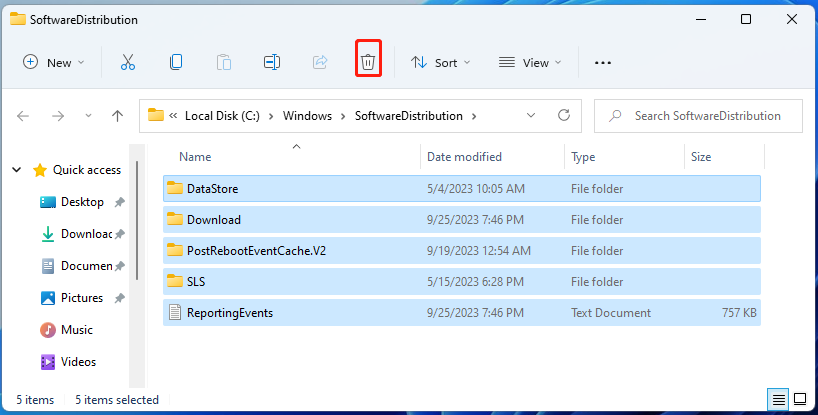
Step 5. Return to the Services window and restart all the above stopped Windows update services. Then you can reinstall the update and see if the “Windows update failed some update files are missing or have problems” issue gets fixed.
# 3. Repair Your System Files
Corrupted or missing system files can trigger the “Windows update files missing” error as well. So, we recommend you perform an SFC scan or DISM scan to repair the system files.
Step 1. Type cmd in the search box, and then right-click the Command Prompt app and select Run as administrator. Click on Yes to confirm it.
Step 2. Type the sfc /scannow command and hit Enter. This process may take you much time to scan, so please wait patiently.
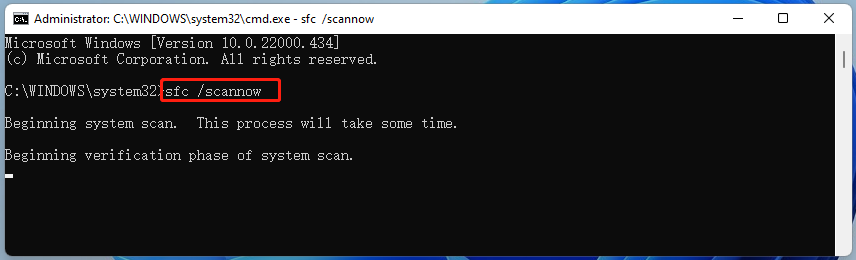
Step 3. When the SFC scan is complete, open the elevated Command Prompt window and run the following DISM commands to go on repairing system files.
- DISM /Online /Cleanup-Image /CheckHealth
- DISM /Online /Cleanup-Image /ScanHealth
- DISM /Online /Cleanup-Image /RestoreHealth
# 4. Reset Windows Update Components
If some important Windows update components become corrupted, you may receive the “some update files are missing or have problems on Windows 11” error. In this case, you can try resetting all Windows update components to repair the error. To know more details, you can refer to this guide “How to Reset Windows Update Components in Windows 11/10”.
# 5. Reset Windows 11/10
If none of the above methods can fix the “Windows update failed some update files are missing or have problems” error, you may consider resetting Windows 11/10. However, this operation will delete all data on the system drive and reset your system to its normal state.
So, we highly recommend you back up all important data before resetting. How to quickly back up Windows 10/11? MiniTool Partition Wizard is a professional disk backup tool that can migrate only OS, clone hard drive, and copy partitions. After that, you can refer to the following guides to reset Windows 11/10.
MiniTool Partition Wizard DemoClick to Download100%Clean & Safe
Detailed Steps and Instructions to Reinstall Windows 10
How to Clean Install Windows 11? Here Are 5 Options
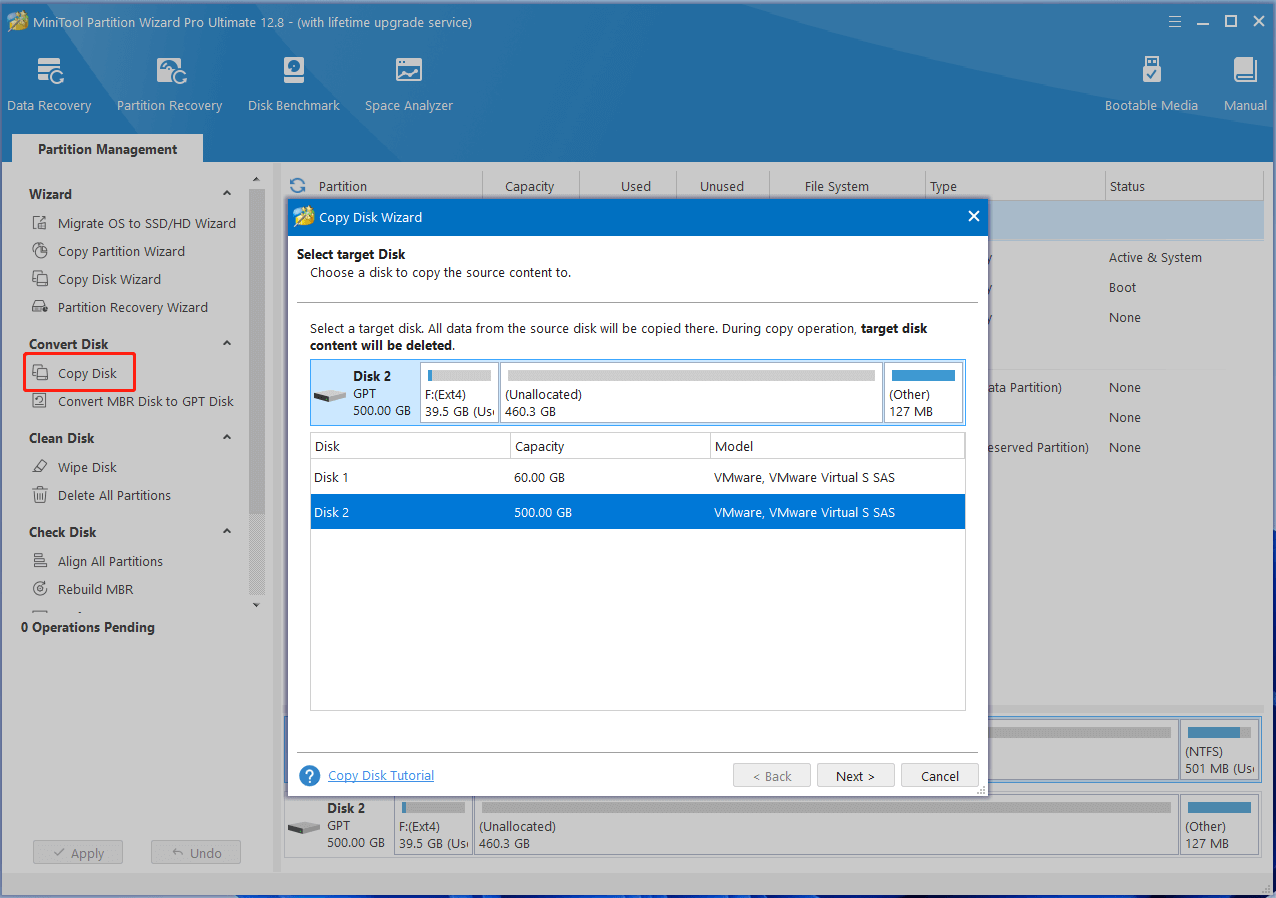
How to fix the “Windows 11 some update files are missing or have problems” error? This post provides 5 effective ways to fix the error. If you have any better solutions to this issue, please share them with us in the following comment zone.

User Comments :