About SnowRunner Lost Save Files
SnowRunner is an off-road simulation video game developed by Saber Interactive and published by Focus Home Interactive. The game was released on April 28, 2020, for Microsoft Windows, PlayStation 4, Xbox One, Nintendo Switch, PlayStation 5, and Xbox Series X/S.
SnowRunner save file location is C:\Users\username\Documents\MyGames\SnowRunner\base\storage\backupSlots. You will see some backup folders there.
However, this game may bother you because SnowRunner save files are missing on the PC. This issue can occur due to several reasons such as game file corruption, accidental file deletion, outdated game versions, and more.
How to Recover SnowRunner Lost Save Files
To recover SnowRunner lost save files, you can follow the guide below.
Way 1. Via the Game Folder
Most SnowRunner players can resolve the issue of lost game progress by moving local SnowRunner files to the computer. This is a manual method to recover lost SnowRunner game progress.
- Go to C Drive > Users > Username > Documents > My Games > SnowRunner > Basics > Storage and save the storage folder.
- Then go to the backupSlots folder and find the sequence of numbers folder.
- Once you open this folder, you will see many other folders. Open the second folder, and copy the files to the first folder, and replace them. Then go to the third folder and do the same; replace the files in the second folder. Continue this process until all files have been copied.
Then restart SnowRunner on your computer to check.
Way 2. Use a Third-Party Data Recovery Tool
Faced with SnowRunner missing saves, you can also try using third-party data recovery software. Here, we highly recommend MiniTool Partition Wizard to you. It’s a professional and reliable data recovery tool that enables you to recover deleted/lost data from various storage devices.
In addition, it can clone hard drives, migrate OS to SSD/HD, convert MBR to GPT, partition hard drives, etc.
MiniTool Partition Wizard DemoClick to Download100%Clean & Safe
- Launch MiniTool Partition Wizard and click Data Recovery in its main interface.
- You should determine where to restore your saved game files. Move your cursor to Select Folder, click Browse, and navigate to the location where the SnowRunner files are saved. Then, the scanning process will begin.
- Once the scanning process is completed, locate and check these game files and click Save. Then choose a different location to save these SnowRunner files.
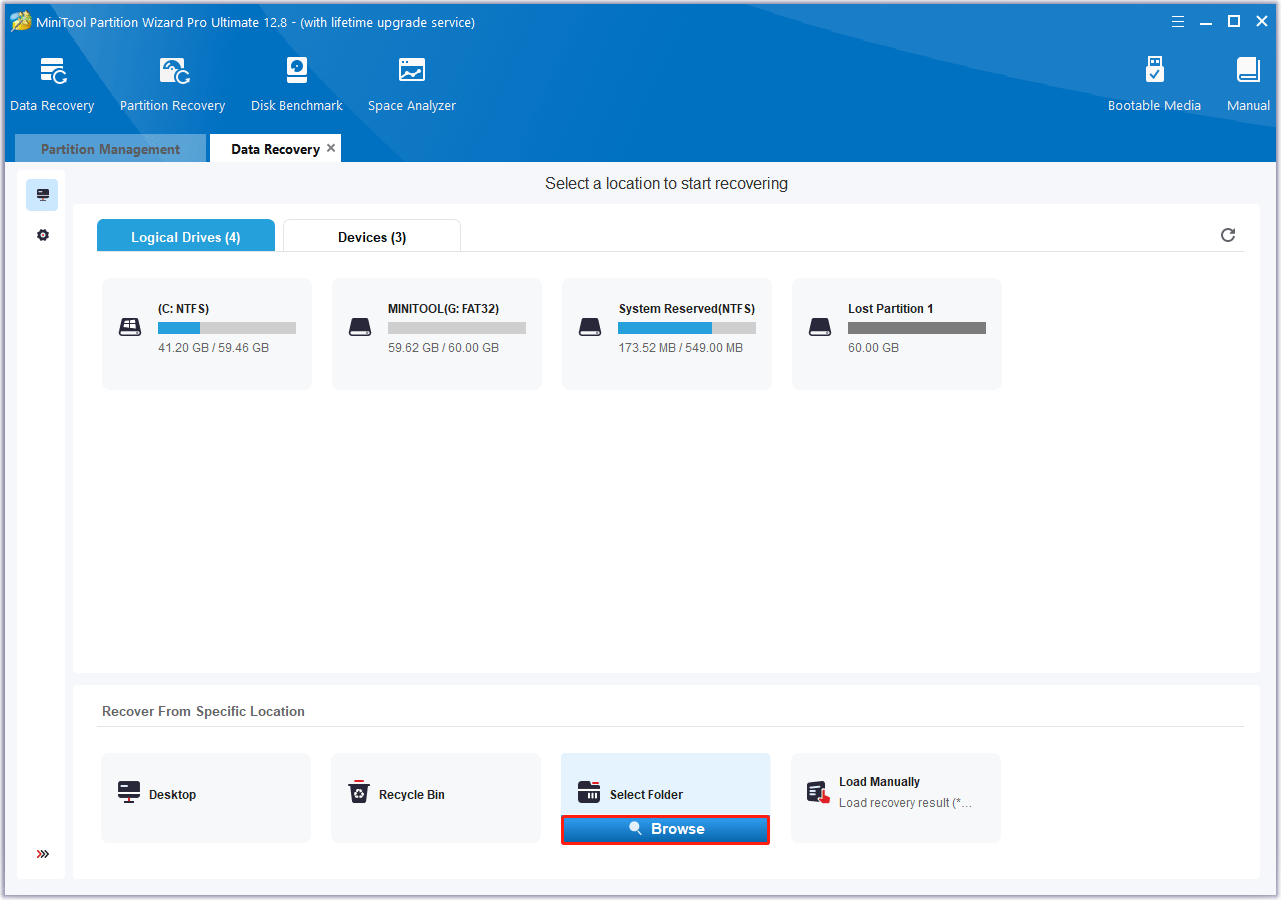
How to Restore SnowRunner Saves on PS5/Xbox/Switch
You need a backup to restore SnowRunner game saves on video game consoles such as PlayStation, Xbox, and Switch. Here is the guide:
Restore SnowRunner Saves on PS5
To restore lost game data on PS5, you should be a member of the PS Plus service and enable automatic backup.
- Open PS5 Settings using the controller.
- Scroll down and select Saved Data and Game/App Settings.
- Select Saved Data (PS5), select SnowRunner, and then download the game data from the cloud storage to the console storage.
Restore SnowRunner Saves on Xbox Series X
You can check the following tutorial to restore game saves on Xbox Series X:
- Use the Xbox controller to select Settings > System > Backup & Transfer.
- You can back up SnowRunner game files locally or to a USB flash drive.
- You can select Restore a backup to restore lost SnowRunner saves.
Restore SnowRunner Saves on Nintendo Switch
You need to pay for the Nintendo Online service to back up your game data to the cloud. You can easily restore SnowRunner lost files on Switch:
- Select SnowRunner on Nintendo Switch.
- To access SnowRunner game data settings, press the -/+ buttons.
- You can back up, restore, or delete SnowRunner backups. Select Download Save Data to restore SnowRunner save data from the cloud.
How to Avoid Losing SnowRunner Save Files
Losing data while playing games is not a good thing. If you don’t want to lose your saved files in SnowRunner, follow these tips:
- Back up your SnowRunner saved files to an external drive or cloud storage so that you can restore the files from the backup when you encounter data loss.
- Update the game in a stable environment if updates are missing.
- Check your hardware and media frequently to prevent sudden failures.
- Scan for malware and computer viruses frequently to avoid losing files.
- Try not to use SnowRunner mods and unofficial patches.
If you follow the above tips, you can easily avoid losing SnowRunner save files.
Bottom Line
This post tells how to recover SnowRunner lost save files in detail. You can follow it when experiencing the issue that Snow Runner saves disappeared.



User Comments :