As we all know, Windows 11 23H2 is a newly released cumulative update on October 31, 2023. This update comes with many new features, such as Windows Copilot, Snipping Tool, etc. However, various issues also come with the update, such as “Copilot not available on Windows 11 23H2”, “Windows 23H2 File Explorer rolled back after update”, and slow booting time after Windows 11 23H2 update.
Here’s a user report from the elevenforum.com forum:
Windows 11 Slow Booting Time after Upgrade to 23H2. I've problems after upgrading my Laptop to WIn 11 23H2 manually using ISO. It makes booting time slower (It almost takes 1 minute), but the task manager shows "Last BIOS Time: 3.8 seconds". Is there any solution to this problem?https://www.elevenforum.com/t/slow-booting-time-after-upgrade-to-23h2.19481/
What Causes Windows 11 Slow Booting Time After 23H2 Update
What causes the Windows 11 slow startup after 23H2 update? According to a survey, the problem is related to many possible reasons, including nonoptimal hard disk, improper power plan settings, fast boot feature, outdated CPU/GPU drivers, and the Turbo option.
How to Fix Slow Booting Time After Windows 11 23H2 Update
After investigating extensive user reports from different forums, we summarize 6 available methods to fix the slow boot time after 23H2 update. Let’s start trying.
# 1. Upgrade to an SSD
It’s well known that most SSDs have faster booting time than traditional HDDs. If you have used a hard disk for a long time, you may experience a slow boot after Windows 11 23H2 update. In this case, you can optimize the hard drive or upgrade to an SSD.
How to upgrade an HDD to an SSD without reinstalling OS? MiniTool Partition Wizard provides a perfect solution. It’s a professional disk clone and backup tool that can easily migrate Windows OS to SSD, clone hard drive, copy partitions, convert MBR to GPT without data loss, rebuild MBR, check disk performance, and more.
MiniTool Partition Wizard DemoClick to Download100%Clean & Safe

# 2. Change Your Power Plan
Sometimes an inappropriate power plan could affect your computer’s boot time. This has been proven by many users from the Windows 11 forum. Let’s follow the guide below to change the power plan.
Step 1. Type power plan in the Search box and select Choose a power plan.
Step 2. Select the High performance option and click on Change plan settings.
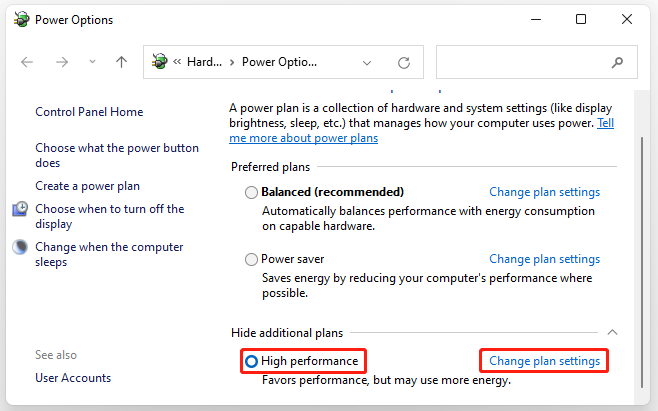
Step 3. Click on Change advanced power settings, and then go to the Processor power management tab and set its minimum and maximum processor state to 100%. Click on OK and Apply to save changes.
# 3. Disable the Fast Boot Option
Some users from the elevenforum forum reported that the hard disk slow boot after Windows 11 23H2 update can be solved by disabling the fast boot. It may seem strange but worth trying. To learn more details, you can refer to this post “How to Enable or Disable Fast Startup on Windows 11 – 2 Methods”.
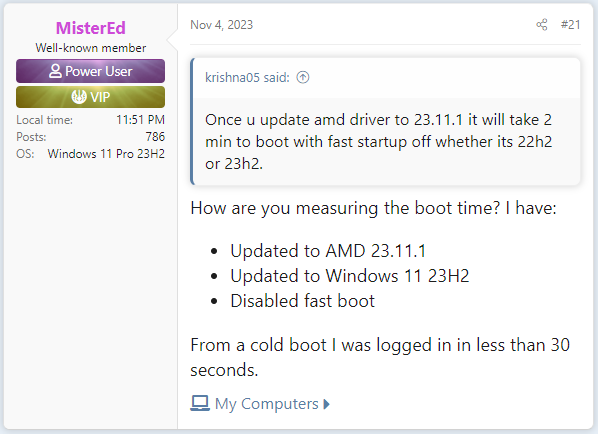
# 4. Update Your Device Drivers
Some other people from the Microsoft forum found that the slow booting time after Windows 11 23H2 update is also related to outdated device drivers, especially AMD drivers. In this case, you can try updating your CPU and GPU drivers to the latest version. Here’s how:
Step 1. Press the Win + X keys to open the context menu and select Device Manager.
Step 2. In the pop-up window, expand the Processor category, and then right-click the AMD driver and select Update driver.
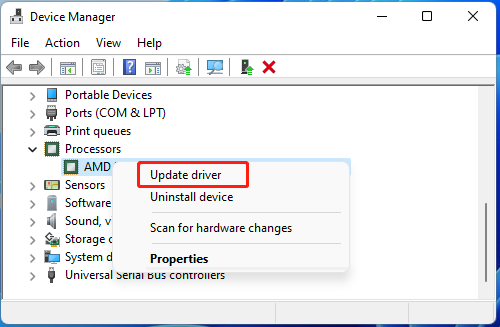
Step 3. Select the Search automatically for drivers option and Windows 11 will automatically install the latest CPU driver on your PC. Alternatively, you can download the latest version of the CPU driver from its manufacturer and install it manually.
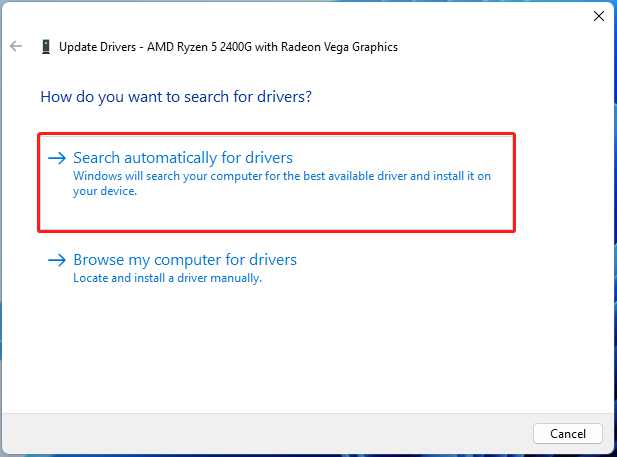
Step 4. Repeat the same procedure to update the GPU drivers. Once done, restart your PC and see if the Windows 11 slow startup after 23H2 update issue gets solved.
# 5. Disable the Turbo Option
Besides, some users from the elevenforum reported that the Turbo option is also responsible for PC slow booting time after upgrade to 23H2. If the scenario also applies to you, you can try disabling the Turbo option on Windows 11.
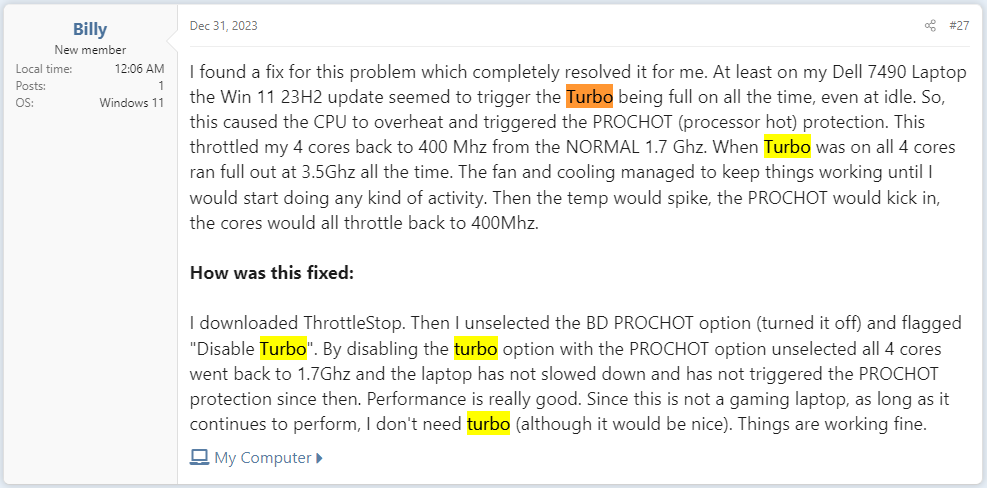
# 6. Perform a System Restore
If none of the above methods can get rid of the slow boot time after 23H2 update, you may consider performing a system restore. This solution can remove the recently installed update and help revert your system to an earlier state in which your Windows 11 PC can boot up within a fast time.
Here comes the end of this post. Have you better fix the slow booting time after Windows 11 23H2 update? We are glad to see them in the following comment area.

User Comments :