Sims 4 error code 123 usually comes along with the message “The game failed to load. Error Code: 123:20ece5dd:bee5c638. It is recommended that you relaunch the game”. When this error happens, you won’t be able to run the game.
MiniTool Partition Wizard FreeClick to Download100%Clean & Safe
How to fix the error code 123 in Sims 4? In this post, several troubleshooting methods are offered. You can pick one to fix the issue.
Fix 1: Relaunch Sims 4
As the error message suggests, you should close the dialog by clicking OK and then relaunch the game. This might work if the error code 123 is caused by temporary glitches. Simply exit the game and then launch it again. Then check if the error code 123 in Sims 4 disappears. If not, try other fixes in the post to solve the issue.
Fix 2: Remove Mods and Custom Content
Removing mods and custom content can also help you get rid of the error code 123. You can have a try!
Step 1: Navigate to Documents > Electronic Arts > The Sims 4.
Step 2: Move the Mods folder to the desktop.
Step 3: Delete the localthumbcache.package file in The Sims 4 folder. Alternatively, you can also delete cachestr and cache folders.
Step 4: Run the Sims 4 and check if the error code 123 is solved.
Fix 3: Repair the Game in Origin
Here are the steps to repair the game in Origin.
Step 1: Tap on the Origin icon on your desktop to launch it. Alternatively, find Origin in the Start menu and open it.
Step 2: Find and click My Game Library in the left pane of the Origin window.
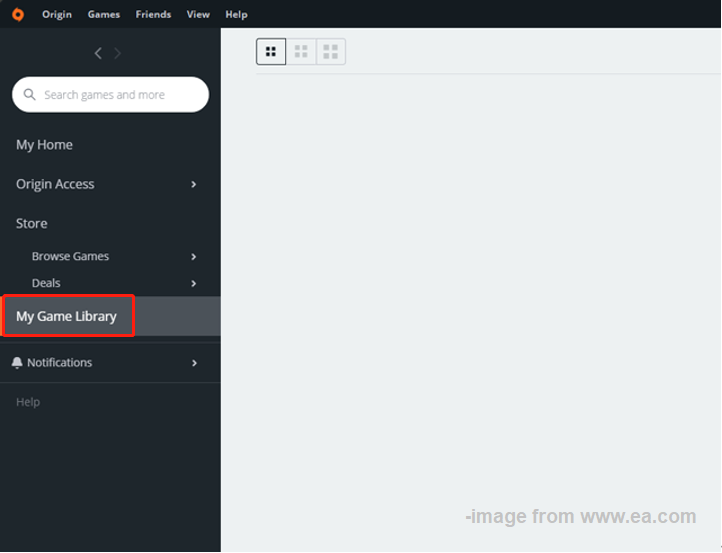
Step 3: Find the Sims 4 icon in the game library.
Step 4: Right-click on the icon of Sims 4 and choose Repair.
Step 5: Wait until Origin finishes repairing the game. During the repair process, Origin will verify game files and download any missing or corrupted files.
Fix 4: Factory Reset the Game
If the error code 123 in Sims 4 is caused by improper game settings, you should factory reset the game to undo all the changes you have made to it. Here are the steps for doing that.
Step 1: Exit Sims 4. You should ensure that the game is not running while performing this operation. Otherwise, you will fail to complete the operation.
Step 2: Head to Documents > Electronic Arts.
Step 3: Rename The Sims 4 folder to The Sim 4_Old.
Step 4: After you launch The Sims 4, a new and clean Sims 4 folder will be shown to you.
Step 5: See if the error code persists with the fresh settings.
Fix 5: Reinstall Sims 4
The last resort to Sims 4 error code 123 is to reinstall the game. To avoid glitches, you should uninstall Sims 4 and then reinstall the game from scratch. If you don’t want to lose your game data, store the save file of Sims 4 in a safe location before uninstalling the game.
Step 1: Go to Documents > Electronic Arts > The Sims 4.
Step 2: Highlight the saves folder under The Sims 4 and press Ctrl + C to copy it.
Step 3: Then press Ctrl + V to paste the folder to a safe place.
Step 4: Locate My Game Library in Origin.
Step 5: Right-click on The Sims 4 and select Uninstall.
Step 6: After uninstalling the game, right-click on The Sims 4 icon again in the game library and hit Download.
Conclusion
To sum up, this post provides you with 5 solutions to error code 123 in Sims 4. If you are bothered by Sims 4 error code 123, try these methods to troubleshoot the issue.

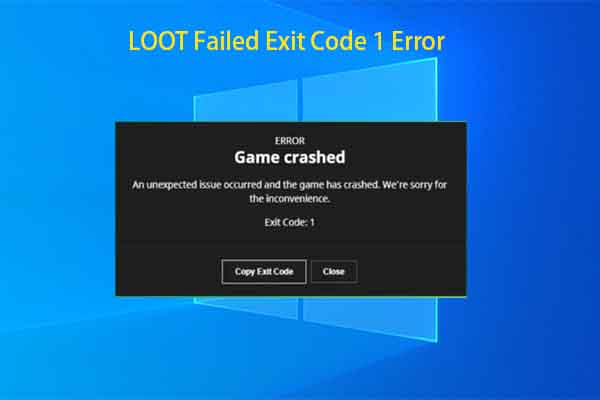

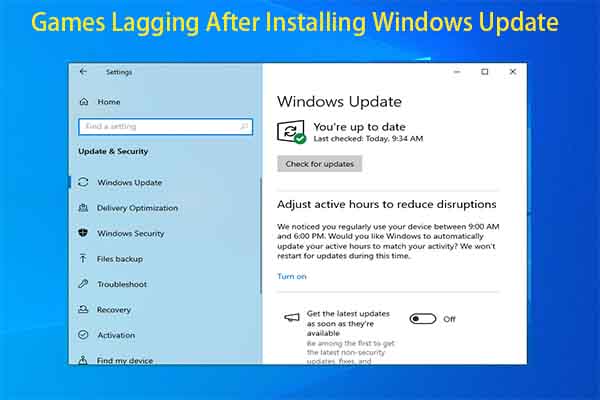
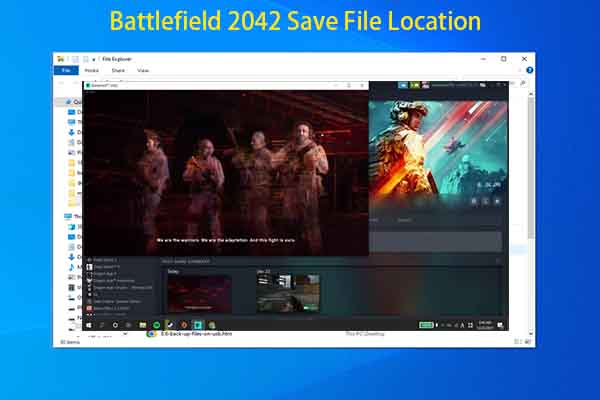
User Comments :