Silent Hill 2 is a popular survival horror game developed by Team Silent. The game was initially released in 2001, and a remake developed by Bloober Team was released on October 8, 2024. Like other games, it may prompt various issues during gameplay.
“Silent Hill 2 stuck on loading screen” is one of the issues, but it confuses many gamers. If you are suffering from it too, read this post now! It collects several fixes for the issue.
Method 1: Restart Steam/PC
Restart Steam/PC when the “Silent Hill 2 stuck on loading screen on PC” issue occurs. This operation can eliminate temporary glitches and fix the issue. Open Task Manager, find the Steam process, and then right-click it and choose End task.
Then power off the computer by clicking the Start button > Power icon > Restart. After the PC restarts, run Steam > Silent Hill 2 to see if the game loads properly.
Related articles:
- Fixed: Shutdown Button Not Working on Windows 10/11
- How to Fix Random Shutdowns on Windows 11? Here Are 9 Methods
- Shut Down or Restart Your PC Without Updating Windows [5 Ways]
- How to Stop/Cancel/Abort/Prevent System Shutdown? [Answered]
- How to Shut Down a Computer Using Notepad? [Full Guide]
- This App Is Preventing Shutdown? – 5 Methods to Solve It
Method 2: Check System Requirements
When the Silent Hill 2 not loading/stuck on loading screen issue happens, check if your computer meets the system requirements of Silent Hill 2. Here are the Silent Hill 2’s minimum and recommended requirements for PCs.
Minimum system requirements
- Processor: Intel Core i7-6700K | AMD Ryzen 5 3600
- Graphics: NVIDIA GeForce GTX 1070 Ti or AMD Radeon RX 5700
- Sound card: Windows Compatible Audio Device
- DirectX: Version 12
- Memory: 16GB
- OS: Windows 10 x64
- Storage space: 50GB
Recommended system requirements
- Processor: Intel Core i7-8700K | AMD Ryzen 5 3600X
- Graphics: NVIDIA GeForce 2080RTX or AMD Radeon 6800XT
- Sound card: Windows Compatible Audio Device
- DirectX: Version 12
- Memory: 16GB
- OS: Windows 10 x64
- Storage space: 50GB
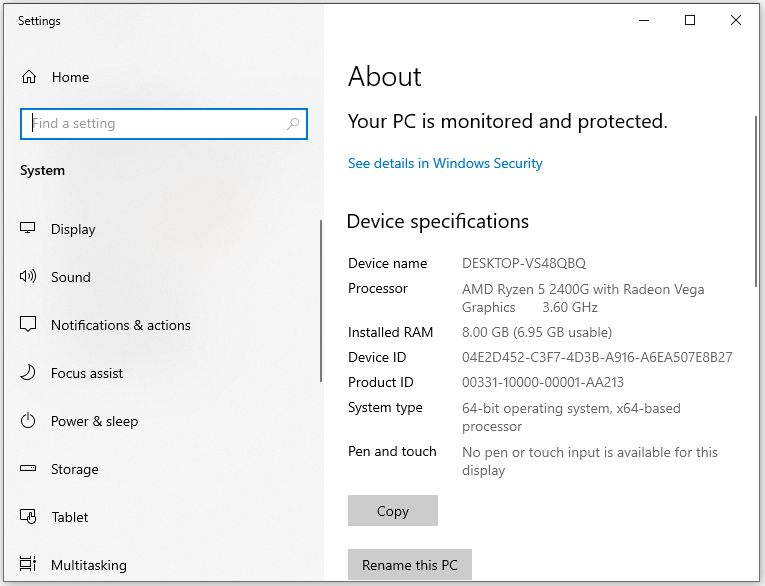
If your computer doesn’t meet the system requirements, then you will encounter Silent Hill 2 not loading/stuck on loading screen error while running the game. If so, you should upgrade your PC to resolve the issue.
MiniTool Partition Wizard FreeClick to Download100%Clean & Safe
Related articles:
- How to Upgrade a Gaming PC? Detailed Instructions Are Here
- Can You Upgrade a Prebuilt PC? How to Upgrade CPU/GPU/Storage?
Method 3: Run the Game as Admin
Step 1: Open Steam and move to Library.
Step 2: Right-click SILENT HILL 2 and tap Manage > Browse local files.
Step 3: Then the game installation folder will open. The path of the folder is: C:\Program Files (x86) > Steam > steamapps > common > SILENT HILL 2
Step 4: Right-click the SHProto exe file and choose Properties.
Step 5: Navigate to the Compatibility tab and tick the box in front of Run this program as an administrator.
Step 6: Tap Apply > OK to save changes.
Step 7: Run the game from the installation folder and check if it loads properly.
Method 4: Run Games on Dedicated Graphics Card
To run Silent Hill 2 on a dedicated graphics card, you can follow these steps.
Step 1: Type graphics settings in the search box and click the Open option under the searched result.
Step 2: In the elevated window, click Browse and then add Silent Hill 2.
- Browse to C:\Program Files (x86) > Steam > steamapps > common > SILENT HILL 2 folder.
- Choose SHProto exe file and click Add.
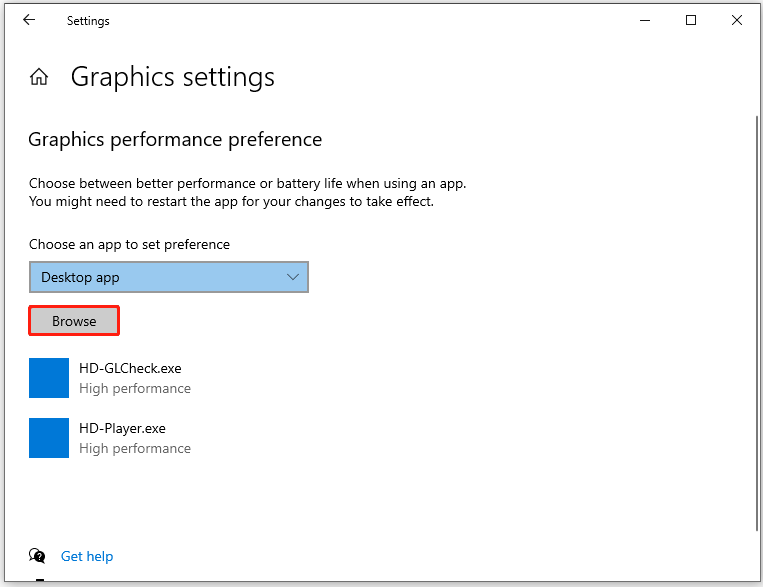
Step 3: After adding the Silent Hill 2 folder, click Options and choose High Performance. Then click Save.
Step 4: Follow the same instructions to add the SHProto-Win64-Shipping exe file from C:\Program Files (x86) > Steam > steamapps > common > SILENT HILL 2 > SHProto > Binaries > Win64 folder.
Step 5: Click Options, select High Performance, and click Save.
Step 6: Launch the game and check if the Silent Hill 2 remake infinite loading screen disappears.
Method 5: Modify Game Launch Options
Try changing game launch options to resolve Silent Hill 2 stuck on loading screen on PC issue.
Step 1: Run Steam and open the properties of Silent Hill 2.
Step 2: In the Launch Options, type -dx11 and close the tab.
Step 3: Launch the game and check if Silent Hill 2 stuck on loading screen issue is solved.
Method 6: Update Graphics Card Driver
Is Silent Hill 2 stuck on loading screen on PC? If so, you should check if there are available updates for drivers. Then update graphics card drivers to the latest version. Here’s the guide for you.
Step 1: Hold the Windows and R keys to open the Run dialog window.
Step 2: Type devmgmt.msc in the Run window and click OK or hit the Enter key to open Device Manager.
Step 3: Double-click Display adapters to expand the option. Then right-click the graphics card driver and hit Update driver.
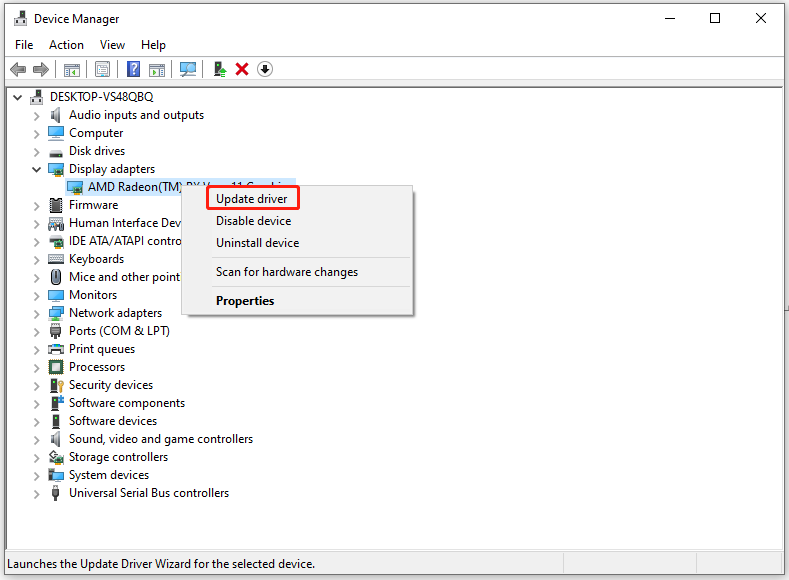
Step 4: Choose a way to update the driver. You can pick Search automatically for drivers or Browse my computer for drivers.
Step 5: Follow the prompted instructions to finish the operation.
Method 7: Update BIOS
If Silent Hill 2 remake infinite loading screen persists, try updating the BIOS to troubleshoot the problem. How to do that? Well, the steps for updating the BIOS vary depending on the specific brand. According to your situation, choose the corresponding guide.
The End
Is Silent Hill 2 stuck on loading screen? This post collects 7 methods to troubleshoot it. You can try them one by one until the issue is solved.


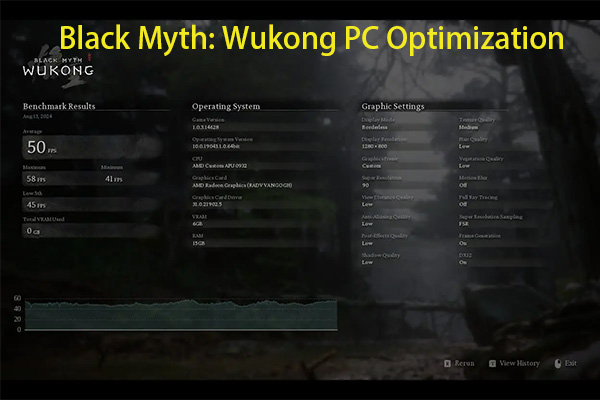
User Comments :