Overview of Silent Hill 2
Silent Hill 2 is a 2001 survival horror game developed by Team Silent, a group in Konami Computer Entertainment Tokyo, and published by Konami for PlayStation 2 and Xbox. It was later ported to Microsoft Windows in 2002.
This game was so classic and popular that the remake version came out. In 2012, a remastered high-definition version of Silent Hill 2 was released for the PlayStation 3 and Xbox 360. In 2024, a remake developed by Bloober Team was released. You can get it on PS5 and Steam.
How to Install Silent Hill 2 on PC
At the time of writing, the 2024 Silent Hill 2 has been released. You can download it on the Steam store directly.
However, if you want to play the Silent Hill 2 Enhanced Edition, you need to follow the guide below:
Step 1: Install the original and unmodified version of Silent Hill 2 (2001) PC.
- Insert Disc 1 of Silent Hill 2 (2001) PC into your Windows computer and run Setup.exe from the disc.
- If you’re having trouble running Setup.exe, you may need to run it as an administrator.
- Follow the program’s instructions to install Silent Hill 2 PC on your computer.
- When selecting a path to install the game, it is recommended to choose a local user directory.
- Near the start of installation, when prompted, save the movie files to your hard disk.
- At the end of installation, select “NO” when Silent Hill 2 PC asks if you want to install any necessary DirectX 8.1 drivers.
- Finish installation.
Step 2: Download the SH2EEsetup.exe tool from the Silent Hill 2 Enhanced Editon website. Run the setup tool and then follow the instructions to install Silent Hill 2: Enhanced Edition. Then, run the SH2EEconfig.exe tool to configure the game. After that, you can play the game on PC.
How to Fix the Silent Hill 2 Not Installing Issue
If you fail to install Silent Hill 2 on PC or encounter the Silent Hill 2 unpacking error when installing the game on Steam or just installing the enhanced edition, you can try the following ways to get rid of them.
Way 1. Free up Space of the C Drive
To install Silent Hill 2 on a PC, your C drive needs to have enough free space. Otherwise, you will fail to install Silent Hill 2 on your PC. To free up the space of the C drive, you can take the following measures:
- Transfer files to other drives and delete unnecessary files.
- Run Disk Cleanup on the C drive.
- Use MiniTool Partition Wizard to analyze the C drive space. Then, you can find out large files and delete them.
MiniTool Partition Wizard FreeClick to Download100%Clean & Safe
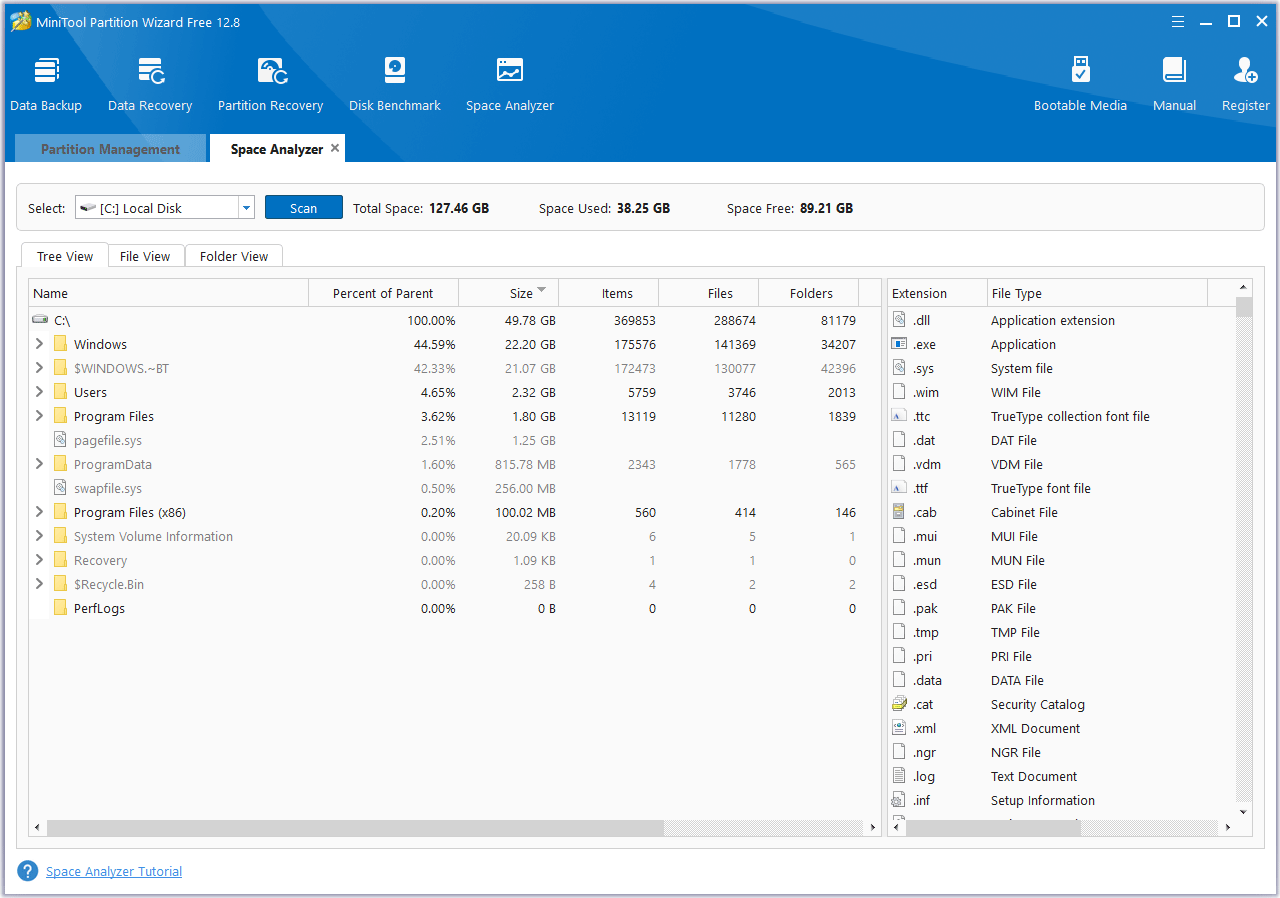
Way 2. Extend the Drive
If you have multiple partitions on your computer, you can extend the drive where the game is to be installed to solve the Silent Hill 2 not installing issue. Then, you can also use MiniTool Partition Wizard to do that. This software can extend a partition by taking free space from other partitions directly. Here is the guide:
MiniTool Partition Wizard FreeClick to Download100%Clean & Safe
- Launch MiniTool Partition Wizard. Right-click the partition you want to extend and choose Extend.
- Choose where to take space from and drag the blue block to determine how much space you want to take. After that, click OK.
- Click the Apply button to execute the pending operation.
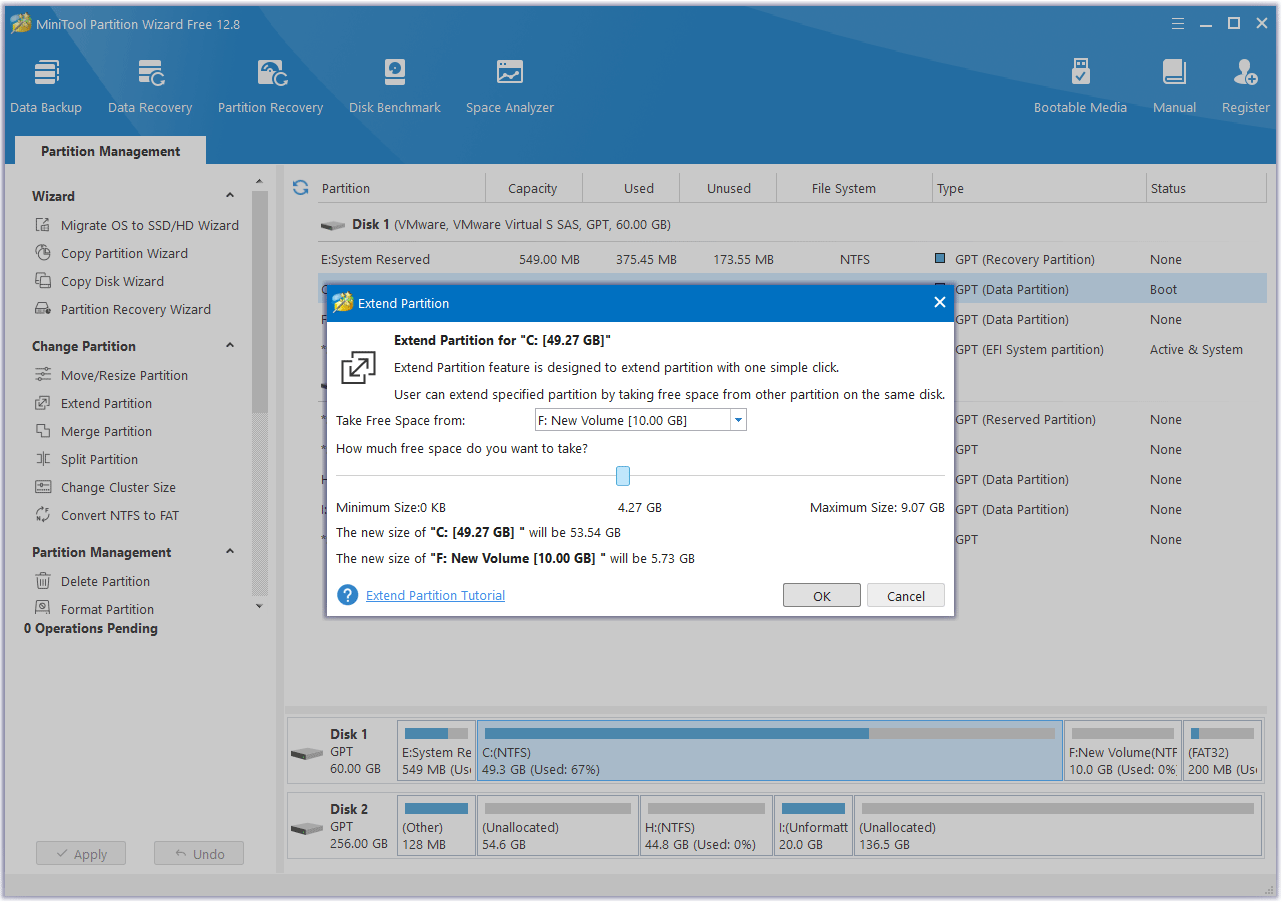
Way 3. Turn off Antivirus Software Temporarily
If you have installed third-party antivirus software, you need to disable it according to its instructions. If you just use Windows Defender, you need to open Windows Security and then click Manage settings under Virus & threat protection. Then, turn off the real-time protection.
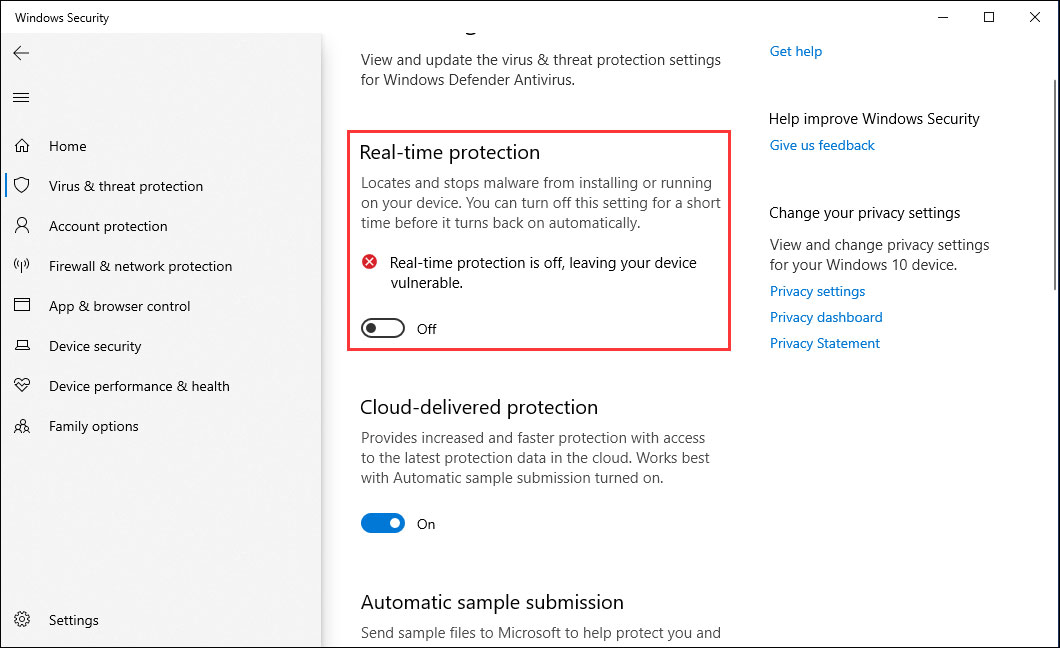
Bottom Line
Do you encounter the Silent Hill 2 unpacking error? This post shows you how to install Silent Hill 2 on a PC and how to solve the Silent Hill 2 not installing issue.

User Comments :