Why Is Shpafact.dll Missing?
Shpafact.dll is part of the Windows Shell LUA/PA Elevation Factory associated with Microsoft. However, you may encounter the shpafact.dll is missing problem. Why is the shpafact.dll missing? There may be several reasons:
- Corrupted system files: If important system files are damaged due to disk errors, improper shutdown, or other system problems, it will cause problems.
- Virus infection: Malware may damage your included DLL files, resulting in errors when calling the files.
- Software interference: Conflicts between different applications or incompatible software versions may cause DLL file corruption.
- Registry problems: Windows registry problems may affect the operation of DLL files and may cause corruption.
Since the shpafact.dll file is responsible for handling permissions, resolving this error is essential to ensure the security of your computer.
How to Fix Shpafact.dll Is Missing?
How to fix shpafact.dll is missing? This section introduces 6 effective solutions to help you fix this error. First, you should restart your computer to check if the error disappears. If not, then you can try the following ways in order until you fix it successfully.
Fix 1. Check for Windows Update
Sometimes, checking for Windows updates might help you solve the shpafact.dll not found error.
Step 1: Click the Start menu and then click Settings.
Step 2: Choose Update & Security and then click Check for updates on the right panel.
Step 3: Follow the on-screen instructions to install the updates.
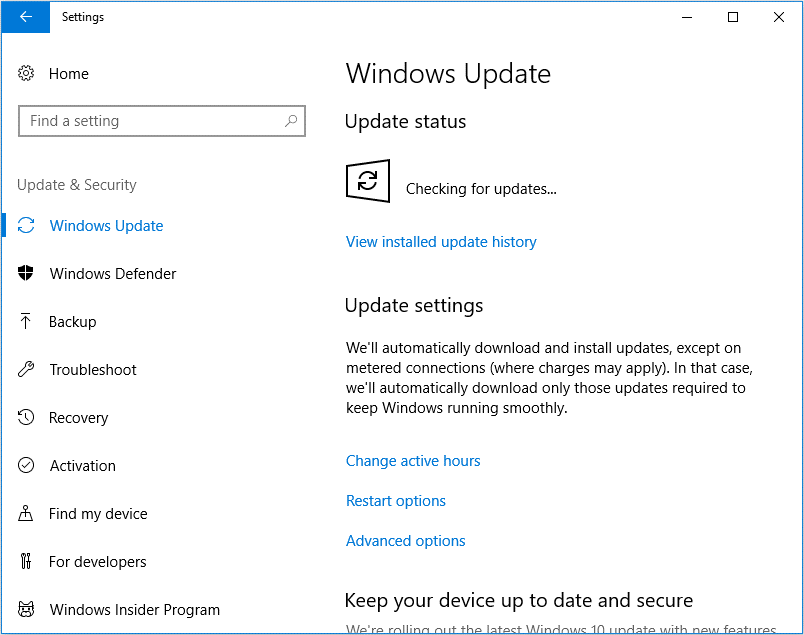
Fix 2. Run SFC and DISM Scans
Since shpafact.dll is related to Microsoft Windows, you can try to fix it using SFC and DISM command-line tools. To do this, follow the steps below.
- Press Win + R to open the Run dialog. Type cmd in the text box and then press Ctrl + Shift + Enter to open Command Prompt as an administrator.
- Type sfc /scannow in Command Prompt and then press Enter.
- Once the process ends, restart your PC and open the elevated Command Prompt again.
- After that, type DISM /Online /Cleanup-image /Restorehealth and press Enter.
Fix 3. Scan Your System for Viruses
If shpafact.dll is missing, you should try running a virus scan, because the virus can cause various issues on your computer. Here’s the guide on how to run Windows Defender.
- Press Win + I to open Windows Settings. Then select Update & Security.
- Go to Windows Security. Then click Virus & threat protection in the right panel.
- In the next window, click Scan options to move on.
- Select Full scan and click Scan now. It may take a long time to complete.
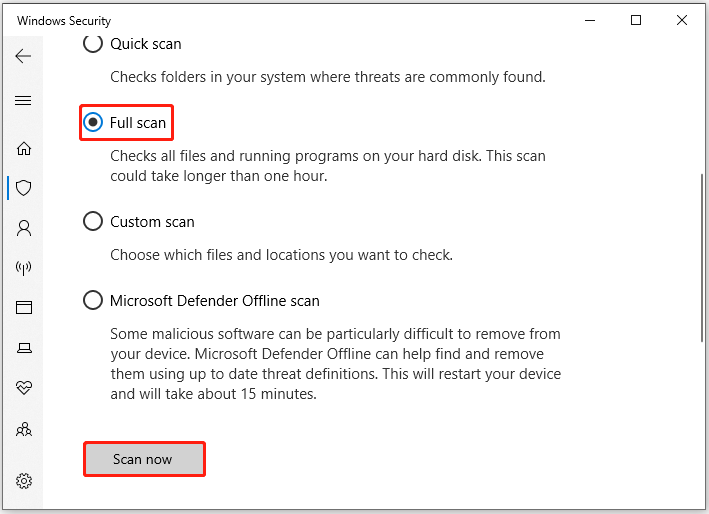
Fix 4. Re-registry the Shpafact.dll File
Sometimes the operating system may not be able to find this shpafact.dll file due to various reasons. In this case, you can re-register this file using the Command Prompt. To do this:
- Type cmd in the Search box, right-click Command Prompt, and then select Run as administrator.
- In the elevated Command Prompt window, type the regsvr32 shpafact.dll command and press Enter.
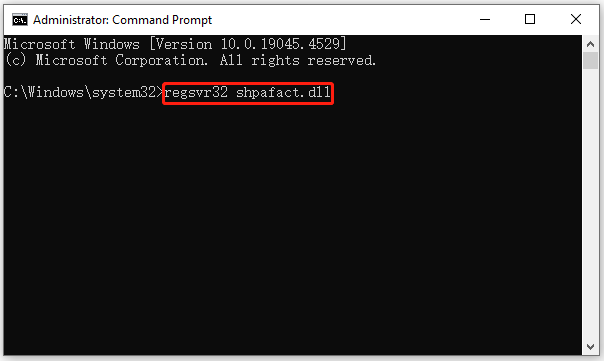
Fix 5. Check the Hard Disk for Errors
As mentioned above, important system files may be corrupted due to disk errors. In this case, you should check the disk with MiniTool Partition Wizard. This software can scan the hard drive for bad sectors, format SD card FAT32, convert MBR to GPT, clone a hard drive, perform data recovery, etc.
To check your hard disk for errors with MiniTool Partition Wizard, you should download and install it on your PC and then follow the steps below.
MiniTool Partition Wizard FreeClick to Download100%Clean & Safe
Step 1: Launch MiniTool Partition Wizard on your computer and enter its main interface. Click on your hard drive where the error occurs and select Surface Test.
Step 2: In the pop-up window, click on the Start Now button to scan the hard drive for bad sectors. If bad sectors on the hard drive are found, they will be marked with red colors. If there are too many bad sectors, you need to back up data and then replace the hard drive.
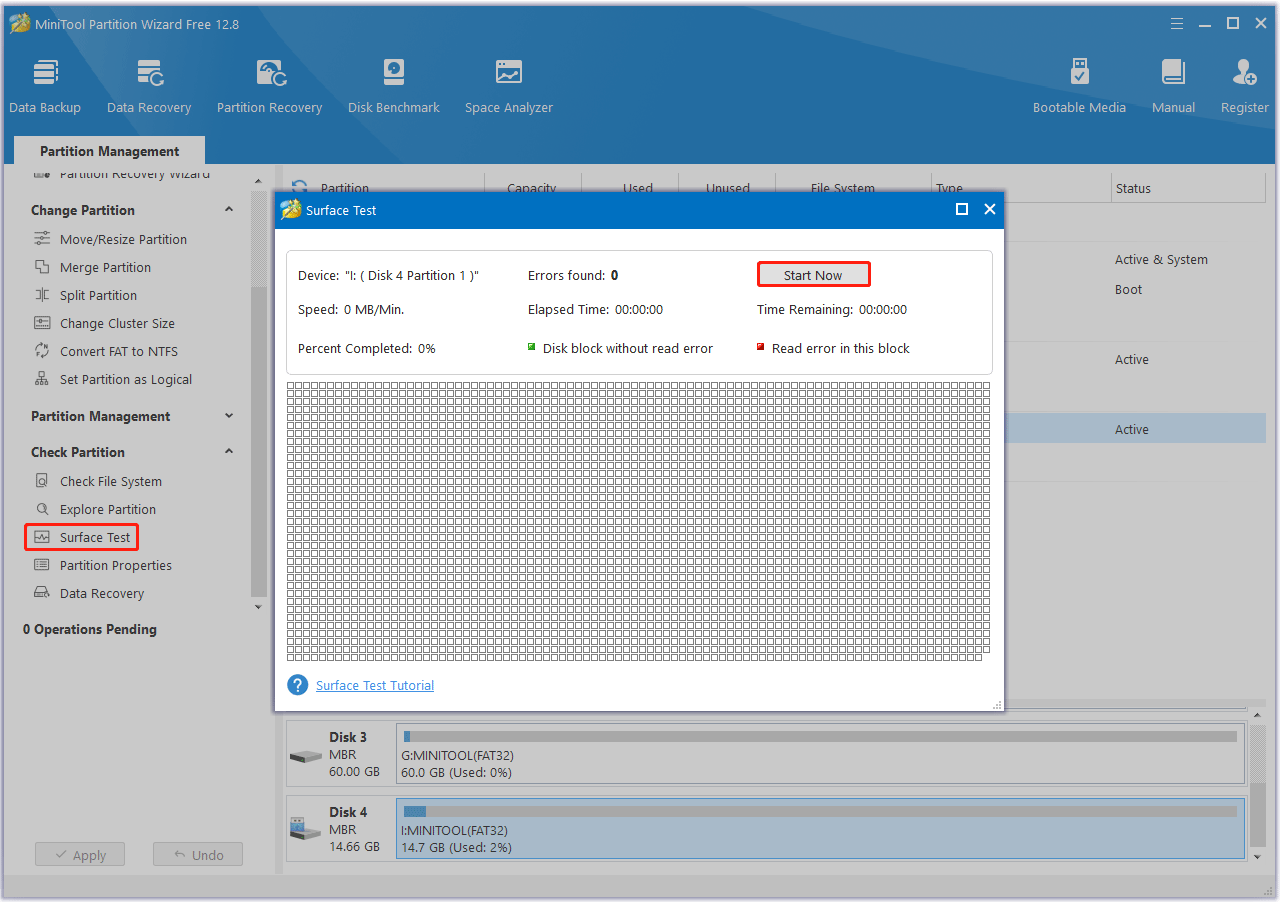
Step 3: To repair file system errors, click on the target drive and select Check File System from the left action panel.
Step 4: Select Check and fix detected errors and click on the Start button.
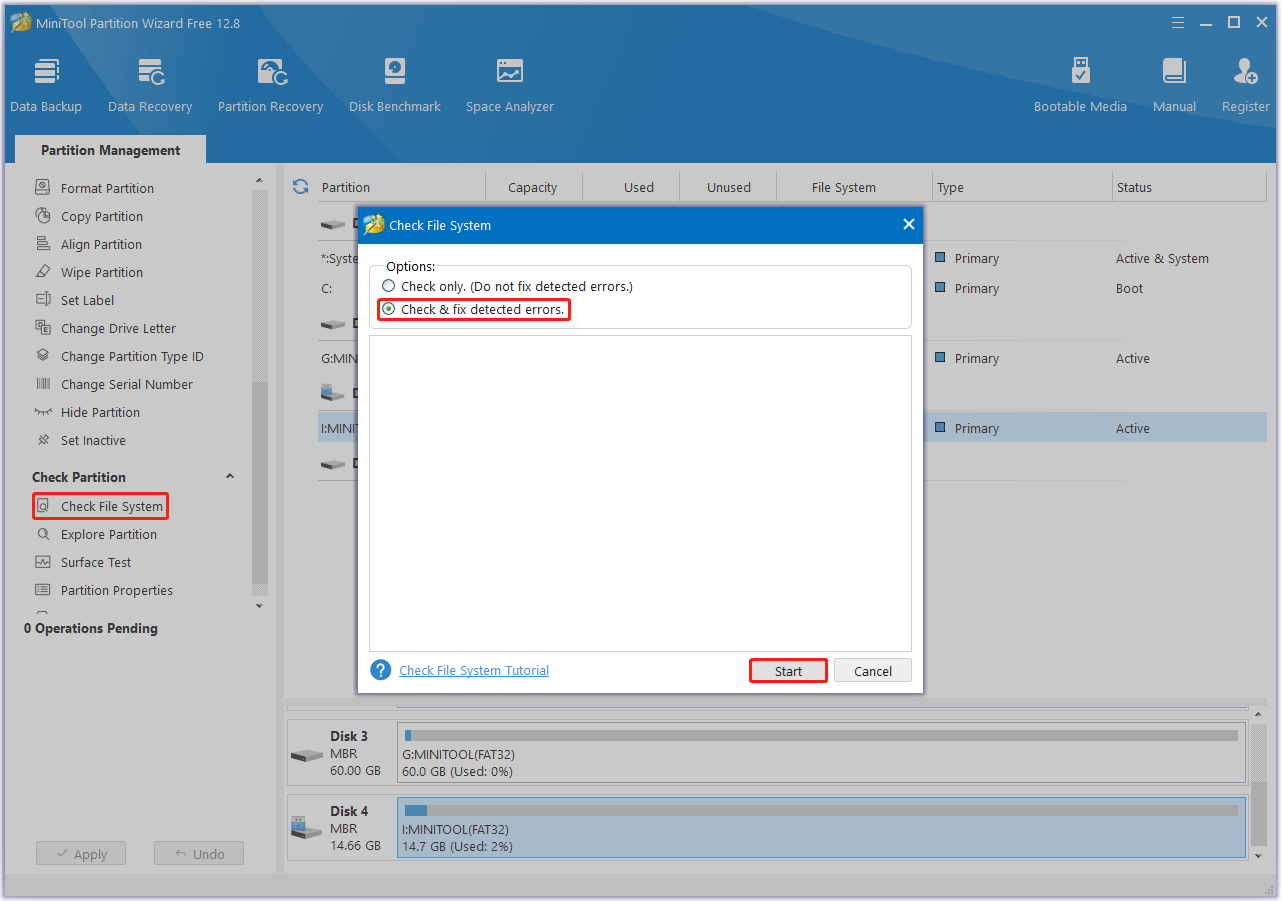
Fix 6. Perform a System Restore
If you have created a system restore point before shpafact.dll is missing, you could perform a system restore. To execute the operation, you can follow this guide: How to Perform a System Restore from Command Prompt Windows 10/7?
Bottom Line
How to fix shpafact.dll is missing? This post provides 6 effective solutions to help you solve the shpafact.dll not found error.

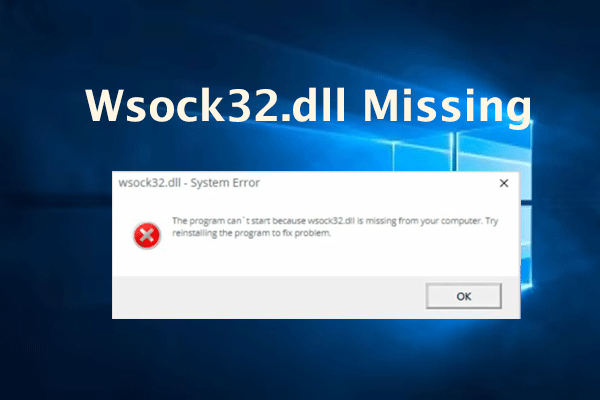
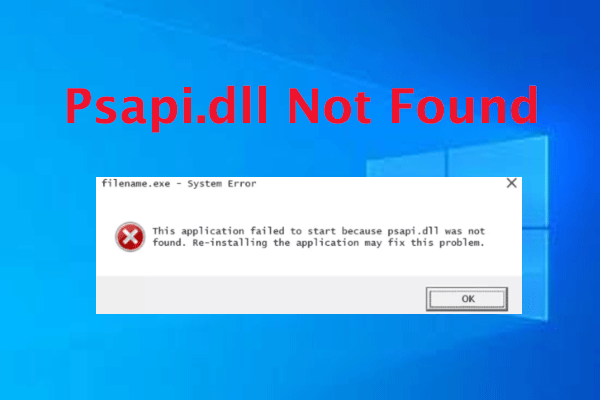
User Comments :