Windows Boot Manager (BOOTMGR) is a program built into Windows operating system. It serves as a bootloader and boot manager for the computer because it decides which OS to load. After you choose an operating system, the Boot Manager will grant the control to the selected system’s bootloader which loads the operating system’s kernel and gets things started.
Should Windows Boot Manager Be First
Before answering this question, you should figure out “should you boot from Windows Boot Manager”. Well, the answer is for sure. If you want to let your PC boot into Windows by default, you need to set Windows Boot Manager as the fist boot option. You can do that in most cases.
So, you should configure Windows Boot Manager as the first boot in BIOS. Then the computer will boot into Windows automatically. Actually, you can’t run a computer without Windows Boot Manager which means a lot for loading the operating system. The PC can’t boot into Windows properly without Windows Boot Manager.
Should Windows Boot Manager be first in BIOS? Now, you may have the answer in your mind. It should be the first boot option unless you have other needs.
For instance, you can rebuild MBR, set active, and check file system to troubleshoot BOOTMGR missing issue. If necessary, you can recover missing data and partitions.
MiniTool Partition Wizard DemoClick to Download100%Clean & Safe
What Is the Correct Boot Process Order
Generally speaking, UEFI Hard Disk or Hard Disk should be configured the first boot option. Due to some reason, you need to change the boot order. For instance, if you want to boot PC from USB, you should set the USB drive as the first boot in BIOS.
Hence, the correct boot order depends on the desired boot device. If you want to boot from the hard drive, then the correct boot order is that the hard drive is set as the first boot option. You should always set the correct boot order especially after you clone the system drive or replace the system disk.
You must set the destination disk or new disk as the first boot. Otherwise, you will fail to boot the computer and receive error messages like no boot devices found, operating system not found, etc.
Further reading:
Under the Boot tab on the BIOS setup screen, you may see several boot devices, such as hard drive, removable devices, CD-ROM drive, and network boot from Intel E1000e. According to your need, you can change the boot order by using the down arrow and + keys on the keyboard.
To be specific, if you want to boot from hard drive, press the down arrow key to locate it and press the + key to move it to the top of the list. Then press F10 > Enter to save changes and exit BIOS.
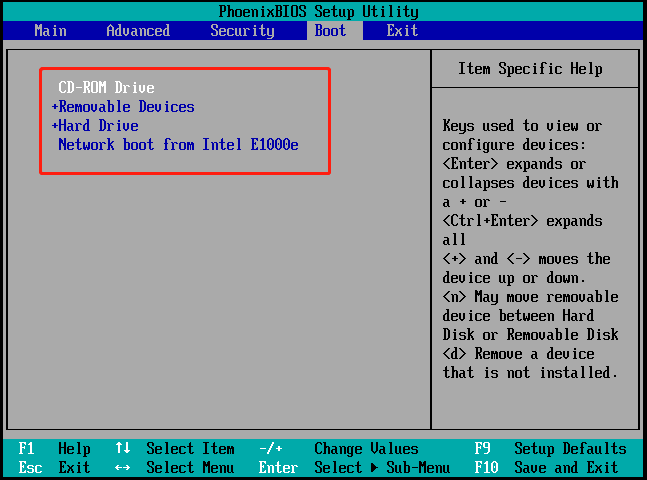
Should I Disable Windows Boot Manager
Sometimes, you may want to disable Windows Boot Manager. As mentioned above, Windows Boot Manager plays an important role. Then you doubt that should I disable it. Yes, you should disable it in a few cases.
Actually, it’s necessary to disable Windows Boot Manager in the following situations.
- There’s only an operating system: Windows Boot Manager is unnecessary if there’s an OS on the computer. Disabling it streamlines the boot process, which may speed up load-up process.
- There’s third-party boot manager installed on the PC: In this case, you should disable Windows Boot Manager to avoid glitches.
- You want to prevent dual boot: You can disable Windows Boot Manager to ensure that the computer only boots into the present OS. This is an effective way to prevent installing a second OS and creating a dual-boot configuration.
- Issues related to Windows Boot Manager occur: If so, temporarily disabling Windows Boot Manager is an available way to get rid of issues.
Conclusion
Should Windows Boot Manager be first or second? It depends on your needs. If you want to boot into Windows automatically, you should set Windows Boot Manager as the first boot option in BIOS.

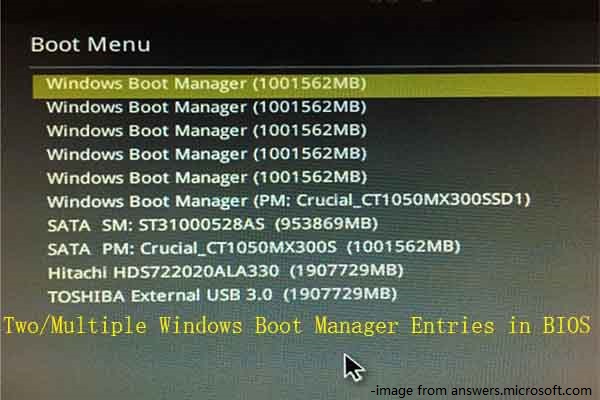
![[Solved] Windows Boot Manager Is the Only Option in BIOS](https://images.minitool.com/partitionwizard.com/images/uploads/2023/09/windows-boot-manager-is-the-only-option-in-bios-thumbnail.png)
User Comments :