What Is Shlwapi.dll?
Shlwapi.dll is a crucial part of the Shell Lightweight Utility Library, which is a key component of the Windows Shell API (Application Programming Interface). This API manages various shell functions, including file and folder manipulation, user interface elements, and internet-related tasks. These functions are essential for the normal operation of Windows and its applications.
Shlwapi.dll is loaded into memory when the Windows operating system starts up and keeps active throughout the system’s run time to all various programs and processes to access its functions when required.
However, some people report that they encounter the shlwapi.dll missing error on their PC. Have you also experienced the same error? If so, continue reading to get the full guide.
How to Fix the Shlwapi.dll Missing Error?
How to fix the shlwapi.dll missing error? In this section, I summarize several helpful solutions to solve the shlwapi.dll missing or not found error. You can try these methods one by one until the error gets fixed.
Method 1. Check for Updates
Outdated Windows may cause various errors, including the shlwapi.dll missing error. So, you’d better check for your Windows update first. To do that, you just need to press the Win + I keys simultaneously to open the Settings window, go to Update & Security > Windows Update, and click Check for updates. If there are available updates, update them.
Method 2. Scan for Virus
Virus or malware infection may also cause the shlwapi.dll missing or not found error. In this case, you can run a full virus scan on your PC to fix the error. Here’s how to do that:
Step 1. Press the Win + S keys to open the Search window, type “virus & threat protection” in the search box, and press Enter.
Step 2. Click the Scan options link in the pop-up Windows Security window.
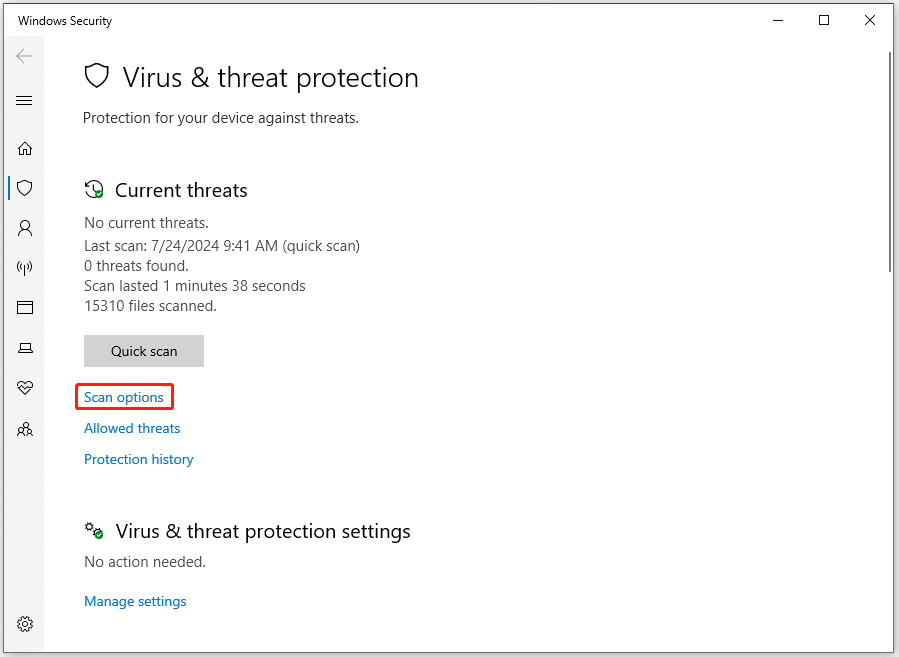
Step 3. Then, select Full scan and then click Scan now.
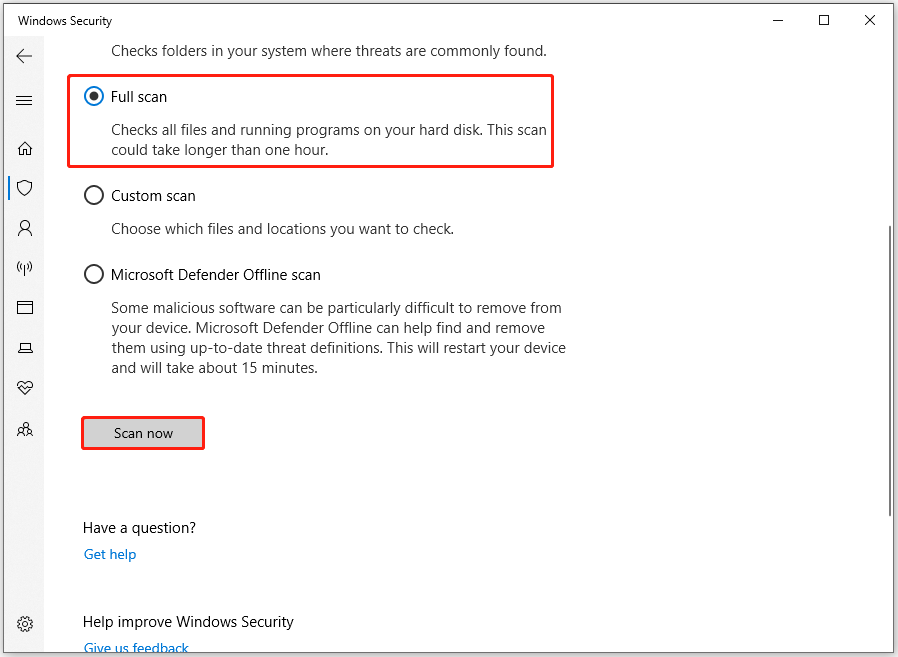
Method 3. Run SFC and DISM
Corrupted system files may also cause the shlwapi.dll missing error. In this situation, you can try performing SFC and DISM to fix the error. Here’s how to do that:
Step 1. Open the Search window, and then type “command prompt” in the search box.
Step 2. Click Run as administrator under the Command Prompt app.
Step 3. Type “sfc /scannow” and press the Enter key.
Step 4. After the process is completed, type “Exit” and press the Enter key to close the Command Prompt window.
Step 5. Once done, restart your computer to check if the error is fixed. If not, run the Command Prompt as administrator on your computer again, and then execute the following DISM commands:
- DISM.exe /Online /Cleanup-image /Scanhealth
- DISM.exe /Online /Cleanup-image /Checkhealth
- DISM.exe /Online /Cleanup-image /Restorehealth
Method 4. Run Memory Test
A faulty RAM module may also trigger the shlwapi.dll missing error. In this situation, you can run a memory test to check for any issues with your RAM. Here are the detailed steps:
- Press the Win + R keys simultaneously to open the Run dialog.
- Type “mdsched.exe” in the box and press the Enter key.
- In the Windows Memory Diagnostic window, select Restart now and check for problems (recommended).
- Once done, if there are any errors on your RAM, you need to replace it with a new one.
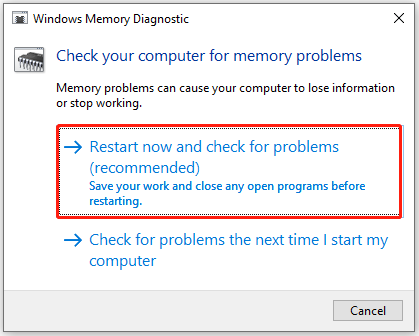
In addition to the above solutions, you can also try some other methods below to fix the shlwapi.dll missing error.
- Download the DLL file manually
- Uninstall the conflict software
- Disable any unnecessary startup programs
- Check your hardware
Method 5. Use MiniTool Partition Wizard
If you encounter the shlwapi.dll missing error because you accidentally deleted the file from your PC, you can try recovering it from Recycle Bin. If it doesn’t work, you can try using MiniTool Partition Wizard to help you recover the deleted shlwapi.dll file.
MiniTool Partition Wizard is a professional and reliable data recovery tool. It provides the Data Recovery feature to recover lost/deleted files. Besides, this feature-rich tool can also help you to convert MBR to GPT, rebuild MBR, format USB to FAT32, check errors for disk, partition hard drive, and so on.
MiniTool Partition Wizard DemoClick to Download100%Clean & Safe
After downloading and installing MiniTool Partition Wizard on your computer, you can do the following steps to recover the deleted shlwapi.dl file:
- Launch MiniTool Partition Wizard to its main interface.
- Click the Data Recovery feature from the top toolbar.
- Select your system partition and click Scan.
- Wait for the process to complete.
- Check the shlwapi.dll file and click Save.
- Choose a safe location and click OK to confirm.
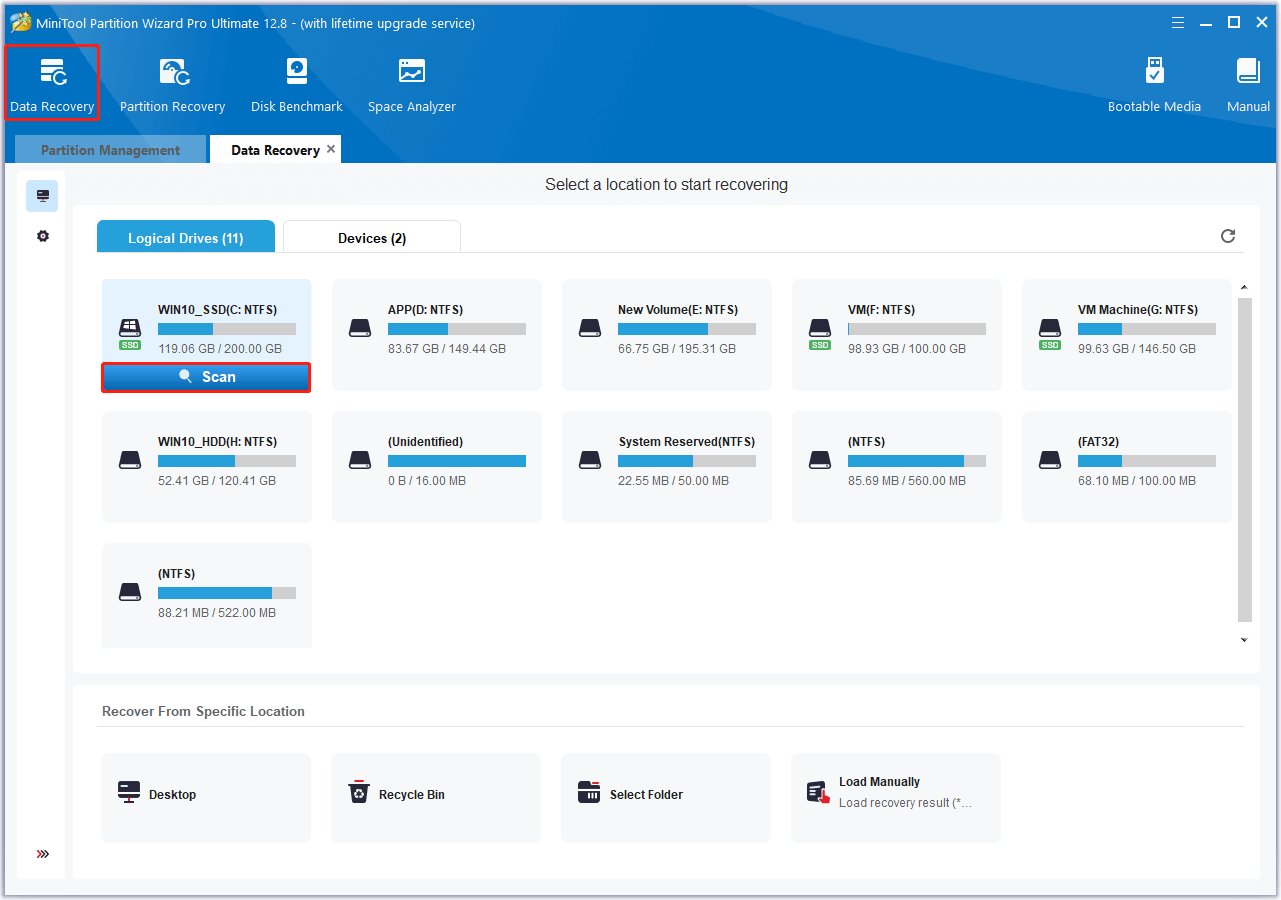
Method 6. Perform a System Restore
System restore can revert the computer to the previous status when the error hasn’t occurred. So, if none of the above methods can help you fix the shlwapi.dll missing error, you can try performing a system restore to fix the error. Here’s the guide:
- Open the Settings window.
- Go to System > About, and then select the System protection link on the right panel.
- In the new window, click the System Restore button.
- Select Next, and then select the restore point you want to use from those in the list.
- After that, click the Next button.
- Next, click Finish. Then choose Yes to the “Once started, System Restore cannot be interrupted. Do you want to continue?” question.
- Then the System Restore process will now begin. Wait for this process to be completed.
- Once done, your Windows will revert to the previous state as you select.
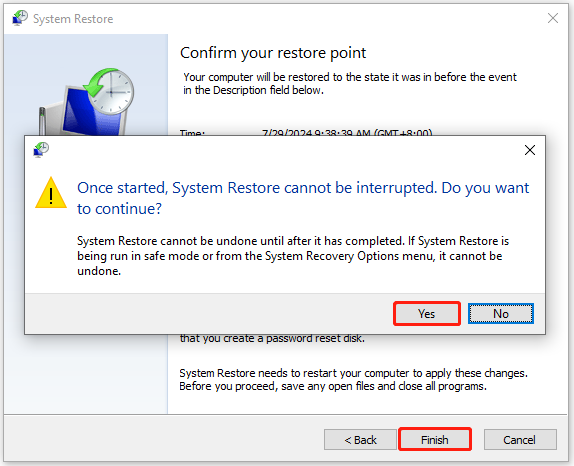
If performing a system restore can also help you fix the shlwapi.dll missing or not found error, you can try resetting Your PC to fix the error as well. To do that, you can refer to these posts:
Bottom Line
Encountering the shlwapi.dll missing error on your computer may make you feel frustrated. Don’t worry. This post provides a full guide on solving the shlwapi.dll missing error. If you come across this error on your PC, you can try the mentioned methods.

User Comments :