The “setup has failed to determine supported install choices” issue may randomly happen when you try to upgrade or downgrade your Windows. How can you fix it? Here, this post from MiniTool Partition Wizard introduces multiple possible troubleshooting fixes for the setup issue. You can have a try.
Setup has Failed to Determine Supported Install Choices
There are various versions of Windows available by Microsoft. Based on individual preferences, many users may need to upgrade or downgrade Windows to their desired version. However, when they are trying a Windows upgrade or downgrade with the built-in tools, they may fail and receive an error message that says: setup has failed to determine supported install choices.
Usually, the “setup has failed to determine supported install choices Windows” error occurs due to compatibility issues. To help resolve the error, this post summarizes several methods below. If you are bothered by this error, just keep reading to find out the suitable solution.
Method 1: Run the Setup in Compatibility Mode
As you can know from above, compatibility problems are the main cause of the “Windows install setup has failed to determine supported install choices” error. Therefore, to fix it, you can try running the Windows setup in compatibility mode. Here’s how to do this.
Step 1: Right-click the program you use for the Windows setup. Then select Properties.
Step 2: In the prompted window, go to the Compatibility tab.
Step 3: Tick the Run this program in compatibility mode option. Then select the version you want to install from the drop-down menu.
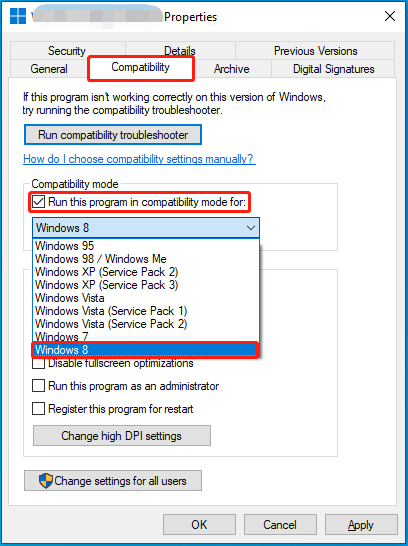
Step 4: After that, click Apply and OK to save the change.
Step 5: Re-try the setup to see if the issue disappears.
Method 2: Run the Setup File Inside the Sources Folder
When facing the “Windows setup has failed to determine supported install choices” issue, you can also try fixing it by using the setup file inside the sources folder. To do this, follow the steps below.
Step 1: Extract the installed Windows ISO file and then go inside the unzipped folder.
Step 2: Double-click the sources folder to open it.
Step 3: Scroll down to locate the setup file in the specific folder. Then right-click it and select Run as administrator.
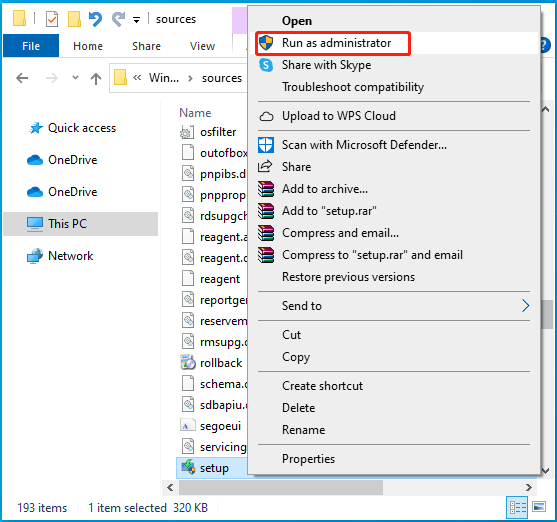
Method 3: Use the Windows Media Creation Tool
Using the Windows Media Creation Tool may help solve the “Windows setup has failed to determine supported install choices” issue as well. You can learn how to upgrade your PC with Windows Media Creation Tool from this guide: A Complete Guide to Use Windows 10 Media Creation Tool.
Method 4: Migrate OS by Using MiniTool Partition Wizard
In some cases, you can try cloning the preferred Windows OS from another computer easily. By doing so, you don’t need to execute the Windows installation, bypassing the “setup has failed to determine supported install choices Windows” issue. To clone OS, you may need a Windows migration tool like MiniTool Partition Wizard.
MiniTool Partition Wizard DemoClick to Download100%Clean & Safe
For detailed information on Windows migration, you can pay attention to this post: Easily Migrate Windows 10 to SSD Without Reinstalling OS Now!
This post guides on how to solve the “Windows install setup has failed to determine supported install choices” issue. When you are stuck in this issue, you can refer to this post to fix it. If you have any problems with the Windows setup, you can leave a message in the comment area below.

User Comments :