Many users encountered the Settings file system error on Windows 11 (-789839862). What causes the file system error (-789839862)? How to fix it? If you are also trying to figure them out, this post from MiniTool is worth reading.
According to user reports, the file system error (-789839862) mainly occurs when opening the Settings app via the Run box. It is so vexing that the Settings app cannot open due to the error. Here is a true example from the answers.microsoft.com forum:
Settings File System Error on Windows 11 (-789839862). Recently whenever I try to open my settings app, it doesn't work, so I tried opening it through the run app and opening "ms-settings:", but it doesn't work, all the while giving me an error code (-789839862). Is there any way to fix this, or do I need to reset my PC?https://answers.microsoft.com/en-us/windows/forum/all/settings-file-system-error-on-windows-11-789839862/b1558435-4564-429f-9382-5e7934b957b0
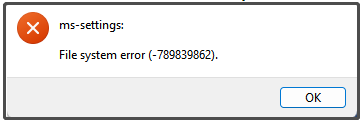
What Causes the File System Error (-789839862)
To get rid of the Settings file system error on Windows 11 -789839862, it’s important to figure out what causes the error. According to a survey, the error is often related to system file corruption or inconsistency. Besides, third-party software interference, hard drive errors, and even buggy Windows updates are also responsible for the file system error (-789839862) on Windows 11.
How to Fix the Settings File system Error on Windows 11 (-789839862)
How to fix the Settings file system error on Windows 11 789839862? Here we summarize 5 feasible ways after analyzing many user reports and posts. Let’s try them in order until the error gets fixed.
Fix 1. Run an SFC or DISM Scan
As mentioned above, the main reason behind the Settings file system error on Windows 11 (-789839862) is related to corrupted system files. So, we recommend you perform an SFC or DISM scan to repair the system files on Windows 11.
Step 1. Type cmd in the search box, and then right-click the Command Prompt app and select Run as administrator. Click on Yes to confirm it.
Step 2. Type the sfc /scannow command and hit Enter. This process may take you much time to scan, so please wait patiently.
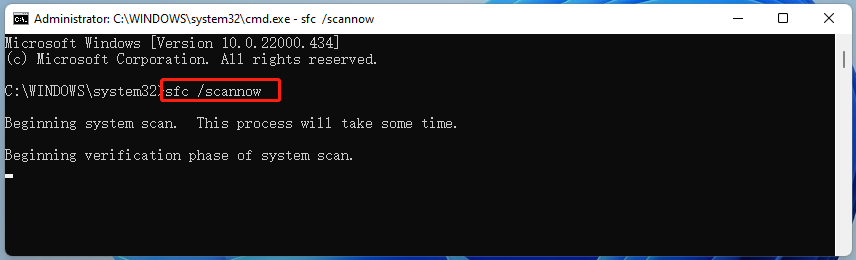
Step 3. If no corrupted system files were found, try running the commands in order and press Enter to go on the repair.
- DISM.exe /Online /Cleanup-image /Scanhealth
- DISM.exe /Online /Cleanup-image /Restorehealth
Fix 2. Check File System Errors on Your Hard Disk
If there are too many bad sectors or logical errors on the hard disk, you may encounter the Settings file system error on Windows 11 -789839862. So, we highly recommend you check your hard drive for errors. You can use the Windows CHKDSK or a professional disk checker.
Step 1. Press Win + R keys to open the Run dialog box, then type CMD in the box, press the Ctrl + Shift + Enter keys, and click Yes to confirm it.
Step 2. In the Command Prompt window, type the following command and hit Enter. Then type Y and check the hard drive errors next time the system restarts.
chkdsk /f /r
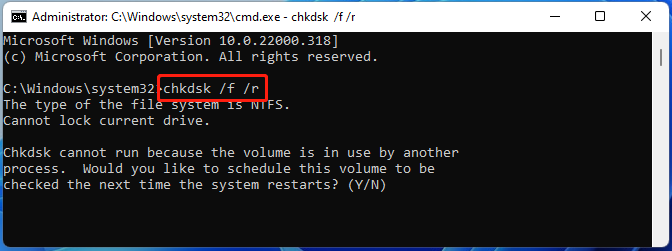
However, you may encounter various issues while using the CHKDSK utility, such as “CHKDSK write protected”, “CHKDSK cannot run due to recently installed software package”, “CHKDSK not working”, etc. Under these circumstances, using MiniTool Partition Wizard is a better choice. It is a powerful partition manager that can repair file system errors and check bad sectors on hard disks easily.
MiniTool Partition Wizard FreeClick to Download100%Clean & Safe
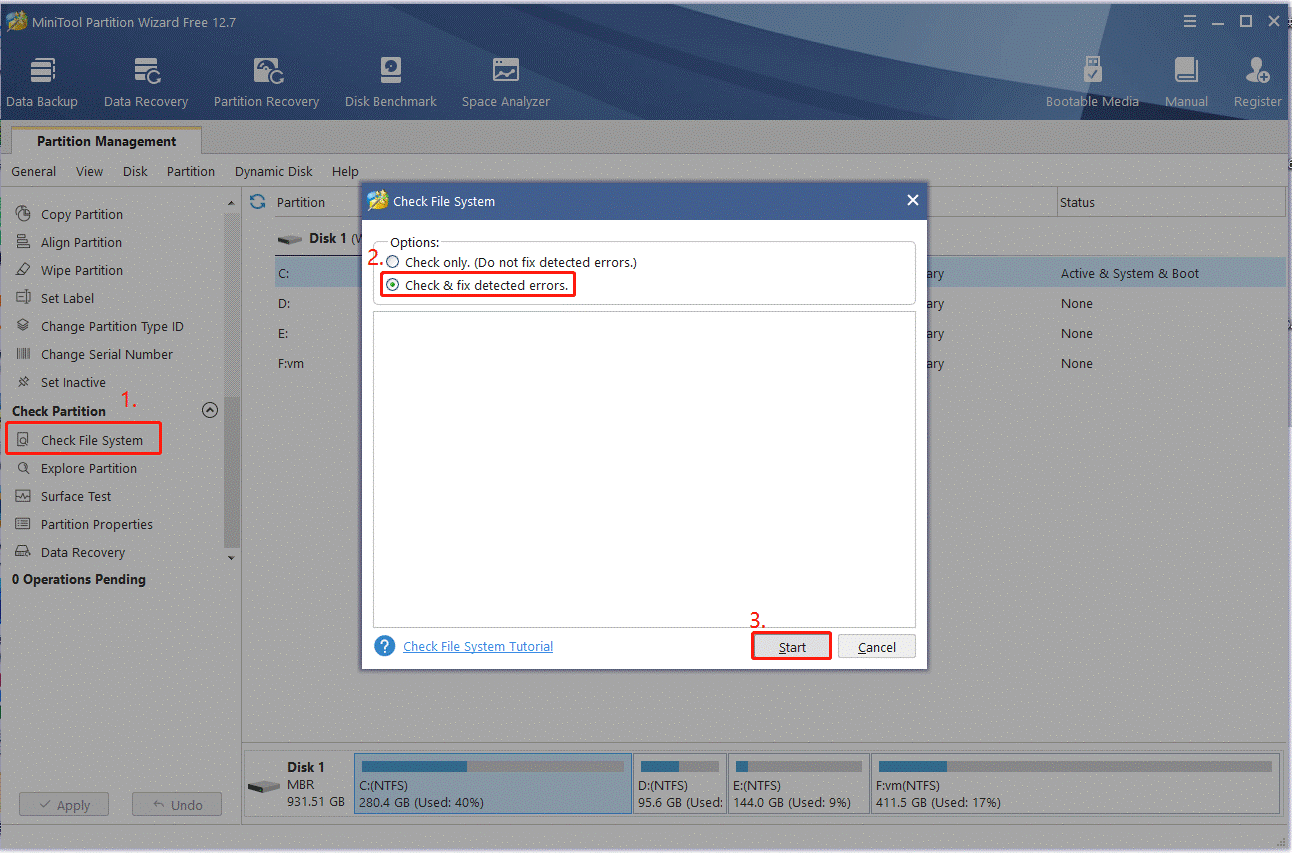
Fix 3. Perform a Clean Boot
Another common reason for the Settings file system error on Windows 11 -789839862 is related to third-party software interference. To rule out this factor, you can try performing a clean boot, which will start Windows with a set of necessary programs and drivers. Once you found the conflicting software, you can uninstall it from Windows 11.
Fix 4. Performa a System Store
In addition, if the Settings file system error (-789839862) on Windows 11 just occurs after you install certain updates or made some changes to the system, you can uninstall the updates or run a system store. This will undo the recent changes and revert your design to an earlier state when the Settings app works normally.
Fix 5. Reset Windows 11
If none of the above methods can get rid of the Settings file system error on Windows 11 789839862, the last solution you may try is to reset Windows 11. This will reset the system to its default state, uninstall all applications, clear all data on the system drive, and help fix the error. Bear in mind that you should back up all essential data in advance.
Here comes the end of this post. Have you any other fixes to the Settings file system error on Windows 11 -789839862? Please leave them down in the following comment zone.

User Comments :