What Is SERIAL_DRIVER_INTERNAL Error?
SERIAL_DRIVER_INTERNAL is a blue screen error, in which the bug check value is 0x00000038. Several factors may cause the SERIAL_DRIVER_INTERNAL blue screen. Here are some common reasons:
- Outdated or corrupted drivers
- Malware infection
- Hard disk or RAM has issues
- Corrupted system files
- Hardware problems
How to Fix SERIAL_DRIVER_INTERNAL?
How to fix SERIAL_DRIVER_INTERNAL BSOD error? This section summarizes some useful ways to fix this blue screen error. If you cannot boot your PC normally when you encounter this issue, you can boot into Safe Mode, and then try the solutions below.
Fix 1. Update the Driver
Outdated or corrupted can lead to the 0x00000038 blue screen error. So, you should update the outdated driver or reinstall it. Here is the guide:
- Right-click on the Start menu and select Device Manager.
- In the Device Manager window, expand each category and see if any of them has a yellow exclamation mark next to it. Then right-click the device and select Update driver from the drop-down menu.
- In the new window, click on Search automatically for drivers. Then follow the on-screen instructions, and the drive should be updated to the latest version.
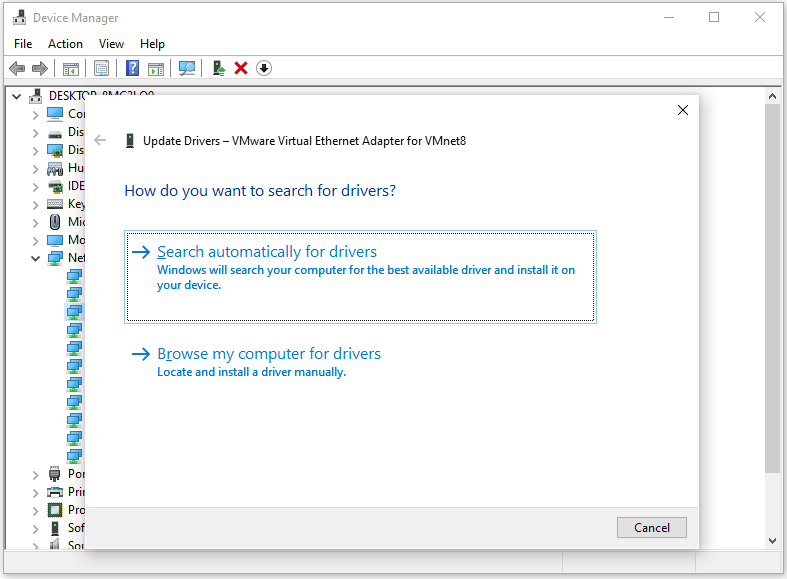
If updating the driver doesn’t work, you can try to reinstall the drive. Just click Uninstall device and then restart the computer to let Windows automatically reinstall a proper driver for you.
Fix 2. Repair the Corrupted System Files
If there are corrupted system files on your computer, you may also encounter the SERIAL_DRIVER_INTERNAL BSOD error. In this case, you can try running SFC and DISM to fix this issue. To do this, follow the steps below.
- Press the Win + R key to open the Run dialog. Type cmd in the text box and then press Ctrl + Shift + Enter to open Command Prompt as an administrator.
- In the Command Prompt window, type sfc /scannow and then press Enter.
- Once the process ends, restart your PC and open the elevated Command Prompt again.
- After that, type DISM /Online /Cleanup-image /Restorehealth and press Enter.
Fix 3. Check Hard Disk for Errors
This SERIAL_DRIVER_INTERNAL blue screen error can be also caused by hard disk errors. So, you should check the hard disk for errors.
To test the hard disk, you can use a professional third-party program. Here I recommend MiniTool Partition Wizard. It is a safe and reliable partition manager that provides the Surface Test feature to show you the condition of the hard disk sectors in a fairly intuitive way.
MiniTool Partition Wizard FreeClick to Download100%Clean & Safe
Step 1: Launch MiniTool Partition Wizard on your computer and enter its main interface. Click on your hard drive where the error occurs and select Surface Test.
Step 2: In the pop-up window, click on the Start Now button to scan the hard drive for bad sectors. If bad sectors on the hard drive are found, they will be marked with red colors. If there are too many bad sectors, you need to back up data and then replace the hard drive.

Fix 4. Run RAM Test
If you get this BSOD error, then this also indicates that the problem could be with your computer’s RAM. Faulty RAM can show many signs and symptoms. Here is the guide:
- Press the Win + R keys to open the Run window.
- Type mdsched.exe in it and click OK to open Windows Memory Diagnostic.
- In the pop-up window, click on Restart now and check for problems (recommended). Then your computer will restart automatically.
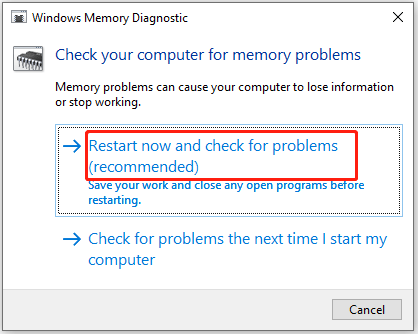
Fix 5. Scan Your PC for Viruses or Malware
You can try to scan your PC for viruses or malware to solve this 0x00000038 blue screen error.
- Press Win + I to open Windows Settings. Then select Update & Security.
- Go to Windows Security. Then click Virus & threat protection in the right panel.
- In the next window, click Scan options to move on.
- Select Full scan and click Scan now. It may take a long time to complete.

Fix 6. Perform System Restore
If the above methods don’t work, you should try to perform a system restore. Refer to this post: How to Restore Computer to Earlier Date in Win10/8/7 (2 Ways)
What to Do If Your Data Is Lost?
What to do if your data is caused by a blue screen error code 0x00000038? Don’t worry. You can recover data with the help of MiniTool Partition Wizard. It is a professional data recovery tool that can help you to effectively recover lost data from a computer.
MiniTool Partition Wizard DemoClick to Download100%Clean & Safe
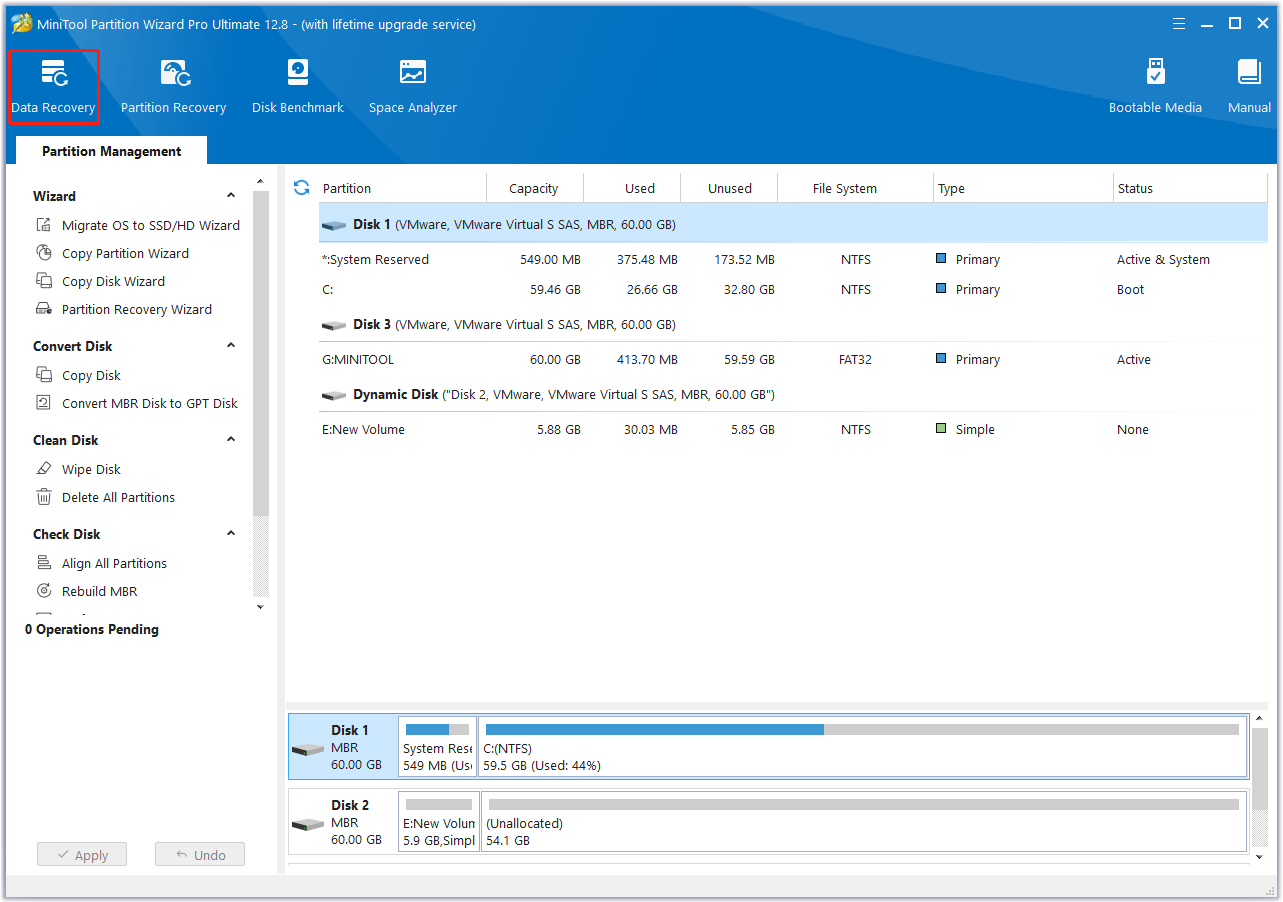
Bottom Line
How to fix SERIAL_DRIVER_INTERNAL on Windows 10/11? If you are looking for the ways, this post deserves your attention.

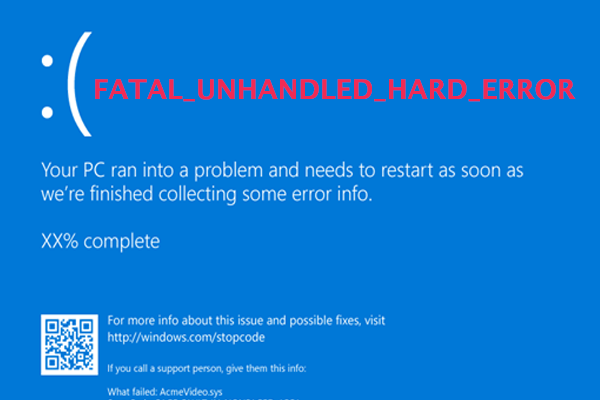
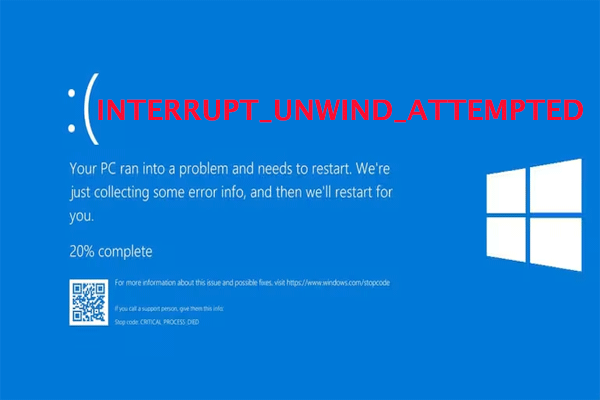
User Comments :