This post shows you what to do when the Sekiro Shadows Die Twice not launching, or stuck on loading or black screen issue occurs. So, don’t panic when the issue appears. Simply follow the instructions offered by Partition Magic in this post to fix the problem.
Sekiro Shadows Die Twice is a popular role-playing video game. However, many gamers complain that Sekiro Shadows Die Twice not launching, stuck on loading or black screen, frame drops, etc. In this post, solutions to Sekiro Shadows Die Twice stuck on startup or not loading are offered.
MiniTool Partition Wizard FreeClick to Download100%Clean & Safe
Solution 1: Restart Sekiro and Steam
When Sekiro Shadows Die Twice not launching or stuck on loading or black screen, try fixing the issue by restarting the game and Steam. When you are instructed to close the game, don’t simply click on the Cross icon to do that.
Instead, you should open Task Manager, right-click Sekiro Shadows Die Twice, and choose End Task to exit the game. Then launch the game again to see if the issue is solved. Sometimes, you need to restart Steam to fix the issue. Likewise, close Steam first and then launch it again.
Also read: 5 Methods for Steam Not Recognizing External Hard Drive
Solution 2: Launch Sekiro Shadows Die Twice as Administrator
If you don’t run Sekiro Shadows Die Twice as an administrator, you may find it difficult to avoid crashes or not launching issues. To troubleshoot issues, run the game as an administrator on Windows to allow game files to run properly.
You can do that by right-clicking on the EXE file of the game and choosing Run as administrator. Then allow the operation in the prompted UAC window.
Solution 3: Repair Game Files
Corrupted or missing game files can trigger issues like Sekiro Shadows Die Twice not launching, stuck on loading or black screen. So, an available solution is to repair game files.
If you run Sekiro Shadows Die Twice on Steam, you can follow the steps below to repair game files.
Step 1: Run the Steam client and then click on Library.
Step 2: Right-click Sekiro Shadows Die Twice from the list of installed games, hit Properties and navigate to the Local Files tab.
Step 3: Tap on Verify Integrity of Game Files.
Step 4: Wait until the process ends and then restart the computer. Then check if the Sekiro Shadows Die Twice not loading is solved.
Solution 4: Modify Config Files
Sekiro Shadows Die Twice config files can be used to fix issues with this game. Sekiro has a GraphicsConfig file that stores all the information related to the game’s graphics settings. When you encounter the Sekiro Shadows Die Twice stuck on loading or black screen issue, modify this file to solve the problem.
Before you start the operation, close Sekiro from the Task Manager. Then follow the corresponding steps to finish the process.
Case 1: You Have Dark Souls 3
Step 1: Open File Explorer by pressing the Windows and E keys.
Step 2: Navigate to users/yourusername/appdata/roaming/darksoulsIII.
Step 3: Copy GraphicsConfig and paste it after you locate to users/yourusername/appdata/roaming/Sekiro.
Step 4: Restart the game and check if it loads normally.
Case 2: You Don’t Have Dark Souls 3
Step 1: Search for any game with an XML file in File Explorer, copy it, and then paste it into users/yourusername/appdata/roaming/Sekiro.
Step 2: Open the file with a text editor like Notepad and paste the following lines of code.
<?xml version=”1.0″ encoding=”UTF-16″ ?>
<config><ScreenMode>FULLSCREEN</ScreenMode>
<Resolution-WindowScreenWidth>1280</Resolution-WindowScreenWidth>
<Resolution-WindowScreenHeight>720</Resolution-WindowScreenHeight>
<Resolution-FullScreenWidth>1920</Resolution-FullScreenWidth>
<Resolution-FullScreenHeight>1080</Resolution-FullScreenHeight>
<Auto-detectBestRenderingSettings>ON</Auto-detectBestRenderingSettings>
<QualitySetting>MAX</QualitySetting>
<TextureQuality>MAX</TextureQuality>
<Antialiasing>ON</Antialiasing>
<SSAO>HIGH</SSAO>
<DepthOfField>MAX</DepthOfField>
<MotionBlur>HIGH</MotionBlur>
<ShadowQuality>MAX</ShadowQuality>
<LightingQuality>MAX</LightingQuality>
<EffectsQuality>MAX</EffectsQuality>
<ReflectionQuality>MAX</ReflectionQuality>
<WaterSurfaceQuality>HIGH</WaterSurfaceQuality>
<ShadeQuality>MAX</ShadeQuality>
<LodQuality>MEDIUM</LodQuality>
<VolumetricEffectQuality>HIGH</VolumetricEffectQuality>
</config>
Step 3: Rename the newly created file to GraphicsConfig and run the game.
Solution 5: Update Graphic Drivers
Outdated or corrupted graphics drivers are also responsible for the Sekiro Shadows Die Twice stuck on loading or black screen issue. So, when this issue occurs, check if your graphics driver is up to date. If not, update it with the steps below.
Step 1: Right-click on the Windows icon and click Device Manager from the pop-up menu.
Step 2: In the Device Manager window, double-click Display adapters to expand the option.
Step 3: Right-click your graphics driver and click Update driver.
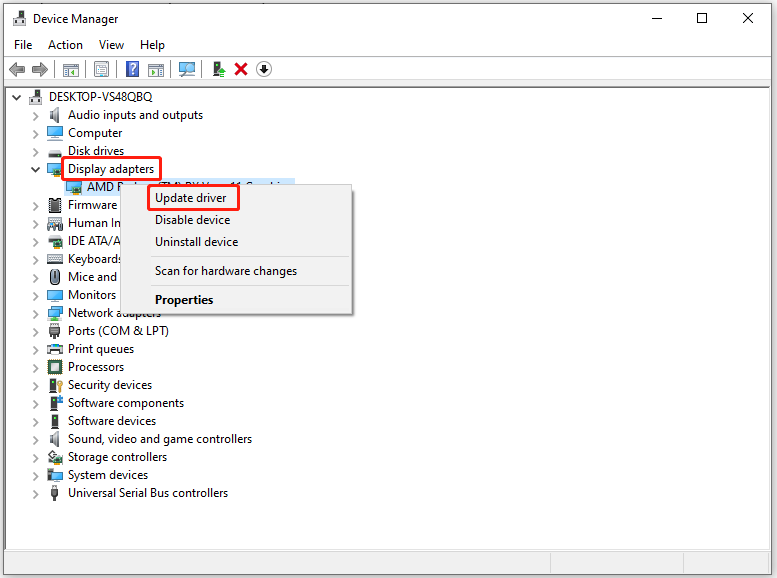
Step 4: In the next window, choose a manner to update the graphics driver. If you want to update the driver automatically, hit Search automatically for drivers. To manually update the driver, click Browse my computer for drivers instead.
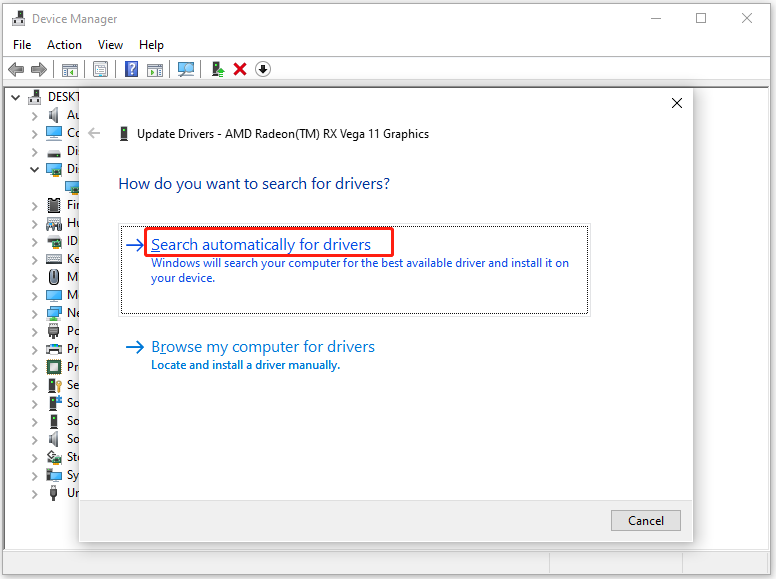
Conclusion
What to do when the Sekiro Shadows Die Twice stuck on startup issue occurs? This post has provided 5 solutions for you. Pick one from them now!

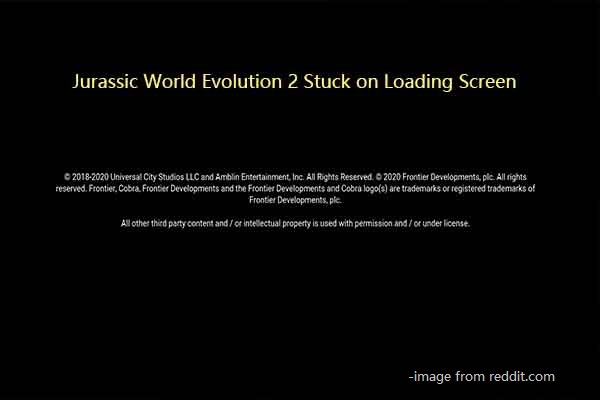

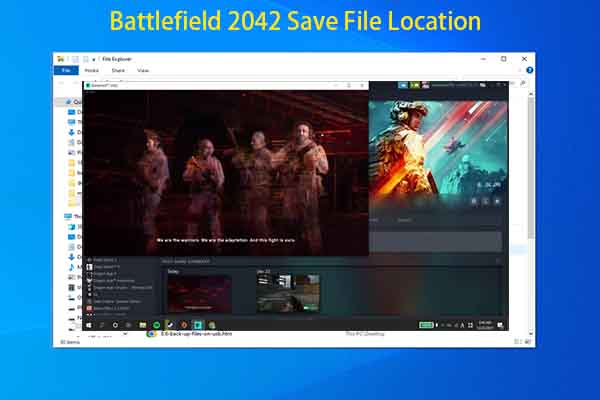

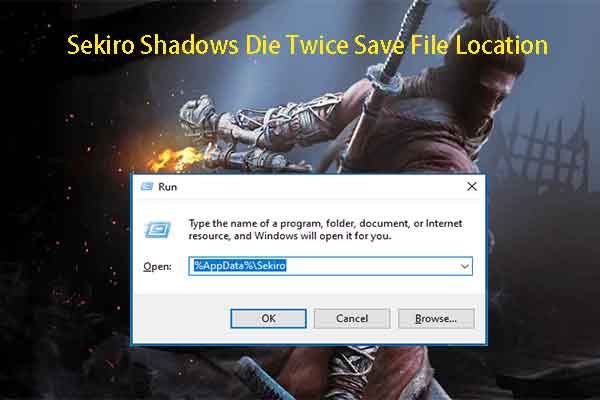
User Comments :