The SECURITY1_INITIALIZATION_FAILED BSOD error is an annoying problem that can prevent you from using your Windows PC normally. Fortunately, this article from Partition Magic provides you with some solutions that you can try to fix this problem and return your PC to normal.
What Causes SECURITY1_INITIALIZATION_FAILED?
Recently, many users have been complaining about their computers suddenly crashing and displaying the 0x00000063 SECURITY1_INITIALIZATION_FAILED error.
Facing this Blue Screen of Death (BSOD) can be frustrating, but you can fix it with the right solutions. Before learning how to solve this BSOD error, let us first understand the reasons why this problem occurs. Here are the causes:
- Incompatible Hardware
- Outdated Drivers
- Malware Infection
- Issues with Windows Registry
- Corrupted System Files
If you also encounter this error, here are 6 reliable and effective solutions for you. Keep on reading!
Method 1: Update Windows
Updates often fix patches that cause SECURITY1_INITIALIZATION_FAILED errors.
Step 1: Click the Start icon and select Settings. Click Update & Security to open.
Step 2: In the Windows Update section, click Check for updates.
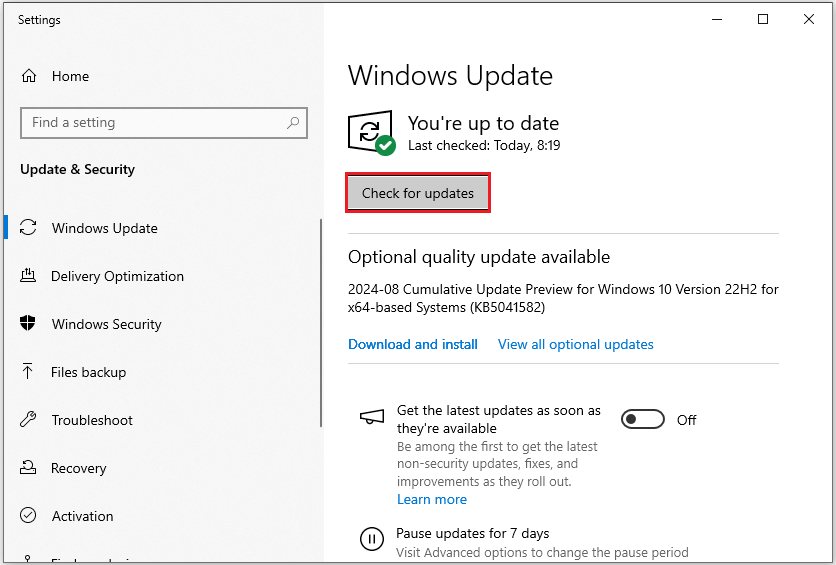
Method 2: Update Drivers
Outdated or corrupted drivers are also one of the reasons that cause blue screens. To solve this problem, you need to update your drivers.
Step 1: Press the Windows logo key + R to open the Run window, type devmgmt.msc, and hit Enter to open Device Manager.
Step 2: Expand the driver category you want to update by double-clicking on the option. In this scenario, we expand Display adapters. Then right-click it and select Update driver.
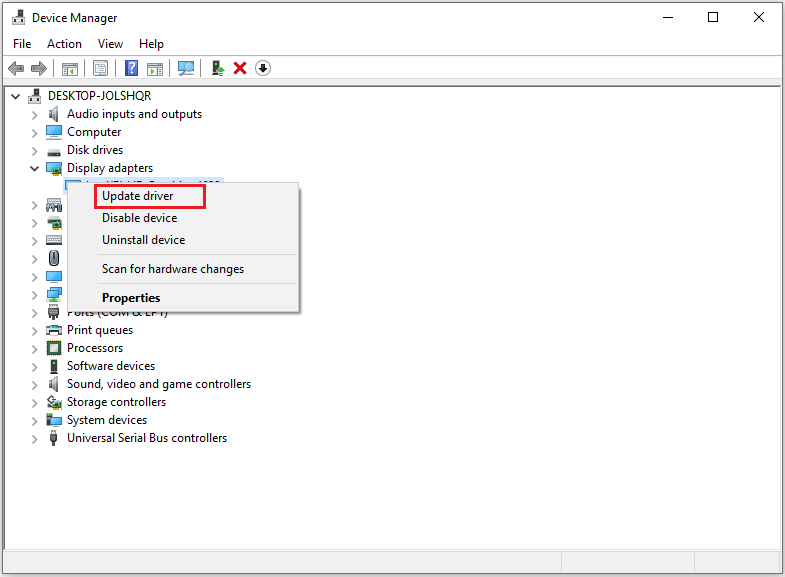
Step 3: Select Search automatically for drivers and follow the on-screen prompts to complete this update.
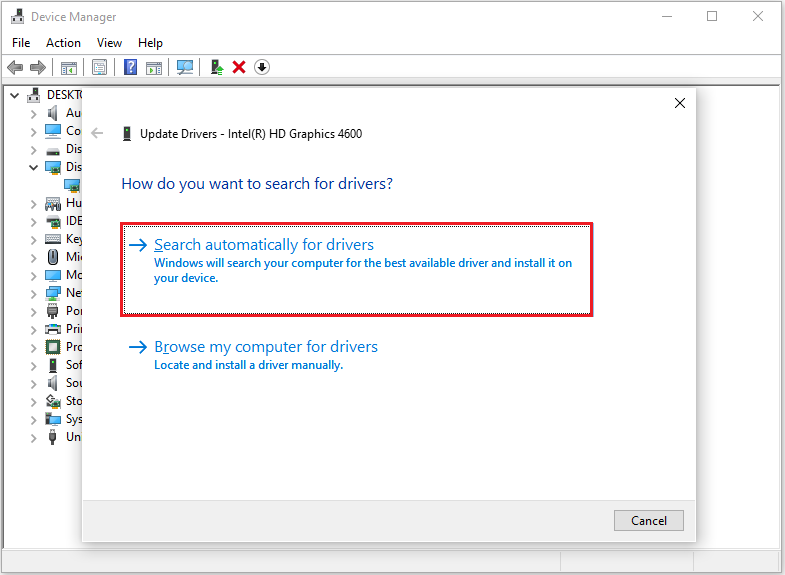
Method 3: Run SFC and DISM
The SECURITY1_INITIALIZATION_FAILED BSOD error may be due to system file corruption. You can perform SFC and DISM scans for corrupted file systems. SFC and DISM are critical tools for repairing system files in Windows. Here are the steps:
Step 1: Press the Windows logo key + S to open the Search box, type Command Prompt in the text field, and click on Run as administrator.
Step 2: Type the following commands individually and hit Enter after each:
- DISM.exe /Online /Cleanup-image /Scanhealth – this command is to check your OS image with a more advanced scan.
- DISM.exe /Online /Cleanup-image /Checkhealth – this command is to perform a quick check for the DISM scan.
- DISM.exe /Online /Cleanup-image /Restorehealth – this command is to fix any problems it finds automatically.
Step 3: Wait for the DISM command to complete successfully. Then type sfc /scannow.
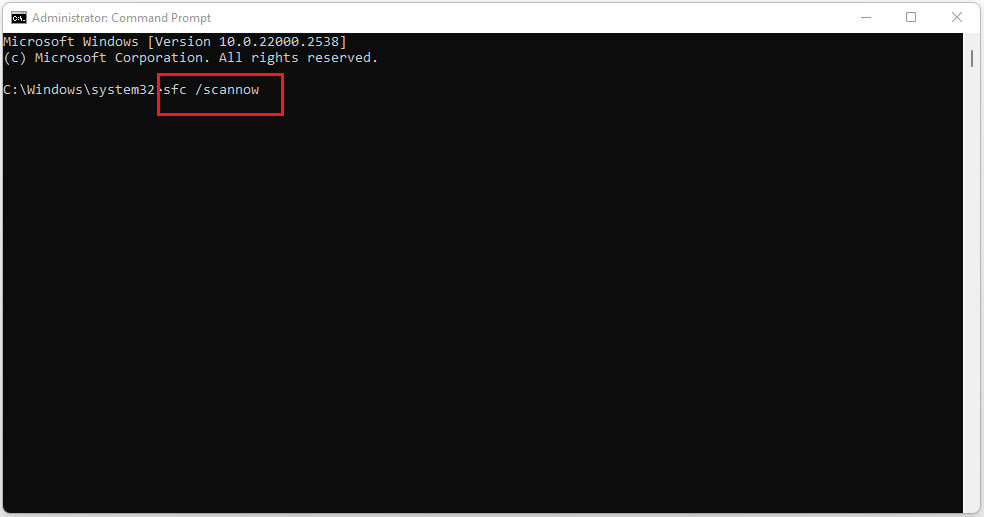
Step 4: When it is finished, restart your PC and check if the 0x00000063 SECURITY1_INITIALIZATION_FAILED error gets fixed.
Method 4: Uninstall Recently Installed Apps
Uninstalling programs can help free up space and resolve issues with the programs themselves. Some users have reported that their blue screen issues were resolved when they uninstalled certain programs they recently downloaded. You can also try this method.
Step 1: Click on the Search icon on the desktop and search for Control Panel. Click on the Open option below the Control Panel icon.

Step 2: You can click the Installed On column heading to view recently installed programs.
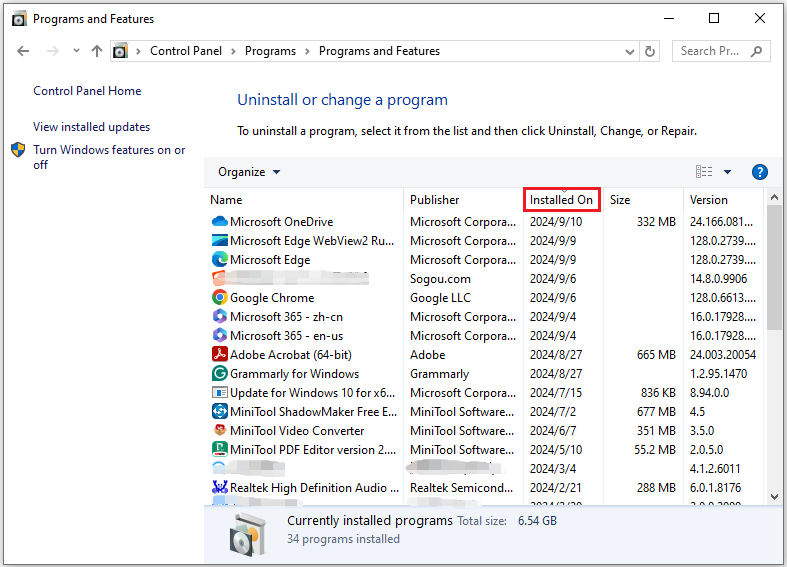
Step 3: Select the recently installed program, right-click and select the Uninstall button, and confirm and complete the uninstallation.
Method 5: Scan the PC for Malware
A malware infection can also cause the computer to display the 0x00000063 BSOD error. You can use Windows Security’s full scan to scan the computer system, software, etc.
Step 1: Click the Start icon and select Settings. Choose Update & Security to open.
Step 2: Click Windows Security from the left side and select Virus & threat protection under Protection areas.
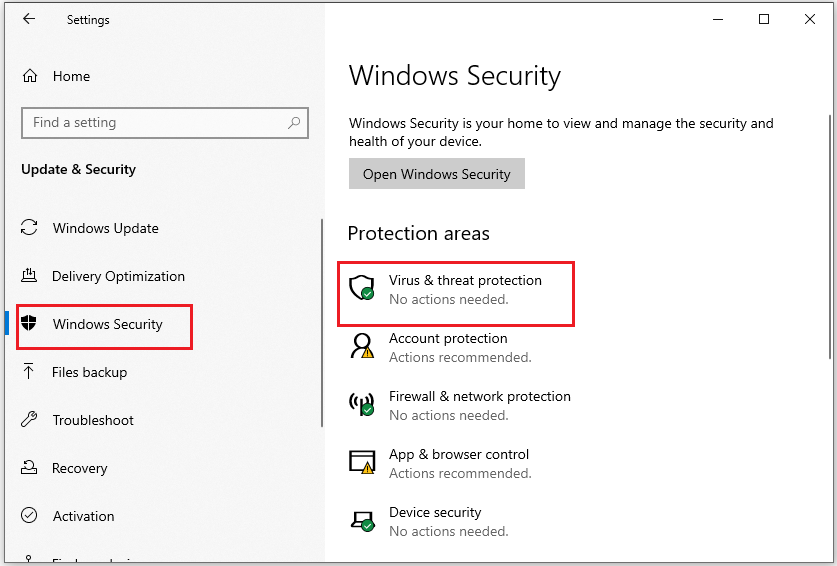
Step 3: Click Scan options.
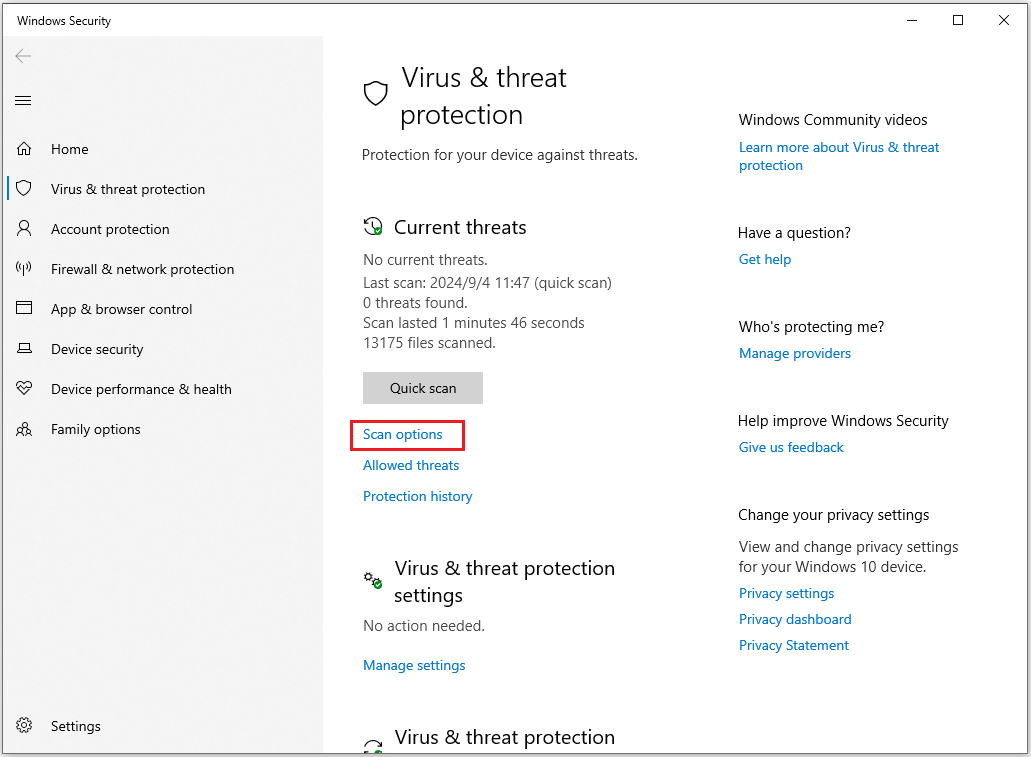
Step 4: Choose Full scan and click Scan now.
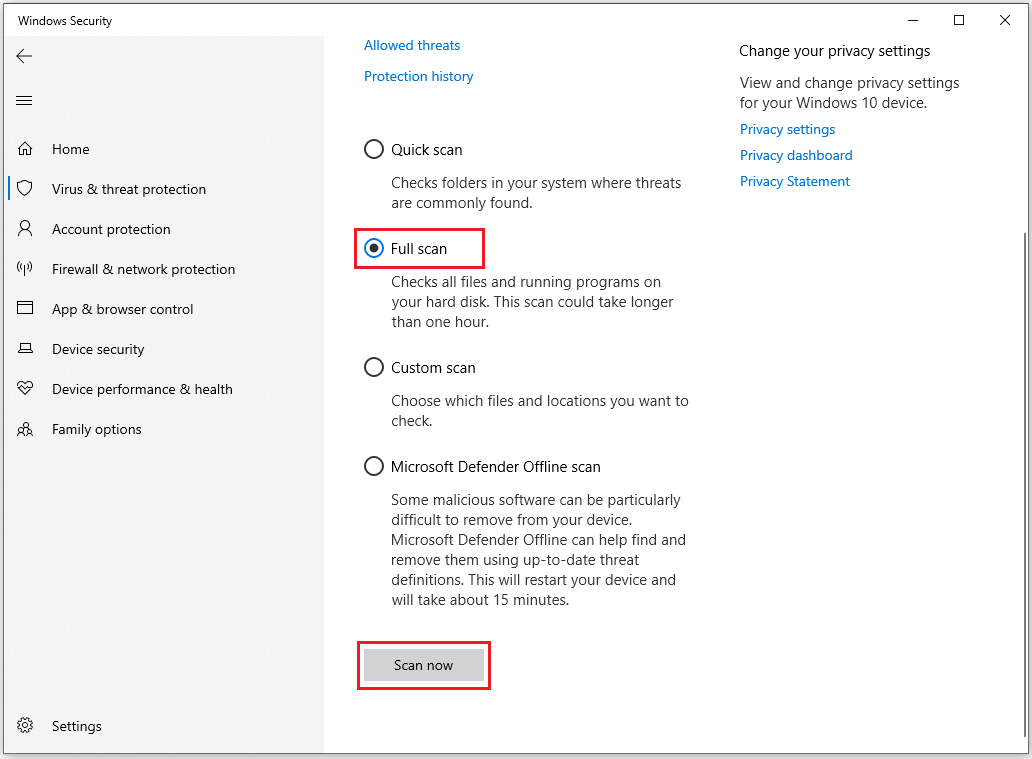
Method 6: Perform a System Restore
Try to perform a system restore to fix this SECURITY1_INITIALIZATION_FAILED problem. Here’s what needs to be done.
Step 1: Press the Windows logo key + R to open the Run box, and then type cmd in it and press Ctrl + Shift + Enter keys at the same time to open the elevated command prompt that will grant you an administrator privilege.
Step 2: In the pop-up window, type rstrui.exe command and hit Enter.
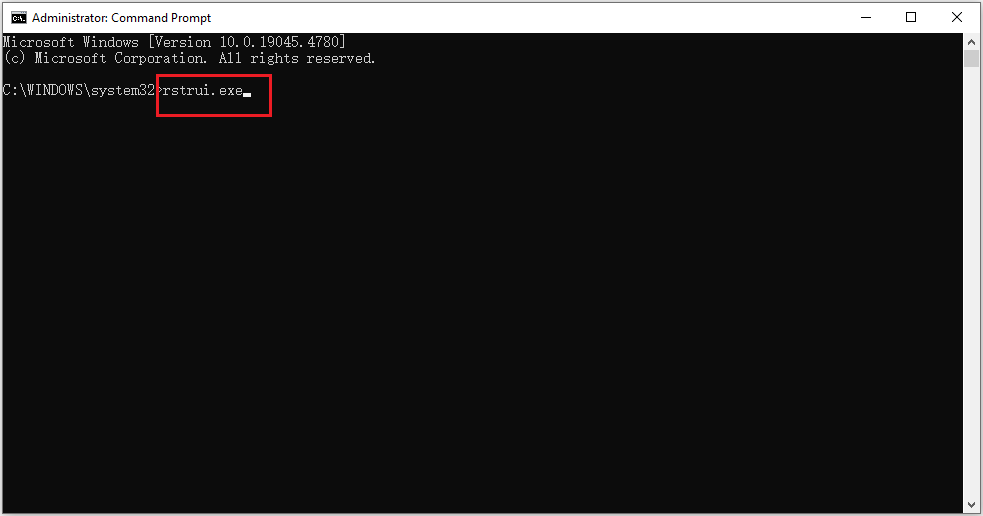
Step 3: The system restores window will pop up immediately, tick Choose a different restore point and click Next to continue.
Step 4: Select a restore point from the list and click on Next > Finish to complete the progress.
Bottom Line
How to fix it if you encounter the SECURITY1_INITIALIZATION_FAILED BSOD error on your PC? This post has introduced 6 effective ways to fix the problem. You can try them one by one until you fix the error successfully.

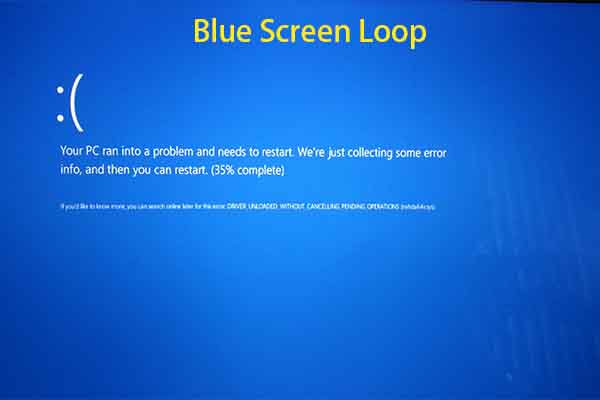
![[Fixed] How to Fix the AGP_INVALID_ACCESS Blue Screen Error?](https://images.minitool.com/partitionwizard.com/images/uploads/2024/02/agp-invalid-access-thumbnail.png)
User Comments :