If you are experiencing Secure Frame Server Helper high CPU usage, you come to the right place where Partition Magic lists 4 fixes for the error. When Secure Frame Server Helper causes high CPU usage on your computer, try the given methods in the post to fix it.
About Secure Frame Server Helper
Secure Frame Server Helper is a process that runs when the facial recognition feature is used with Secure Biometrics Windows Services. However, sometimes Secure Frame Server Helper causes high CPU usage. The issue can further affect video calling apps.
MiniTool Partition Wizard FreeClick to Download100%Clean & Safe
Solutions to Secure Frame Server Helper High CPU Usage
In this section, several methods to fix the Windows camera Frame Server high CPU usage issue are offered.
#1: Restart the Computer
A PC restart can temporarily remove the bugs and glitches on the computer. This helps you fix Windows camera Frame Server high CPU usage. Save your work and restart the computer. Right-click on the Windows icon, hover over Shut down or sign out, and click Restart on the sub-menu.
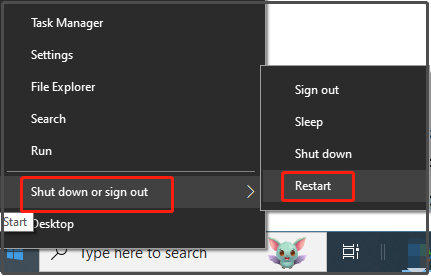
Related articles:
- This App Is Preventing Shutdown? – 5 Methods to Solve It
- Fixed: Shutdown Button Not Working on Windows 10/11
- How to Fix Random Shutdowns on Windows 11? Here Are 9 Methods
- Shut Down or Restart Your PC Without Updating Windows [5 Ways]
- How to Shut Down a Computer Using Notepad? [Full Guide]
- How to Stop/Cancel/Abort/Prevent System Shutdown? [Answered]
#2: Run a Microsoft Defender Offline Scan
If Secure Frame Server Helper high CPU usage is caused by malicious programs, you should run a Microsoft Defender Offline Scan to decrease the possibility of a malware attack. Here’s the tutorial.
Step 1: Type Windows Security in the search box and open the Windows Security app by clicking on it from the searched results.
Step 2: Tap on Virus & threat protection in the Windows Security window.
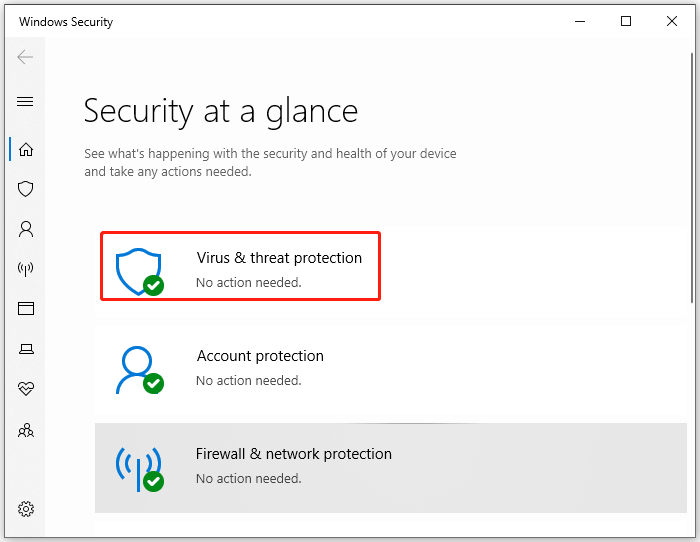
Step 3: Then click Scan options, choose Microsoft Defender Offline scan, and click Scan now.
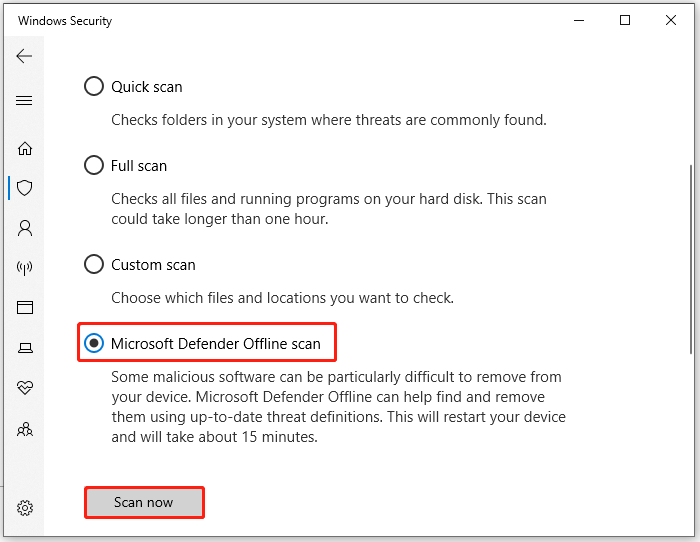
Step 4: Read the note, save your work, and click Scan.
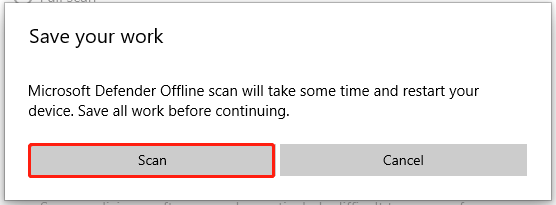
#3: Disable Windows Hello for Sign-in Options
According to user reports, disabling the Windows Hello sign-in option is useful for fixing Secure Frame Server Helper high CPU usage. You can also try this method.
Step 1: Hold the Windows and R keys to open the Run dialog window.
Step 2: Type gpedit.msc in the Run window and click OK.
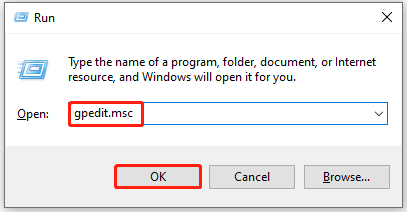
Step 3: In the Local Group Policy window, follow the path below to navigate to the destination.
Computer Configuration > Administrative Templates > System > Logon
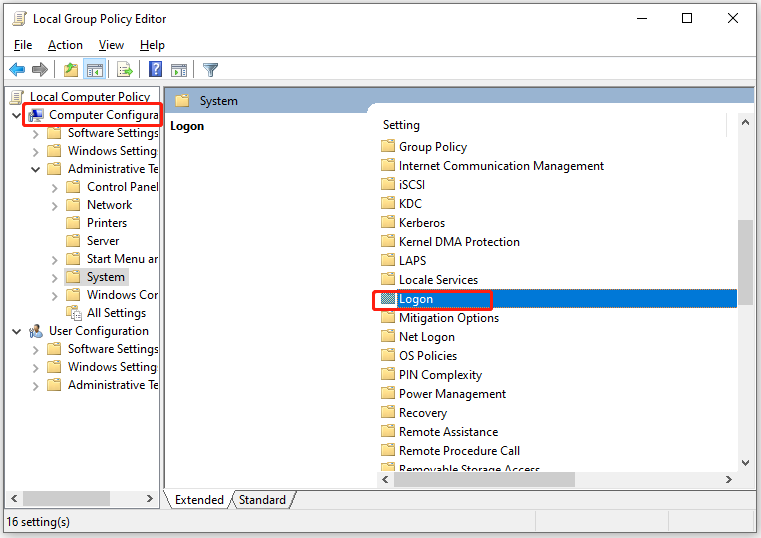
Step 4: Double-click Logon and then double-click Turn on convenience PIN sign-in from the expanded menu.
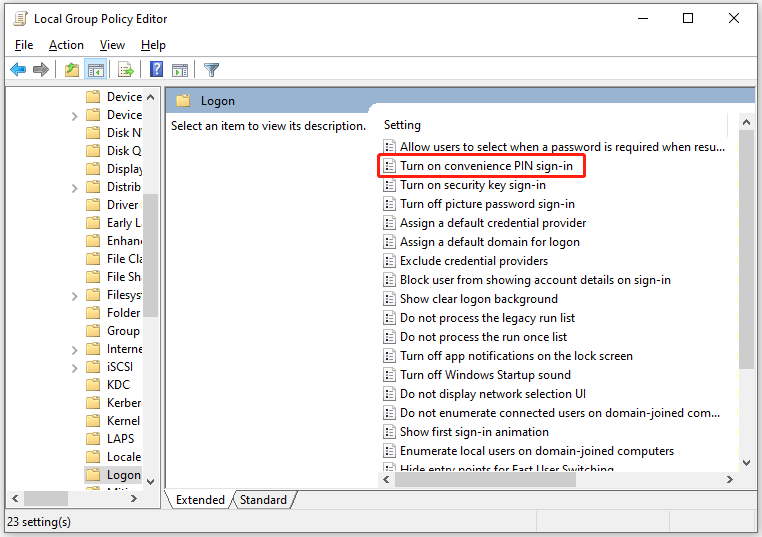
Step 5: Tick the Disabled option and click OK to save changes.
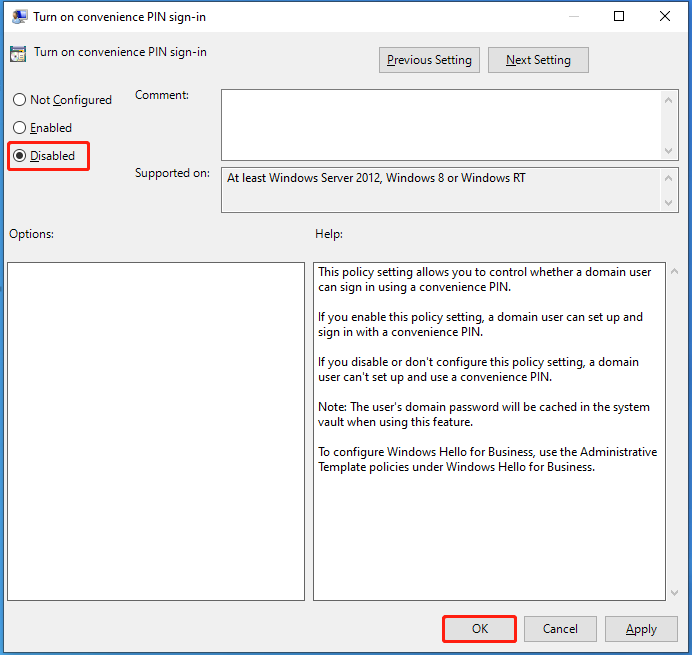
Step 6: Use the same instructions to disable other Windows Hello options on the Logon folder.
#4: Disable or Uninstall the AVG Antivirus
If Secure Frame Server Helper causes high CPU usage, try disabling or uninstalling the AVG Antivirus. To disable AVG Antivirus, right-click on the icon in the system tray and toggle off the Protection option. Then check if the Windows camera Frame Server high CPU usage is resolved.
If not, you can uninstall the AVG Antivirus to troubleshoot the error. Here are the steps for doing that.
Step 1: Open the Control Panel on your computer.
- Type control panel in the search box.
- Click Control Panel under Best match or click Open under the Control Panel app.
Step 2: Set the View by as Category and click Uninstall a program under the Programs tab.
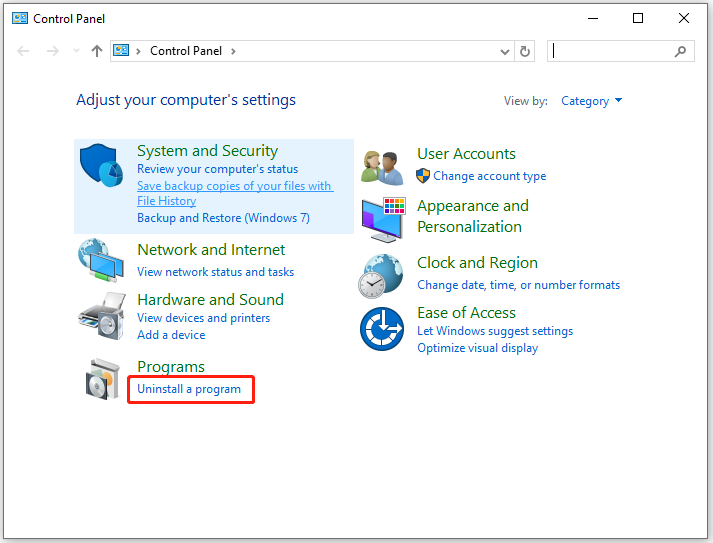
Step 3: Find and right-click on the AVG Antivirus and then choose Uninstall. You may need to click Uninstall again to confirm the operation.
Step 4: After the uninstallation process ends, restart your computer and check if the Secure Frame Server Helper high CPU usage is fixed.
Conclusion
In summary, there are 4 available fixes for Secure Frame Server Helper high CPU usage. You can try them if you encounter the discussed error.

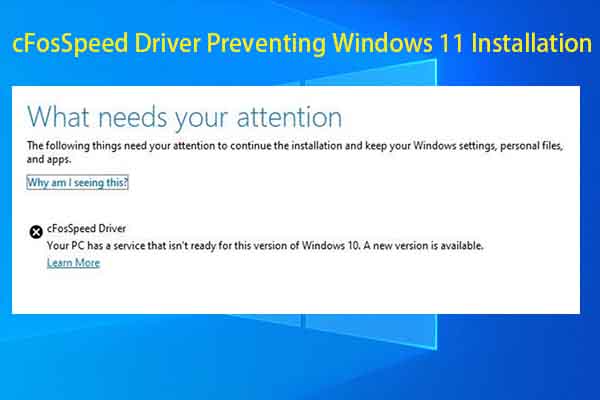
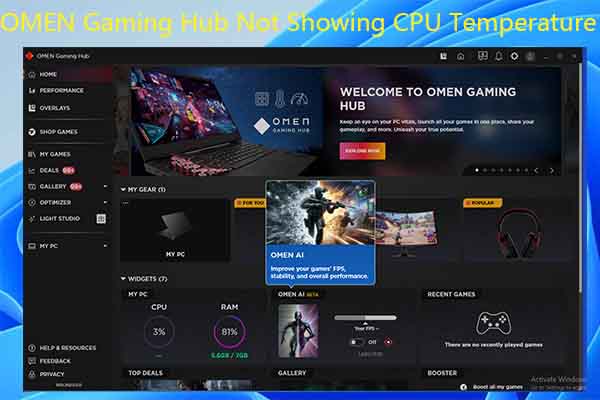
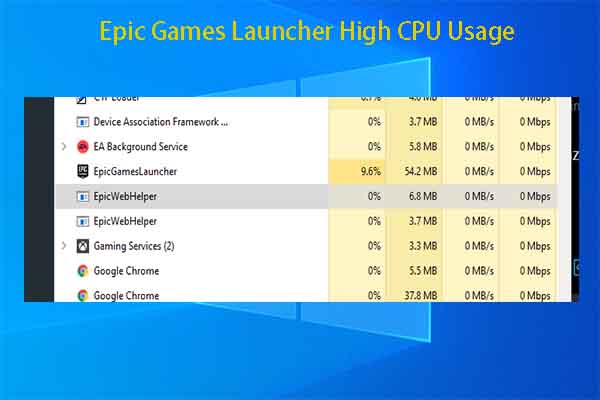
User Comments :