Secure Boot Isn’t Configured Correctly
Sometimes, after upgrading to a newer Windows version, some users find an error message in the lower right corner of the screen that says “Secure Boot isn’t configured correctly”. The error appears to be a system watermark, which you cannot remove by changing the wallpaper.
Therefore, if you see that Secure Boot isn’t configured correctly on your desktop, it may indicate that the Windows Secure Boot feature has been disabled or has not been set up on your PC.
If you also meet the issue, you can read the following content to fix the error.
How to Fix Secure Boot Isn’t Configured Correctly
To fix this “Secure Boot isn’t configured correctly” issue, just need to enter BIOS and enable Secure Boot. Before that, you can check the current state of Secure Boot.
Step 1: Press the Win + R keys to open the Run dialog box, and then type msinfo32 in it and hit Enter to open the System Information window.
Step 2: Select System Summary from the left panel and check the Secure Boot State in the right panel. If it is Off or Unsupported, you need to enable it in BIOS. To do this work, proceed with the following steps.
Step 3: Press the Win + I keys to open the Settings window, and then select Update & Security > Recovery and click on Restart Now under the Advanced startup section. Then your PC will restart right now and enter into BIOS.
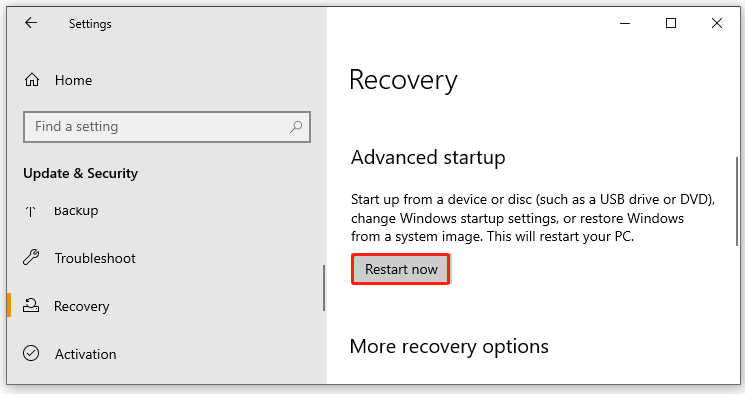
Step 4: Select Troubleshoot and then Advanced options in the Advanced startup menu.
Step 5: Select UEFI Firmware Settings and click Restart to boot your computer into UEFI BIOS.
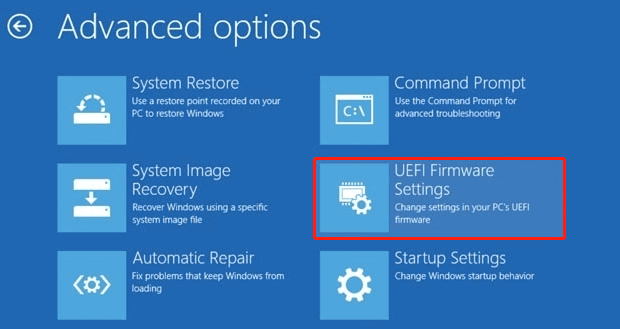
Step 6: Select BIOS Setup, navigate to the Secure Boot category from the left panel and select the Secure Boot Enable and confirm the option.
Once enabled, restart your computer and check if the “Secure Boot isn’t configured correctly” watermark issue is gone.
For those who don’t want to enable it and just want to remove the watermark error, Microsoft has released a Windows 8.1 update that will remove the watermark. For more information, see the Microsoft Knowledge Base article Update removes the “Windows 8.1 SecureBoot isn’t configured correctly” watermark in Windows 8.1 and Windows Server 2012 R2.
Bottom Line
When faced with the “Secure Boot isn’t configured correctly” watermark issue, you can try to enable Secure Boot in BIOS. If you have any other solutions to this error, you can share them with us in the following comment zone.
Besides, if you want to clone a hard drive to SSD in Windows 11/10/8/7, you can try to use MiniTool Partition Wizard. Its Copy Disk feature can copy all partitions on the hard drive to a larger SSD/HDD without the wrong disk size problem. It is worth a try!
MiniTool Partition Wizard DemoClick to Download100%Clean & Safe

![[Solved] Task Sequence Has Failed with Error Code 0x800700a1](https://images.minitool.com/partitionwizard.com/images/uploads/2023/09/task-sequence-error-0x800700a1-thumbnail.png)
![Why Is Toshiba SSD Slow Write Speed & How to Fix It? [Full Guide]](https://images.minitool.com/partitionwizard.com/images/uploads/2023/09/toshiba-ssd-slow-write-speed-thumbnail.png)
User Comments :