You may add a second monitor for gaming, dealing with multiple tasks, etc. This is a nice feature, but you may encounter issues when using the second monitor. This post from Partition Magic tells you what to do if the second monitor keeps going black.
If the computer monitor goes black for a few seconds when turning on the second monitor, this is normal because Windows is matching the resolution on the two monitors. However, if the second monitor goes black frequently or randomly, you may need to try the following methods to solve it.
Tip: Before you trying the following methods, check if the second monitor is detected. If not, read this post: Second Monitor Not Detected on Windows 10? – Here Are Fixes. In my post, I only show you how to troubleshoot the second monitor detected but black issue.
Method 1. Update or Reinstall the GPU Driver
The monitors should use the GPU card. If the GPU driver is outdated or corrupt, you may encounter the second monitor detected but black issue. Then, you can try updating or reinstalling the GPU driver to fix the issue. Here is the guide:
- Press the Windows logo key + X and then select Device Manager from the menu.
- Expand Display adapters, right-click on the graphics device, and then select Update driver. Then, follow the on-screen instructions to complete the driver update process.
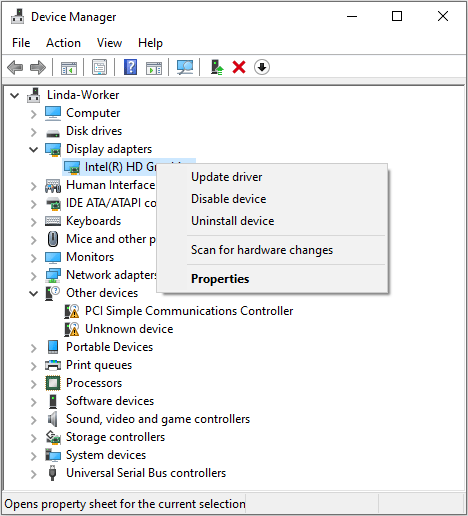
If this method doesn’t work, you can then reinstall the GPU driver. Use DDU to remove the problematic GPU driver files completely. Then, download the latest GPU driver file from the official website and then install it.
Method 2. Change the Input Source
The common interfaces of computer monitors are HDMI, DP, DVI, and VGA. If your main monitor works well, try changing the input source to the same as the main monitor. You can press the button on the second monitor to open the menu and then change the input source.
Method 3. Check the Cable and the Port
First, you should check if the cable is compatible with second monitor. Does the second monitor accept the output signals of the cable.
Second, check if the cable and the port are fine. If they are damaged, the second monitor keeps going black frequently.
Method 4. Check the Power
Power surges mainly come from lightning and electrical switching and almost all electrical appliances will generate power surges. The second monitor goes black if there is a power surge.
Surge protectors can protect electronic devices from power surges. If the second monitor keeps going black, try inserting the power cable of the second monitor into another wall outlet with the anti-surge protection.
Method 5. Lower the Refresh Rate
Many people say lowering the refresh rate of the second monitor can solve the issue. The specific principle is unclear but you can have a try. Here is the guide:
- Press the Windows logo key + I to open Settings.
- Go to System > Display > Advanced display settings.
- Under Choose Display, choose the second monitor.
- Under Refresh rate, select a rate lower than the current one. Then, check if the issue has been solved. If not, lower the refresh rate again and check. Keep this operation until you find a proper one. Sometimes, the refresh rate can be low to 30 Hz.
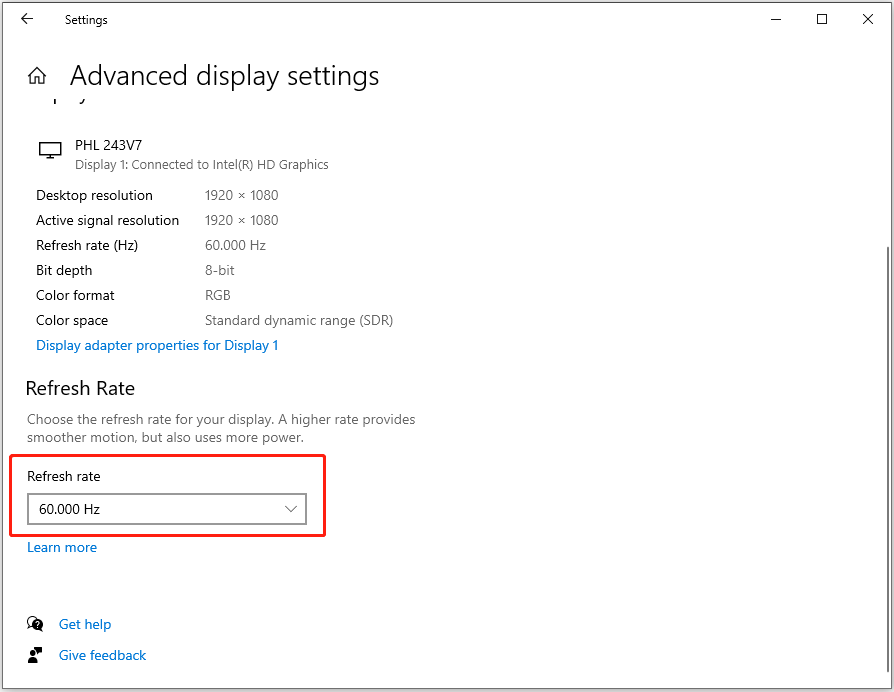
Bottom Line
What to do if the second monitor keeps going black? This post offers 5 solutions and you can have a try.


User Comments :