Search Bar Not Working After Windows 11 24H2 Update
Windows 11 24H2 started rolling out to all users on October 1, 2024, bringing many improved features and new features. Since its release, a large number of users have upgraded their Windows 11 version to 24H2.
However, the update also brought various problems, such as the mouse pointer disappears in Windows 11 24H2, PC lag after Windows 11 24H2 update, the search bar not working after Windows 11 24H2, etc.
Here is a user report from the answers.microsoft forum:
Windows update 24H2 Windows start search not working. My system updated to Windows 11 24H2 on 12/4/2024. Since then, the search function on start does not work at all. The moment I type anything into the search bar a blue line keeps moving across the start box and never resolves.https://answers.microsoft.com/en-us/windows/forum/all/windows-update-24h2-windows-start-search-not
To assist in solving the Windows 11 search bar not working issue, this post summarizes several fixes below. If you also meet this issue, you can try the following methods to sort the problem out.
Also read: How to Fix Windows Search Bar Slow Windows 10/11
Fix 1. Restart the Windows Font Cache Service
Sometimes, you can fix Windows Search problems by restarting the Windows Font Cache Service. To do this, follow these steps:
- Press the Win + R key to open the Run dialog box.
- In the Run box, enter services.msc and press Enter to open the Services console.
- In the right pane, scroll down to click Windows Font Cache Service. Then select click the Restart button on the left side.
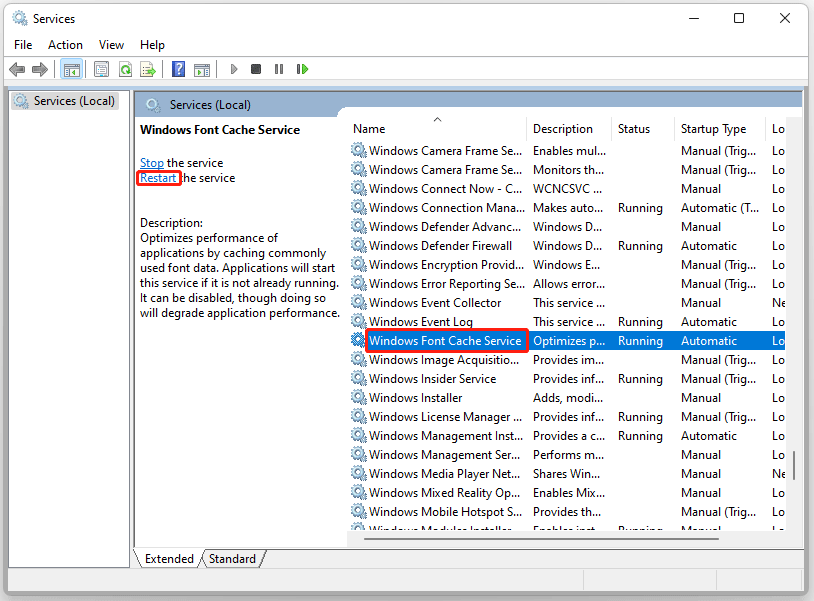
Fix 2. Run Search and Indexing Troubleshooter
Windows built-in troubleshooter can help fix various Windows problems. Here, to fix the search bar not working on Windows 11 24H2 issue, follow the steps below to run the Search and Indexing Troubleshooter.
- Press the Win + I key to open Windows Settings.
- Go to System > Troubleshoot > Other troubleshooters.
- In the new window, scroll down to click Search and Indexing. Then click the Run button after the troubleshooter.
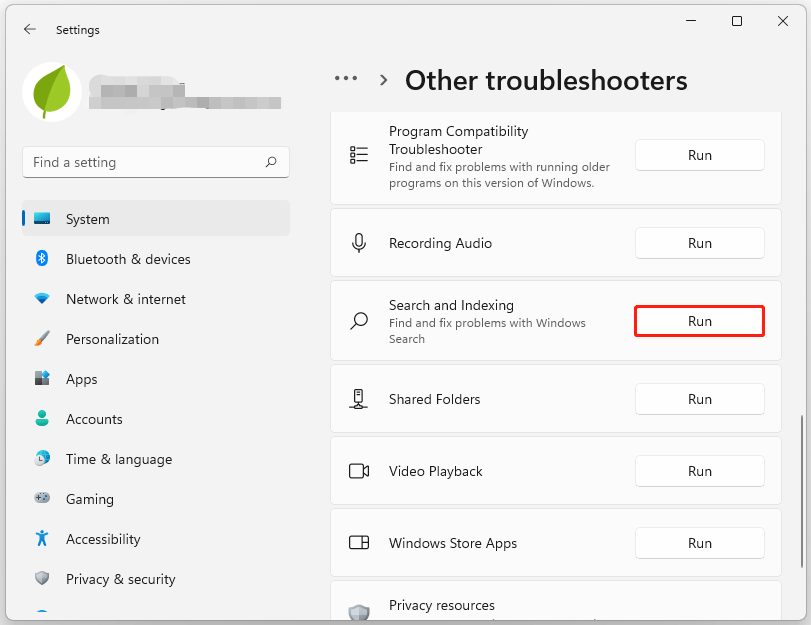
Finally, wait for the troubleshooting process to complete and check if the Windows search bar works normally.
Fix 3. Restart Windows Search
Follow the steps below to end the SearchHost.exe process. Stopping this process will stop Windows Search. The next time you search, Windows Search will start automatically.
- Right-click on the Windows icon and select the Task Manager option.
- In Task Manager, select Details.
- In the Name column, right-click the SearchHost.exe process and select End task.
- When prompted to end the SearchUI.exe or SearchHost.exe process, select End process.
Fix 4. Reset Windows Search
To reset Windows Search on Windows 11, you can use a Windows PowerShell script. Here are the steps:
- Go to the Microsoft Download Center to download the ResetWindowsSearchBox.ps1 file.
- Press the Win + X key to select Windows Terminal (Admin).
- Type Get-ExecutionPolicy and press Enter.
- If the response is “Restricted”, type Set-ExecutionPolicy -Sope CurrentUser -ExecutionPolicy Unrestricted and press Enter. Then press Y to confirm the changes.
- Right-click the downloaded file and select Run with PowerShell to execute it.
- After the reset process is complete, type Set-ExecutionPolicy -Scope CurrentUser -ExecutionPolicy Restricted and press Enter to restore the execution policy to its original settings. Then press Y to confirm the changes.
Fix 5. Reinstall Windows 11 24H2
The problem of “Search bar not working after Windows 11 24H2 update” may also occur if there is a problem with the update. In this case, you’d better reinstall Windows 11 24H2.
Also read: How to Reinstall Windows 11? Try 3 Simple Ways Here Now!
If your files are lost after reinstalling Windows 11 24H2, we strongly recommend that you use MiniTool Partition Wizard to recover them. It is a powerful data recovery tool that allows you to easily retrieve deleted/lost data from various storage devices.
In addition, it is a professional partition manager that allows you to partition/clone hard drives, format SD cards FAT32/NTFS, convert MBR to GPT without data loss, and more.
MiniTool Partition Wizard DemoClick to Download100%Clean & Safe
Bottom Line
This post provides several ways to solve the problem of the “search bar not working after Windows 11 24H2 update”. If you are bothered by it, you can try the solutions above.

User Comments :