When opening Disk Management, some users find that the SD card shows as a local drive on Windows 10/11. What causes the issue and how to fix it? Now, let’s dive into the answers together with Partition Magic.
Why SD Card Shows as a Local Drive
According to user reports, the SD card shows as a local drive instead of a removable disk in Disk Management. The issue is often related to the SD card reader and its driver. If the SD card is connected to your PC with the card reader, it should show as an SD card device in Device Manager. Without the card reader, it should appear as a removable disk in Disk Management.
Besides, some users find that the “Windows recognizes SD card as a local drive” situation appears on certain flash drive manufacturers. In this case, you can try using a different brand of memory card and see if the issue is gone. If not, move down to the following methods.
Before You Do
Before fixing the “SD card appears as a local drive” issue, I strongly recommend you back up all important data on the card. This is because the issue may need to reformat the memory card, which will delete all data on it. MiniTool ShadowMaker is an expert data backup utility that can easily back up personal files, partitions, OS, and even hard disks on Windows. Let’s have a try.
MiniTool ShadowMaker TrialClick to Download100%Clean & Safe
However, if you format the wrong disk due to this issue, don’t be alarmed. MiniTool Partition Wizard offers you powerful disaster data recovery. With the tool, you can easily recover lost SD card files caused by different reasons, like accidental deletion, wrong formatting, system crashing, a power outage, etc.
MiniTool Partition Wizard DemoClick to Download100%Clean & Safe
How to Fix “SD Card Shows as a Local Drive” on Windows 10/11
Here I summarized 3 simple methods to fix “memory card shows as a local drive” on Windows 10/11. Let’s start trying.
Way 1. Re-insert the SD Card
The first and simplest solution for the “SD card appears as a local drive” is to reconnect the card or use a different card reader. To do that, you can restart your PC to clear temporary glitches and re-insert the SD card with a different card reader.
Besides, you can connect the card to another computer and see if the issue persists. If it is, the problem might be caused by the card itself or the card reader. Let’s proceed with the other two methods.
Way 2. Reformat the SD Card
Some users from the Microsoft forum reported that the “memory card shows as a local drive” issue can be fixed by formatting the card to a different file system. To do that, you can use a Windows tool – DiskPart, or a free SD card formatter – MiniTool Partition Wizard.
Insert your SD card into the computer and follow the guide below to format it.
Use DiskPart:
Step 1. Press the Win + R keys to open the Run dialog box, and then type diskpart in the box and hit Enter.
Step 2. Then input the following commands in the Command Prompt window and hit Enter after running each command.
- list disk
- select disk * (replace * with the disk number of the SD card)
- clean
- create partition primary
- format fs=ntfs quick
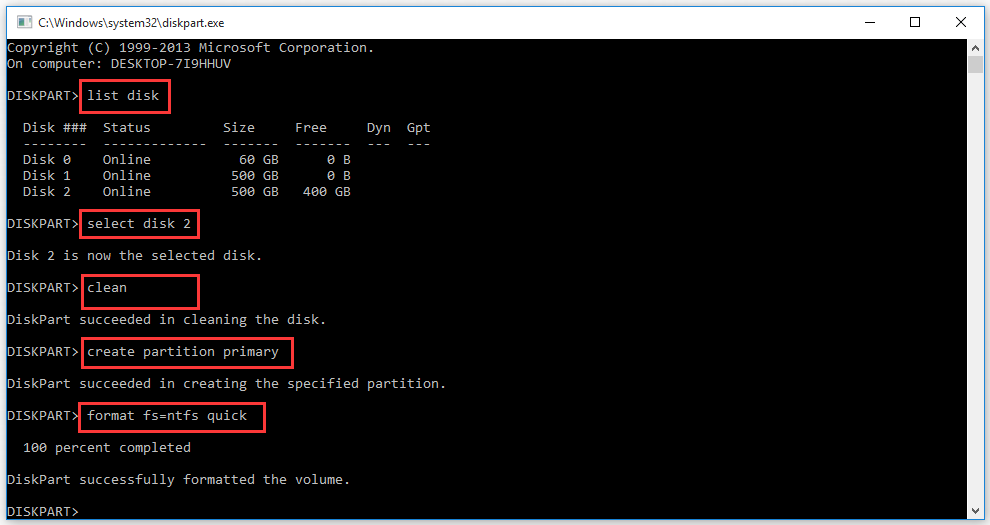
Well, if the Windows tool cannot format the SD card to your desired file system, using MiniTool Partition is a good choice. It can format your card to FAT16/FAT32/NTFS/exFAT/Ext, convert FAT to NTFS without data loss, and vice versa.
MiniTool Partition Wizard FreeClick to Download100%Clean & Safe
Step 1. In the main interface, select the partition on the SD card and click Format Partition from the left action panel.
Step 2. Select a file system from the drop-down menu, change cluster size, and set partition label based on your needs.
Step 3. Click on OK > Apply to execute the formatting process.
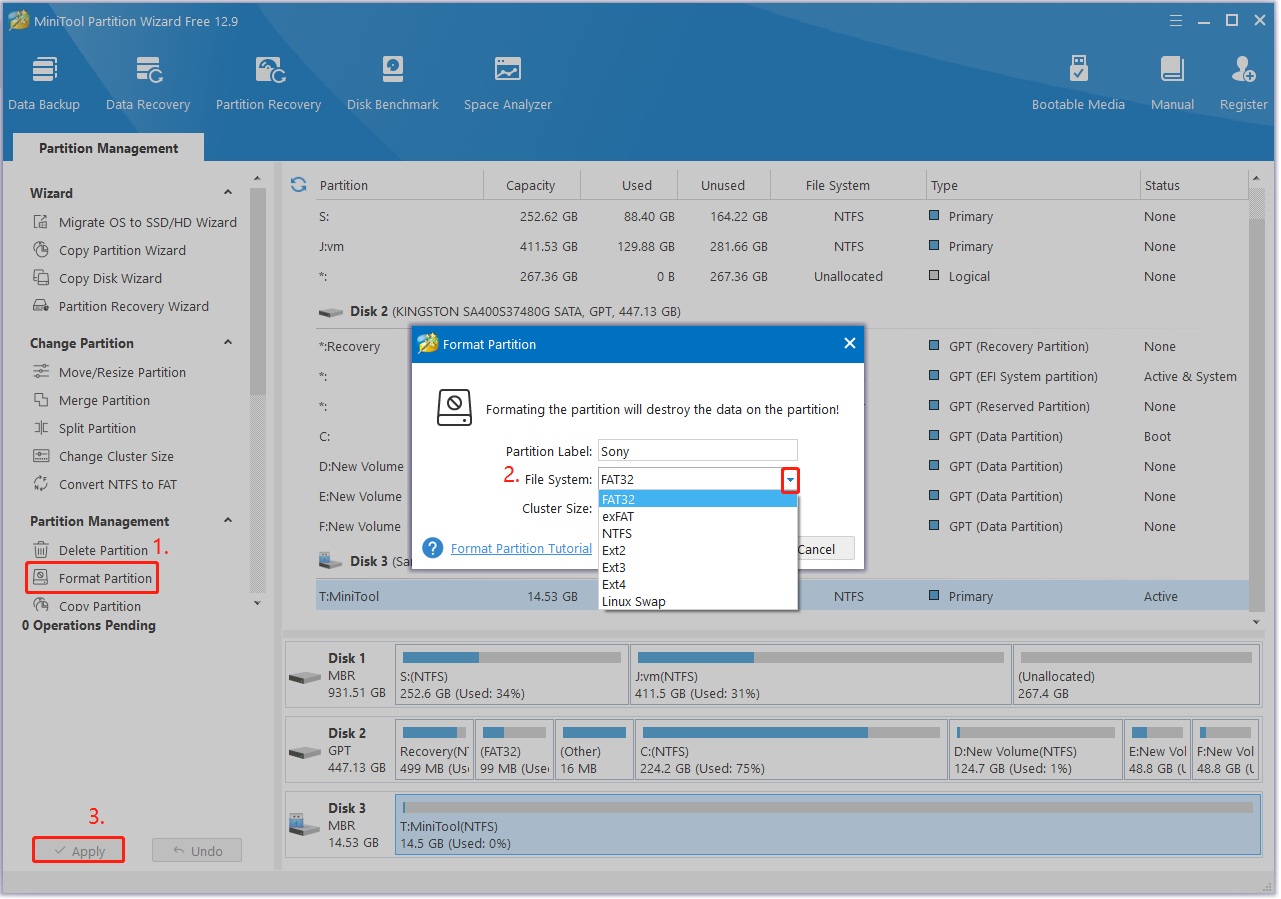
Once down, reconnect and see if the Windows recognizes SD card as a local drive.
Way 3. Install the Latest Driver for the SD Card Reader
Sometimes your SD card reader driver is also responsible for the issue. In this case, you can try using a different card reader or update its driver. Here’s how to do that:
Step 1. Right-click the Start menu and select Device Manager from the context menu.
Step 2. Expand the Disk drivers category, find your SD card, right-click it, and select Update driver.
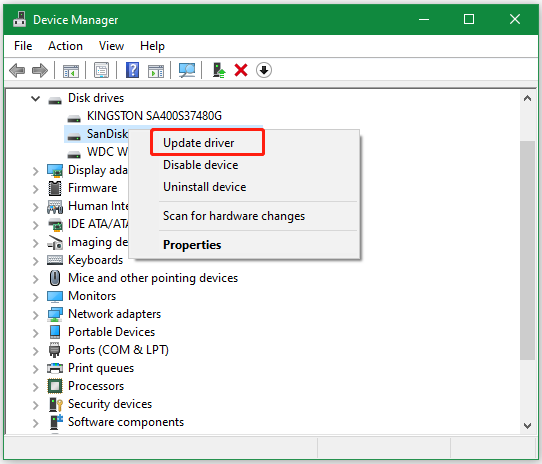
Step 3. In the pop-up window, you will have 2 choices to update the device driver. You can update it automatically or manually based on your preference. Then follow the on-screen prompts to complete this update.
The Conclusion
How to fix it if the SD card shows as a local drive on Windows 10/11? Now, I believe that you already know the answer. If you enjoy this blog post, don’t hesitate to share it with more affected users.

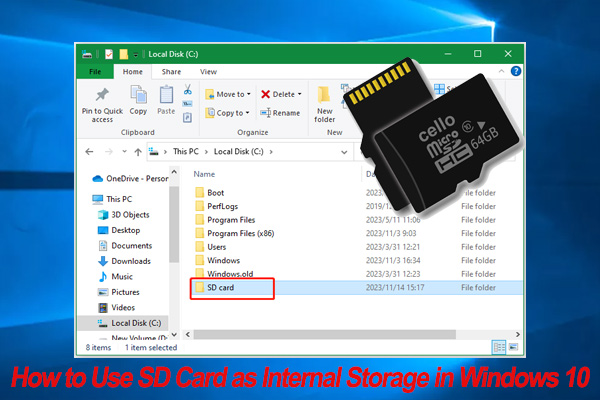
User Comments :