Overview of Samsung Computers
Samsung is a South Korean multinational manufacturing conglomerate. It has many famous affiliates like Samsung Electronics (information technology company, consumer electronics maker and chipmaker), Samsung Heavy Industries (shipbuilder), etc.
As of 2019, Samsung Electronics is the world’s second-largest technology company by revenue. It mainly produces smartphones, TVs, laptops, LCD and LED panels, memory chips, NAND flash, solid-state drives, digital cinema screens, washing machines, refrigerators, soundbars, and more.
The computer series of Samsung is called GalaxyBook. It is a thin ultrabook and is capable of daily work, light creation, or audio-visual entertainment.
How to Update Samsung Laptop BIOS
If you are using a Samsung laptop, you may need to do the Samsung laptop BIOS update so that the laptop’s performance and stability can be improved. In general, you can update the Samsung laptop BIOS in the following 2 ways.
Way 1. Use Windows Update
Nowadays, Windows updates not only include updates for the Windows systems but also include driver updates and firmware updates. As long as you update Windows, the Samsung laptop BIOS can also be updated. The process is as follows:
- Press the Windows logo key + I to open Settings and then click Update & Security or Windows Update.
- Select Check for updates. If Windows finds updates, they will download and install automatically.
Way 2. Use the Samsung Update App
The Samsung Update app is usually preinstalled on your Samsung laptop. It allows you to download and install recommended apps and drivers for your Samsung PC. If you don’t see it on your PC, you can download it from the Microsoft Store. This app supports most Samsung models.
How to do the Samsung laptop BIOS update via this app? Here is the guide:
- Open Samsung Update and it will detect your model automatically. If not, enter your PC’s model number in the Search bar, and then choose the appropriate Windows version.
- Select your desired drivers or installation files, and then select Download. The updates will automatically install.
Fix Samsung Laptop BIOS Update Failed
Some people report that they have encountered the Samsung laptop BIOS update failed or stuck issues. If you also encounter these issues, you can try the following ways to solve the issue.
Way 1. Run Windows Update Troubleshooter
If you encounter the Samsung laptop BIOS update not working issue when updating Windows, you can try this method. Windows Update troubleshooter is a tool built into Windows to solve common issues related to Windows updates. Here is the guide:
- Go to Settings > Update & Security > Troubleshoot.
- Select Additional troubleshooters, and then select Windows Update.
- Select Run the troubleshooter. Then, update Windows again to see if the issue is solved.
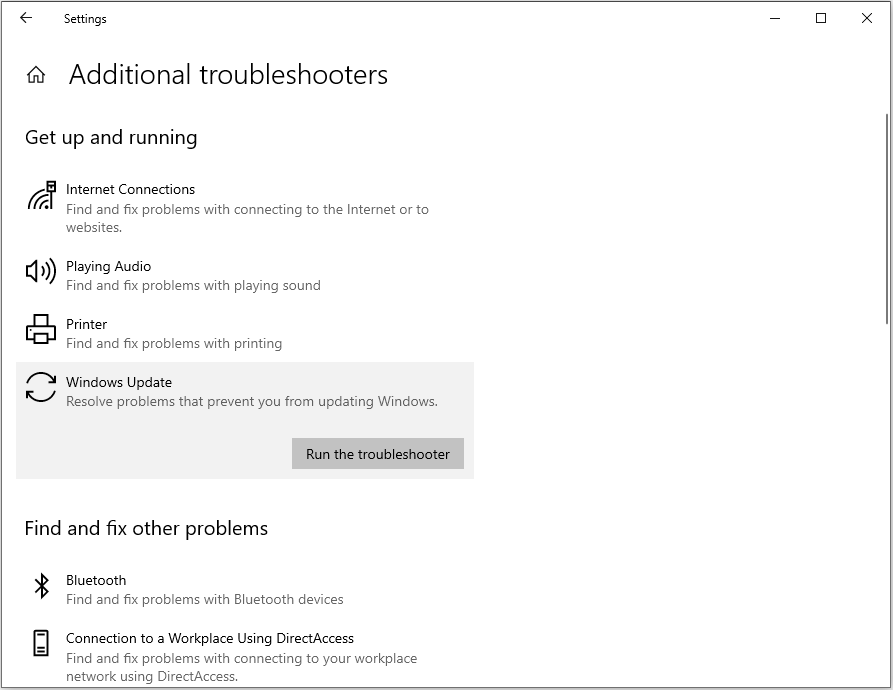
Way 2. Run the BIOS EXE File Manually
If Samsung Update has downloaded the BIOS file but fails to install it, you can go to the user/***/download/SamsungUpdate folder, find the BIOS EXE file, right-click it and go to Properties > Compatibility, check Run this program in compatibility mode for, select Windows 8, and click OK. Then, you can run this file and see if the issue can be solved.
Further Reading:
Samsung doesn’t offer the BIOS executable file on its support page and it also doesn’t offer the USB way to flash BIOS. However, Microsoft offers the Samsung BIOS file on its Update Catalog website. Download and extract the file. You will get a CAP file.
Way 3. Wait for a Fix or Clear CMOS
Sometimes, the Samsung laptop BIOS update not working issue is due to a bug from Samsung. You just need to wait for a fix update from it. Besides, you can also try clearing CMOS to reset the BIOS.
Bottom Line
How to do the Samsung laptop BIOS update? How to solve the Samsung laptop BIOS update failed issue? This post gives you the answers.



User Comments :