Samsung Data Migration Failed with External Exception
Samsung Data Migration is a useful disk cloning utility that can help you upgrade your existing hard drive to a new Samsung SSD. However, sometimes the tool encounters various issues such as “Samsung Data Migration not enough space” and “Samsung Data Migration Clone Failed”. Here are user reports from the lenovo.com forum:
Help with W530 and Samsung 840 Pro SSD (External Exception E06D7363. Has anybody else attempted to install a Samsung 840 Pro SSD into their Windows 8 W530? I am running into an error every time I run the Samsung Data Migration software. "External Exception E06D7363".https://forums.lenovo.com/t5/ThinkPad-P-and-W-Series-Mobile-Workstations/Help-with-W530-and-Samsung-840-Pro-SSD-External-Exception-E06D7363/
When Samsung Data Migration tries to copy files, Windows reports the error “External exception E06D7363”. Therefore, you may receive an error message if Samsung Data Migration is copying files that are locked by Windows, antivirus software, or malware scanners. In addition, corrupted system files may also cause external abnormalities in Samsung Data Migration.
How to Fix Samsung Data Migration Failed with External Exception
How to fix the “Samsung Data Migration Failed with External Exception” error? Here we summarize three feasible ways to get rid of the error.
Fix 1. Use an Alternative to Samsung Data Migration
The first and simple solution to the external exception e06d7363 error is to use an alternative – MiniTool Partition Wizard. It is a powerful disk cloning utility that can migrate OS to SSD/HD, copy hard disk, and clone partitions on Windows.
MiniTool Partition Wizard FreeClick to Download100%Clean & Safe
Step 1: Download and install MiniTool Partition Wizard on your PC. Then launch it to its main interface. Right-click on the disk you would like to copy, and then select Copy from the left action panel.
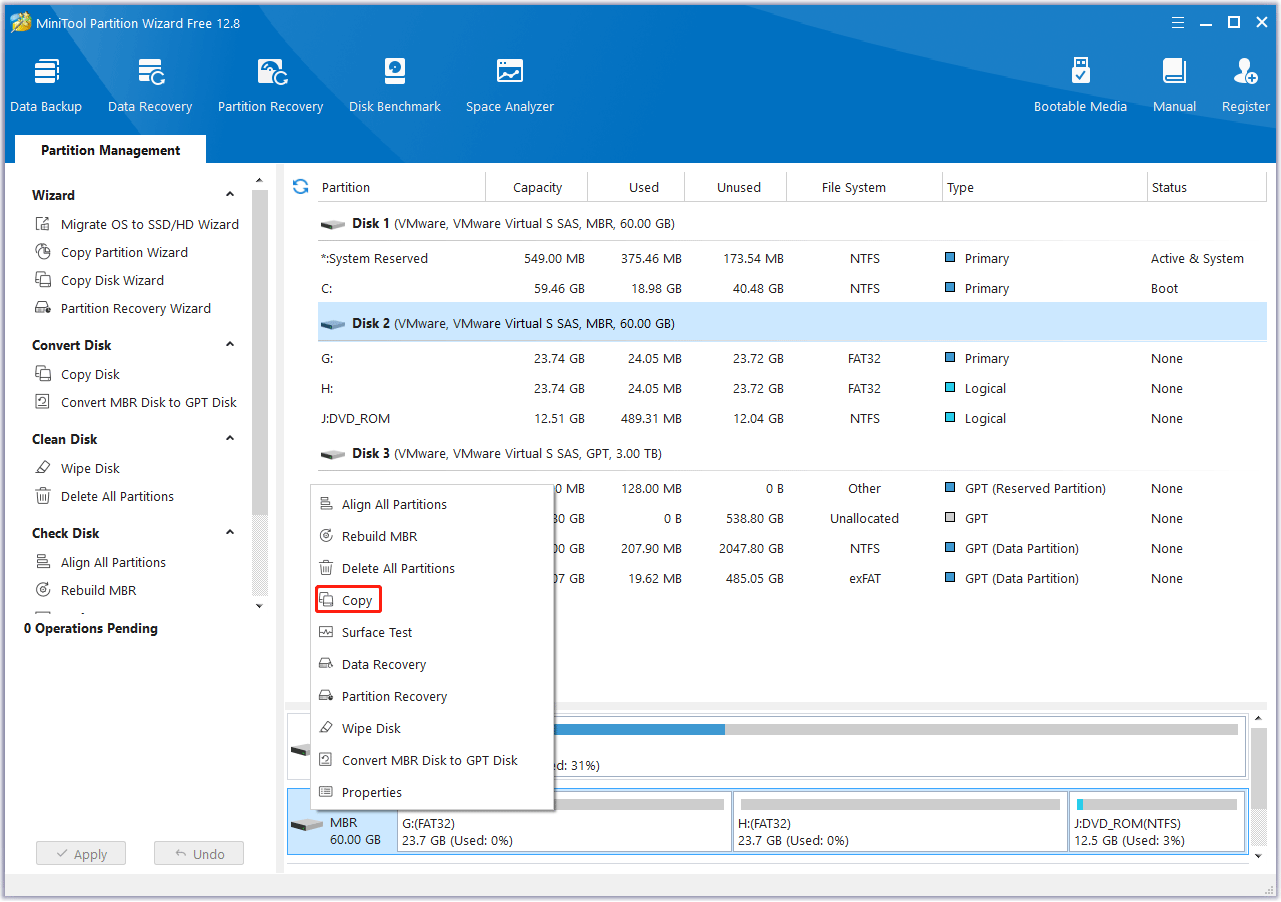
Step 2: In the new pop-up window, select the target partition and click on the Next button. Then click Yes to continue.
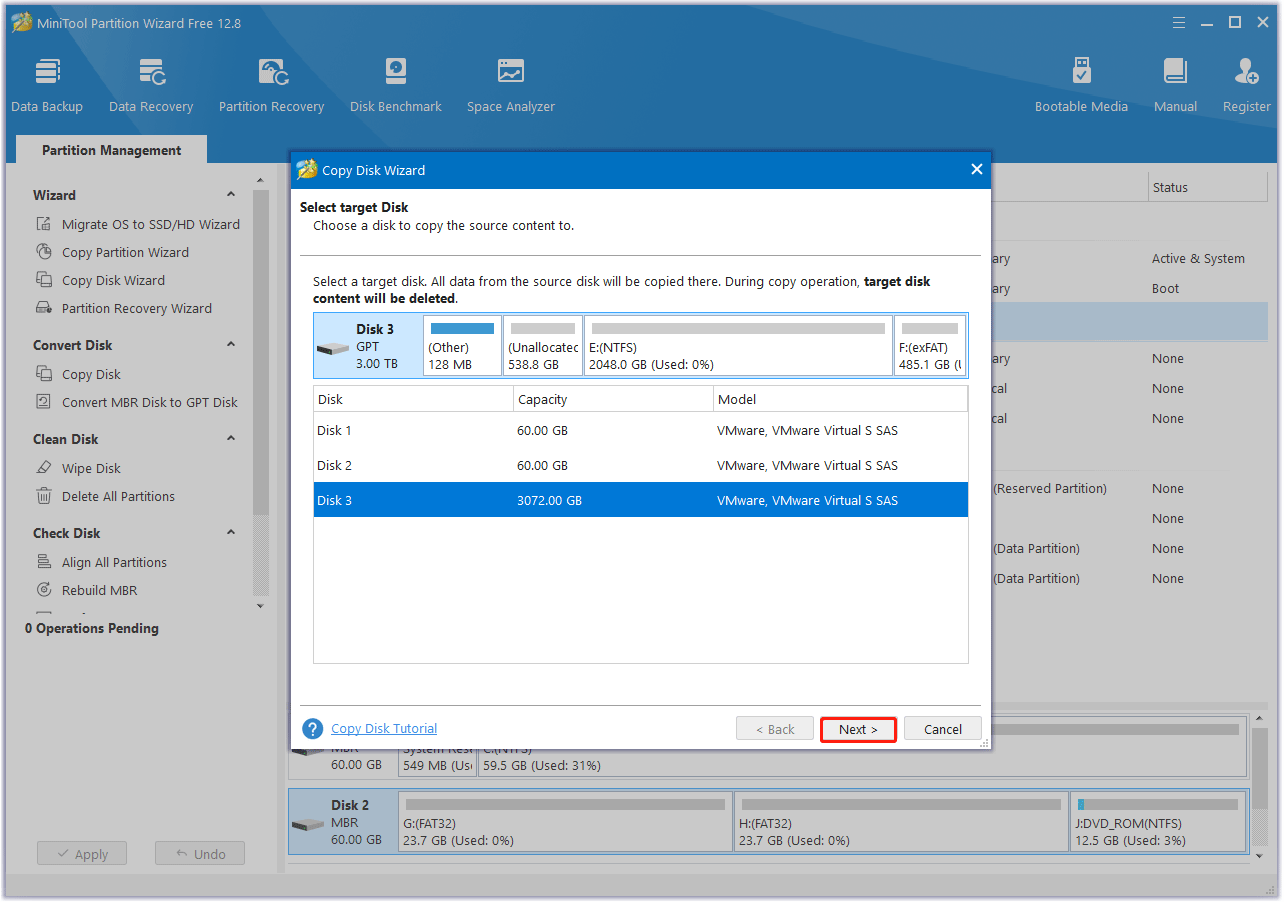
Step 3: Choose a copy method and click Next.
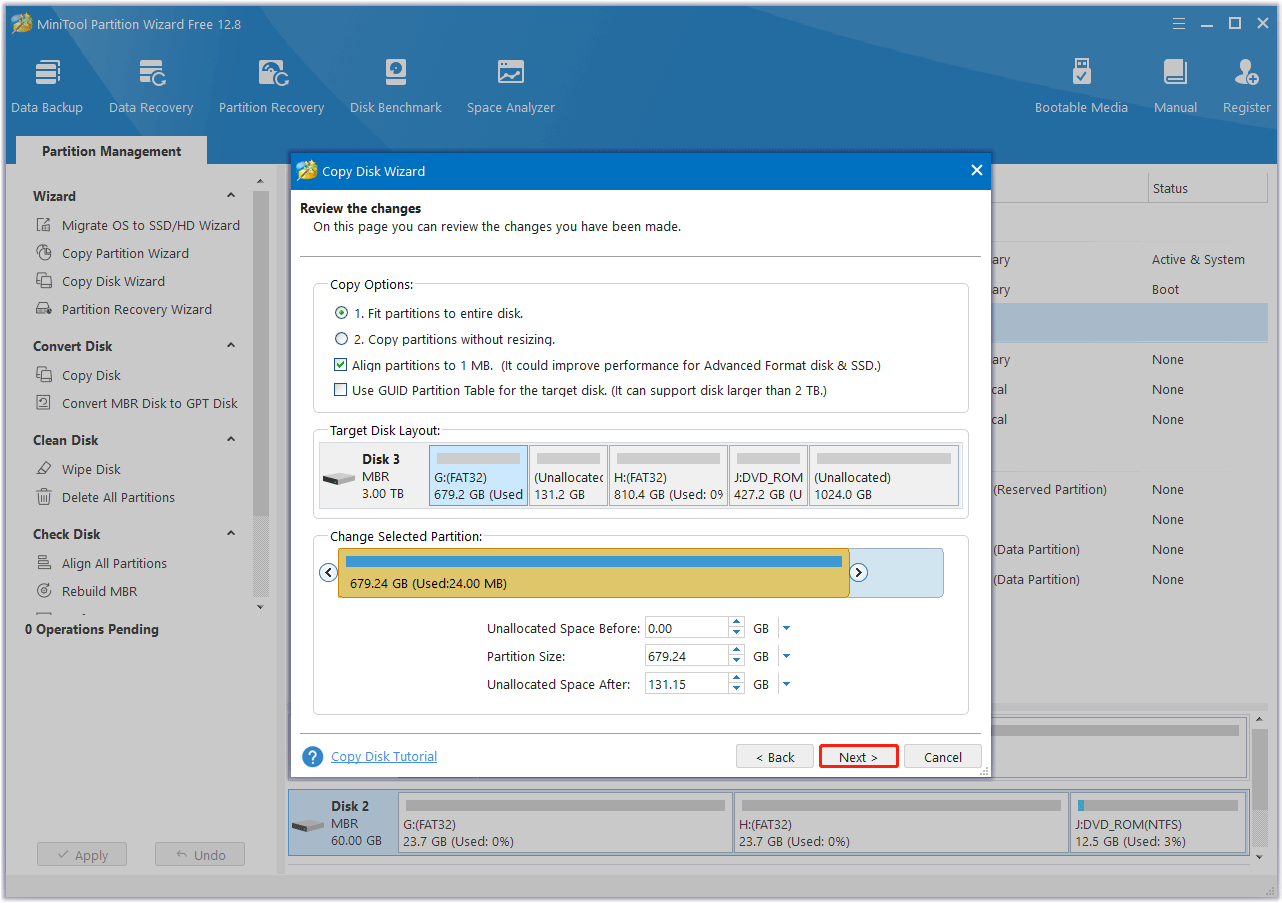
Step 4: Click Finish to go back to the main interface. Finally, click on the Apply button to complete the changes.
Fix 2. Disable Antivirus Software Temporarily
If the error is caused by an antivirus or malware software locking a file, you can fix it by temporarily disabling the program or uninstalling it. After the error is fixed, you can enable the program again or reinstall it.
Here’re the steps to temporarily disable Windows Defender:
Step 1: Press Windows + I to open Windows Settings. Click Update & Security > Windows Security > Virus & Threat Protection.
Step 2: Find the Virus and threat protection settings section in the right window and click Manage settings.
Step 3: Turn off the option Real-time protection, which will make your device vulnerable to attacks.
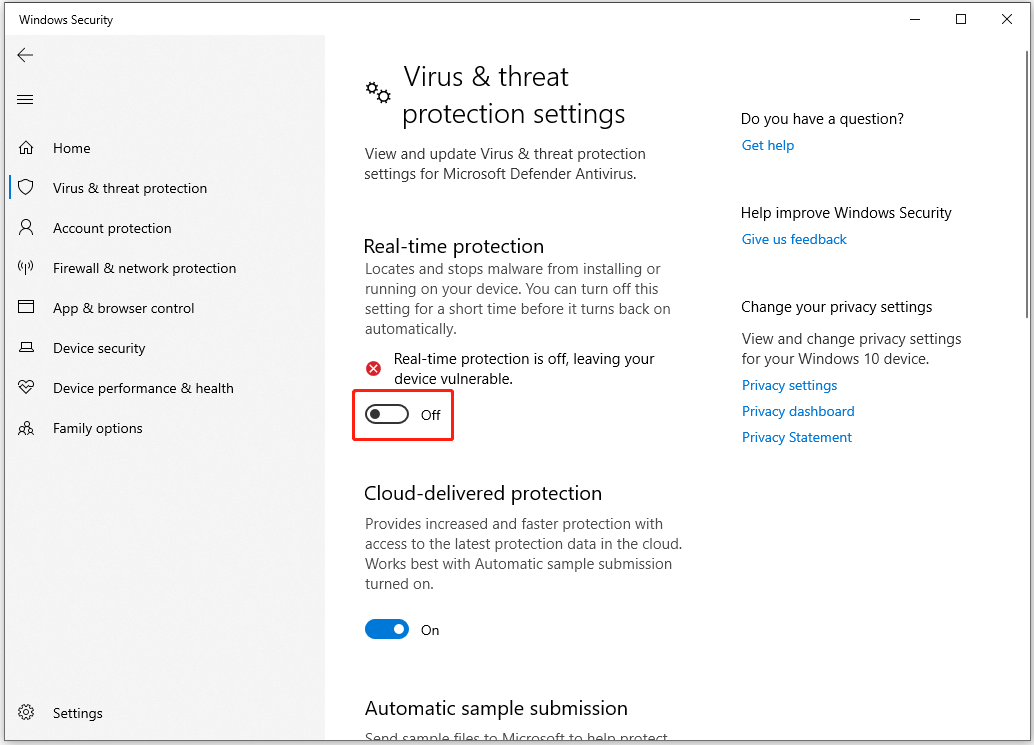
To temporarily disable third-party antivirus software, right-click on the antivirus software icon in the lower right corner of the computer screen. Then, choose options like exit, shut down, and so on.
Fix 3. Scan System Files
If the problem is caused by corrupted system files, you can resolve it by following these steps:
Step 1: Enter cmd in the Search box. Right-click on Command Prompt and select Run as administrator.
Step 2: Type sfc /scannow and press the Enter key to verify and repair system files.
Step 3: Type exit and press Enter to exit the command prompt.
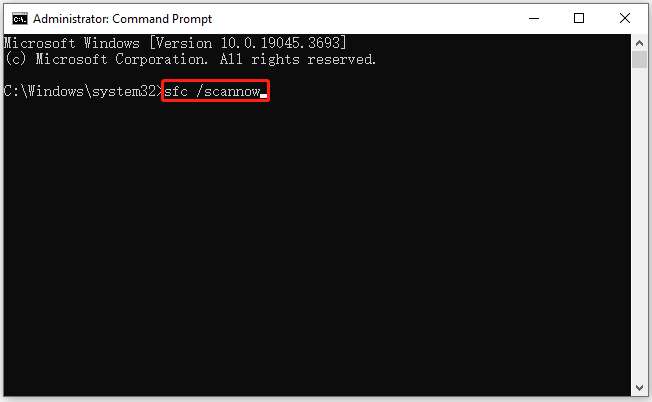
Bottom Line
Here comes the end of this post. We have introduced 3 effective ways to the “Samsung Data Migration failed with external exception” error. If you have other solutions to this problem, please share them with us in the following comment zone.

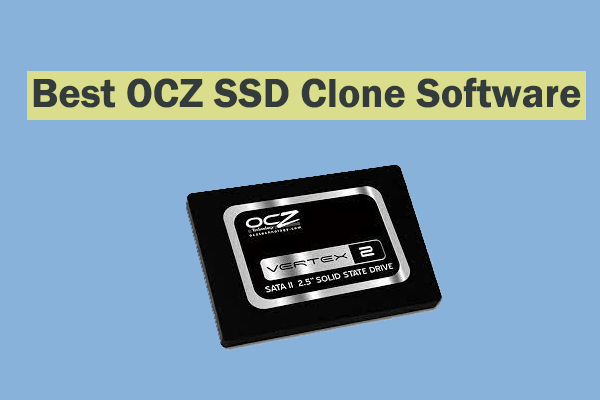
![[Answered] Can MBR and GPT on Same Disk?](https://images.minitool.com/partitionwizard.com/images/uploads/2023/11/can-mbr-and-gpt-on-same-disk-thumbnail.png)
User Comments :