Where is the Rusty's Retirement save file location? How to find it? How to recover lost Rusty's Retirement save files? How to edit Rusty's Retirement save files? This post from Partition Magic gives you the answer.
Overview of Rusty’s Retirement
Rusty’s Retirement is a relaxing idle-farming simulator released for Windows on 26 Apr, 2024 and has received overwhelmingly positive reviews on Steam. It has the following nice features:
- It is built to sit comfortably at the bottom or the side of your screen allowing you to do other tasks while caring for your farm.
- You can zoom in or out for a less distracting view, or alternatively turn on ‘Focus Mode’ which slows down crop production.
- You can also create a new vertical farm that sits comfortably at the side of your screen.
- Streamers and viewers can build a farm together. This game allows players to deploy a team of cute little robots to assist with planting, watering, and harvesting. Then, viewers can control what task the robot should focus on through chat commands.
Where Is the Rusty’s Retirement Save File Location?
By default, the Rusty’s Retirement save file location is %USERPROFILE%/AppData/LocalLow/MisterMorrisGames/Rusty’s Retirement.
You just need to open Windows File Explorer, copy this path and paste it into the Quick access bar, and then press Enter.
You can also use the following way to find the Rusty’s Retirement save file location:
Step 1: Open Windows File Explorer and make it show hidden files.
- For Windows 10: Click File in the left upper corner and choose Change folders and search options. Skip to the View tab and check Show hidden files, folders, and drives. Click Apply and OK to save changes.
- For Windows 11: Click View on the ribbon and click Show > Hidden items.
Step 2: Go to the C drive > Users > Your User Name > AppData > LocalLow > MisterMorrisGames > Rusty’s Retirement.
What To Do If Rusty’s Retirement Save Files Are Missing?
If the Rusty’s Retirement save files are missing, you can either download them from the Steam cloud server or recover them using software.
#1. Download Rusty’s Retirement Save Files from Steam Cloud
- Launch Steam and go to Help > Steam Support > My Account > Data Related to Your Steam Account > Steam Cloud.
- Find the Rusty’s Retirement game and click Show Files. Here, you can see the game saves at different times. Find the save file of the latest date and click Download on the right.
- Rename the downloaded game save file to delete the path information. Then, place the file into the Rusty’s Retirement save file location. Then, launch the game to see if the issue is solved.
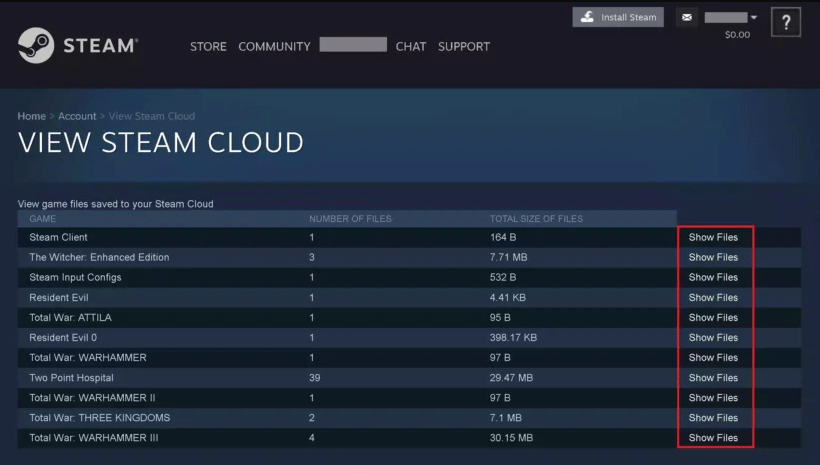
#2. Recover Missing Rusty’s Retirement Save Files
If the above way doesn’t solve the Rusty’s Retirement save files missing issue, you can try using MiniTool Partition Wizard to recover them. Here is a brief guide:
MiniTool Partition Wizard DemoClick to Download100%Clean & Safe
- Download and install MiniTool Partition Wizard on a partition except for the game drive.
- Launch MiniTool Partition Wizard and click Data Recovery on its main interface.
- Click Select Folder and navigate to the Rusty’s Retirement save file location. Then, the scanning process will start.
- After the scanning process is completed, find the game files. Tick the files and click Save. Select a place except for the game drive to save the game file.
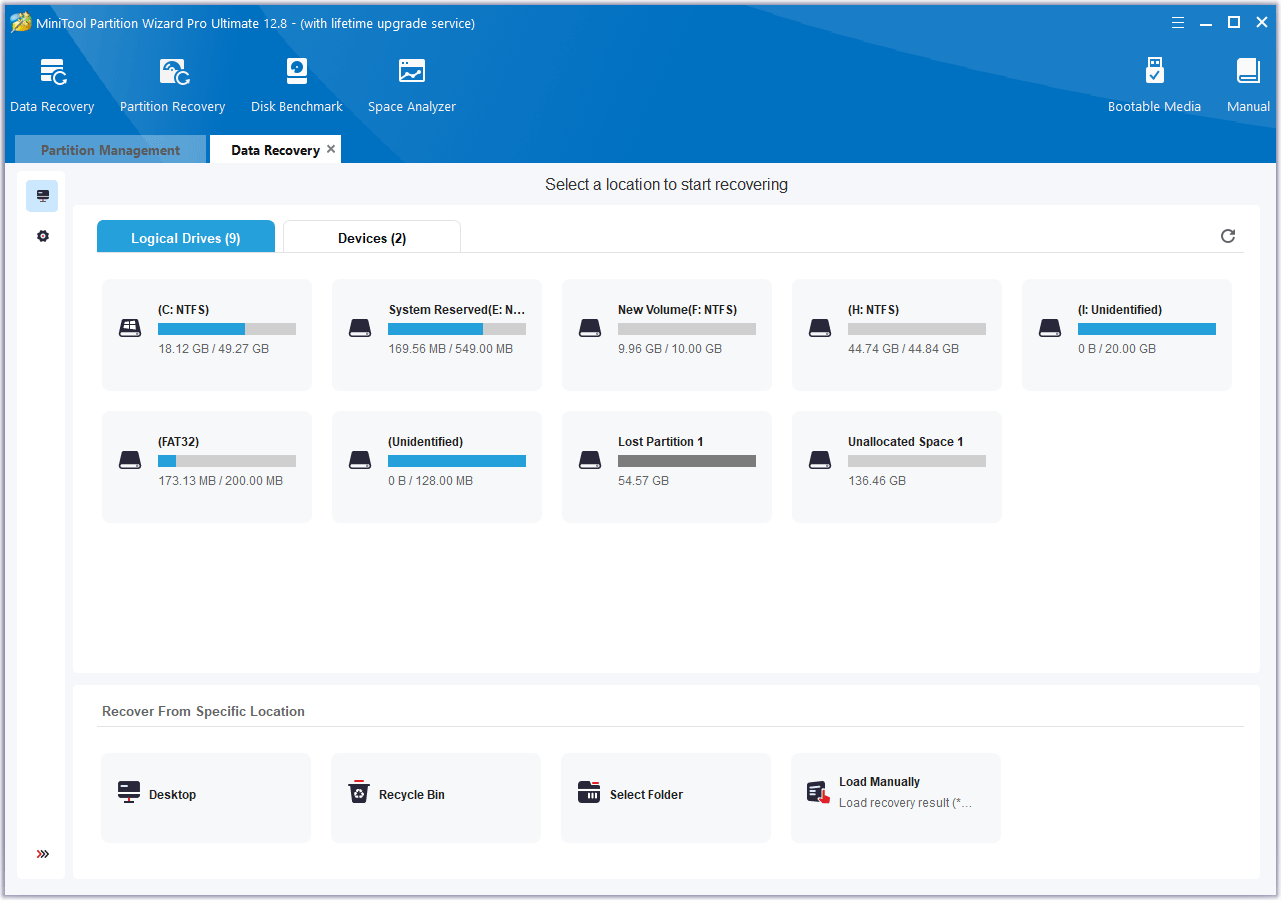
How to Edit Rusty’s Retirement Save File
The reason why some people find the Rusty’s Retirement save file location is that they want to edit Rusty’s Retirement save file. Here, I’ll show you how to do that.
- In the Rusty’s Retirement save file location, find a file whose name is like H3-2024-5-4-16-56-40.txt. The specific name may vary. Make a backup of this file.
- Then, open this file with Notepad and edit the value.
For example, if you’re feeling greedy for fossils, you can change the fossils value to a whopping 9999. The code lines should be as follows:
“fossils” : {
“__type” : “int”,
“value” : 9999
}
If you want to unlock anything, just switch the value from false to true. The code lines should be as follows:
“cropCarrotUnlocked” : {
“__type” : “bool”,
“value” : true
},
Bottom Line
This post shows you how to find the Rusty’s Retirement save file location, recover the missing Rusty’s Retirement save files, and edit Rusty’s Retirement save file. If you have these needs, you can have a try.


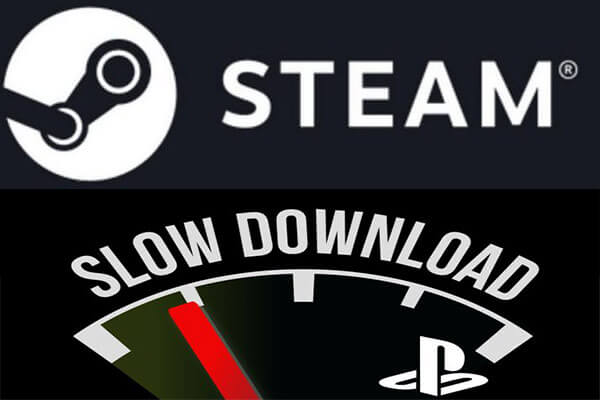
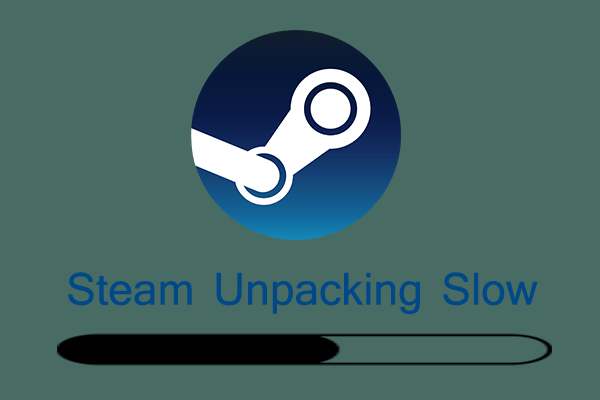
User Comments :