Rusty’s Retirement Lagging or Low FPS
Do you want to play games while doing your work? It’s an interesting idea, isn’t it? Fortunately, there are some such games, including Chillquarium, Tuin, Desktopia, dEskape, and Rusty’s Retirement.
Recently, Rusty’s Retirement is very popular. It is a relaxing idle-farming simulator released for Windows on 26 Apr, 2024 and has received overwhelmingly positive reviews on Steam.
It is built to sit comfortably at the bottom or the side of your screen allowing you to do other tasks while caring for your farm and you can zoom in or out for a less distracting view. You can also create a new vertical farm that sits comfortably at the side of your screen.
Another attractive point is that streamers and viewers can build a farm together. This game allows players to deploy a team of cute little robots to assist with planting, watering, and harvesting. Then, viewers can control what task the robot should focus on through chat commands.
However, some people report that they have encountered the Rusty’s Retirement lagging or low FPS issue. The symptoms may be as follows: whenever the game is running, it’s causing other applications to lag in terms of responsiveness and input.
How to Fix the Rusty’s Retirement Bad Performance Issue
If Rusty’s Retirement brings bad performance to your computer, you can try the following ways to get rid of it.
Way 1. Update the GPU Driver
When the Rusty’s Retirement low FPS issue occurs, update the GPU driver and check if the issue disappears. Here is the guide:
- Press the Windows logo key + X and then select Device Manager from the pop-up menu.
- Expand Display adapters, right-click your GPU device, and then Update driver from the menu.
- Select Search automatically for drivers and then follow the wizard to complete the driver update process.
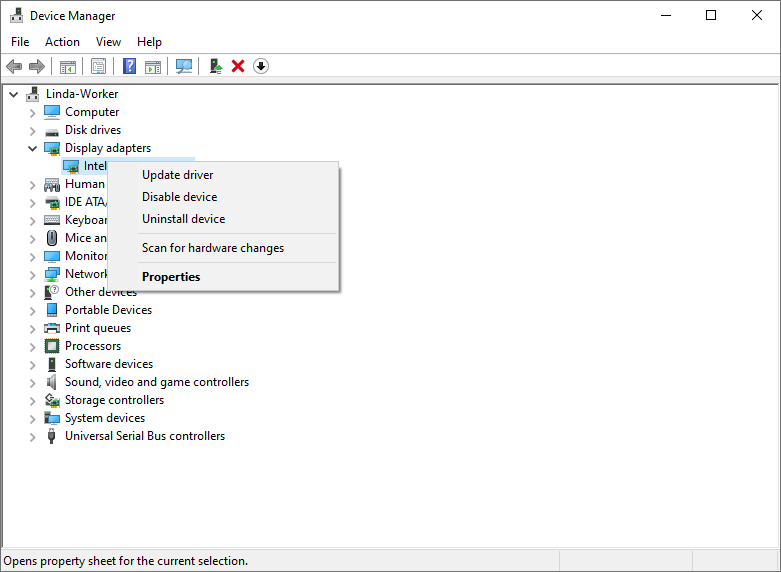
Way 2. Verify Game Files
Before you perform any practical solutions, I recommend you to verify the game files. Here is the guide:
- Open Steam Library, right-click the game, and then choose Properties.
- Skip to the Local Files tab and click Verify integrity of game files.
MiniTool Partition Wizard DemoClick to Download100%Clean & Safe
Way 3. Change the Game Settings
The following method is offered by a Stream user and he says it works for him. Therefore, you can try it if the Rusty’s Retirement lagging issue happens to you.
- Go into Settings > Graphics.
- Click Low Power Mode under advanced settings.
- Reduce FPS down to 30.
- Uncheck V-Sync.
- Green Screen ON (click on green box, not black).
- Left the on demand rendering at 1 or 2.
Way 4. Change the DPI Settings
Some people report that when the Rusty’s Retirement low FPS issue occurs, they have noticed that the Desktop Window Manager is consuming a lot of CPU.
However, they also report that the usage of DWM is reduced after they change the DPI settings and the Rusty’s Retirement bad performance issue is also relieved to some extent.
Here is how to change DPI settings:
- Click Steam library > Gear icon > Manage > Browser local files to open the Rusty’s Retirement folder.
- Right-click Rusty’s Retirement.exe and choose Properties.
- Go to the Compatibility tab and click the Change high DPI settings button under Settings.
- Left the first box unchecked and then tick the box before Override high DPI scaling behavior.
- Expand the drop-down menu and choose System.
- Click the OK button to save the changes.
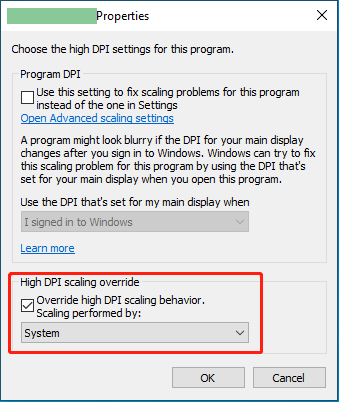
Way 5. Wait for the Update
The developer posted about the bug of the game feeling slow on high rez monitors. He said that he is working on it and hopes to solve it soon. Therefore, you just need to wait for the update and then install it.
Bottom Line
Rusty’s Retirement brings bad performance to some players’ PCs. This post offers 5 ways to solve this issue.


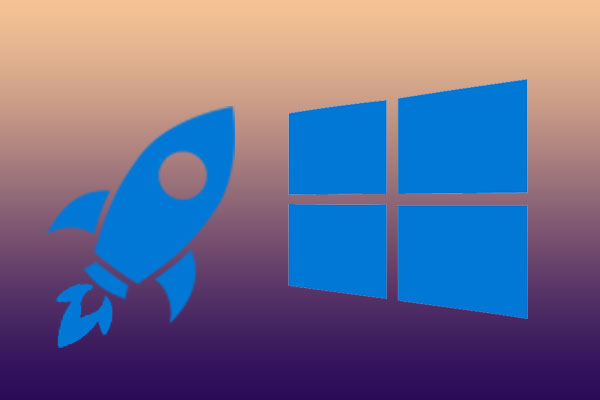
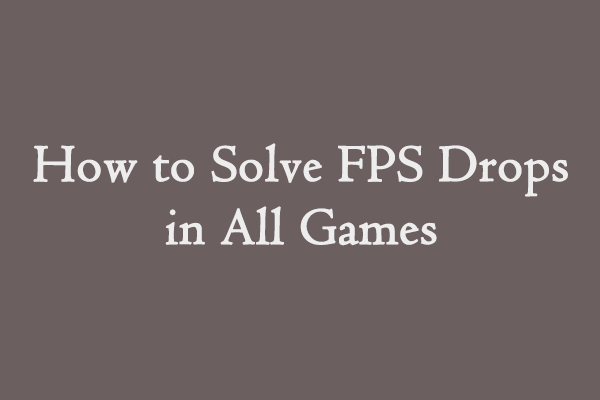
User Comments :