Rusty’s Retirement is a relaxing idle-farming simulator released for Windows on 26 Apr, 2024 and has received overwhelmingly positive reviews on Steam.
It is built to sit comfortably at the bottom or the side of your screen allowing you to do other tasks while caring for your farm. And Streamers and viewers can build a farm together. These features make it special and popular.
However, some people report that they have encountered the Rusty’s Retirement crashing, freezing, black screen, or not working issues. If you are also facing the same issues, the following solutions may help you.
Solution 1. Run an Antivirus Scan
First, you should buy a genuine game. If you play a cracked one, your PC may get infected. Then, the PC or Rusty’s Retirement crashes, or various issues may occur. In this case, you need to delete the cracked game and run an antivirus scan to kill the virus.
Solution 2. Reboot the PC
When the Rusty’s Retirement freezing or crashing issue occurs, you can reboot the PC first. Some people report this method works for them and you can have a try. If it doesn’t work for you, try other solutions.
Solution 3. Update the GPU
This method is used widely to solve various gaming issues. Therefore, when the Rusty’s Retirement black screen or not working issue occurs, I recommend you try it. Here is the guide:
- Press the Windows logo key + X and then select Device Manager from the pop-up menu.
- Expand Display adapters, right-click your GPU device, and then Update driver from the menu.
- Select Search automatically for drivers and then follow the wizard to complete the driver update process.
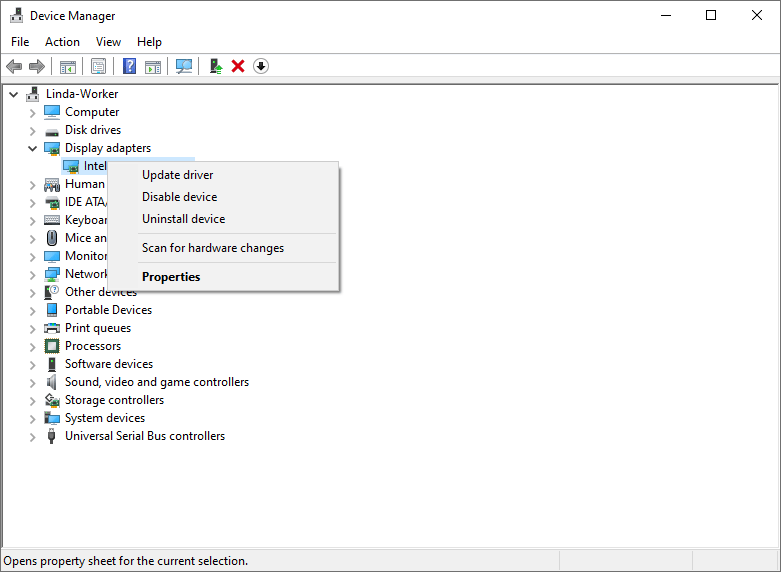
Solution 4. Disable the FullScreen Optimization
Some people report that they have encountered the Rusty’s Retirement black screen issue. The entire monitor/screen goes black when clicking on the game. Or, they may encounter other black screen situations.
To solve this issue, you can disable the fullscreen optimization. This method is offered by the developer of the game. You can have a try. Here is the guide:
- Click Steam library > Gear icon > Manage > Browser local files to open the Rusty’s Retirement folder.
- Right-click Rusty’s Retirement.exe and choose Properties.
- Go to the Compatibility tab and check Disable fullscreen optimizations.
- Click the Apply and OK buttons to save changes.
- Relaunch the game to see if the issue is solved.
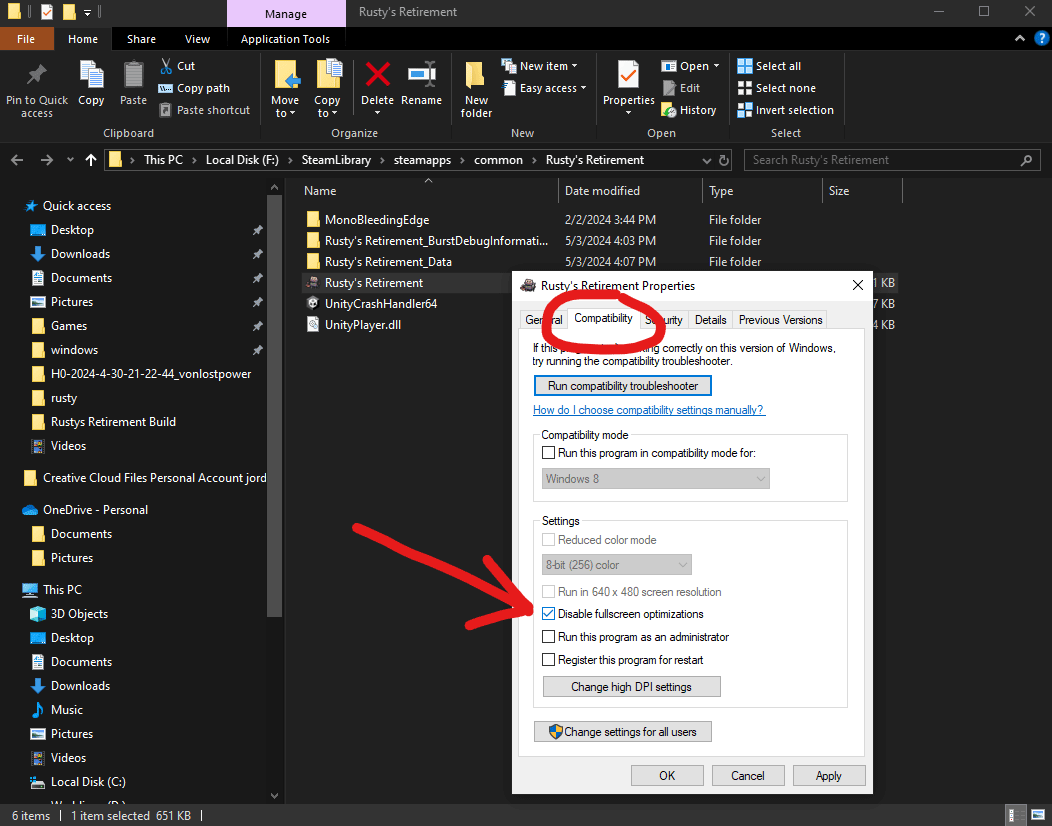
Solution 5. Disable V-Sync
This method is also offered by the game’s developer. In the Steam post discussing the Rusty’s Retirement crashing or freezing issue, the developer says the issue occurs when V-Sync is enabled.
Then, some users tried disabling V-Sync and gave feedback that the issue was solved. Therefore, this method is worth trying.
Solution 6. Delete the Save Data
Some people say they cannot start a new game or load an old game. They cannot even quit Rusty’s Retirement. To solve the Rusty’s Retirement not working or loading issue, you can delete the corrupt save data. Here is the guide:
- Go to the Rusty’s Retirement save location: C:\Users\(username)\AppData\LocalLow\MisterMorrisGames\Rusty’s Retirement.
- Delete the save file in this folder. The file save should be H0-2024-4-26-12-25-55.txt (with a similar name depending on when you start your save).
- In case you have .txt.bac file, you can try restoring it if it was before the issue occurred.
- Then, you may be able to start the game.
MiniTool Partition Wizard DemoClick to Download100%Clean & Safe
Solution 7. Wait for the Update
Sometimes, the Rusty’s Retirement freezing or crashing issue is on Unity’s side or caused by the bad optimization of the game. Fortunately, the game developer is actively resolving related issues.
Therefore, keeping your game up to date all the time and then the Rusty’s Retiremen crashing or freezing issue may disappear automatically.
In addition, the Rusty’s Retirement crashing issue may be also related to the high resolution monitor. There is a known issue with performance on higher resolution monitors that is being investigated by the dev. Lowering the FPS and raising the on demand rendering has helped some players.
Bottom Line
This post tells you what to do if Rusty’s Retirement freezes, crashes, or won’t work. You can try these solutions if you have the same issues.



User Comments :