How to fix the Runtime error 7 Out of memory error? If you are searching for ways to solve this error, you come to the right place. In this post, MiniTool Partition Wizard analyzes the possible causes of the error and provides some useful solutions to fix it.
Causes of Runtime Error 7 Out of Memory
The Runtime error 7 Out of memory error is a common issue that users may encounter on the Windows operating system. As the error is most commonly associated with applications that require a significant amount of memory to function properly, users may mainly encounter it on Visual Basic or Microsoft Office (like Excel).
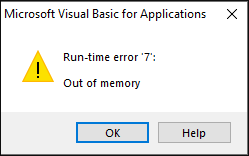
After investigating extensive user reports and posts, I find that the Runtime error 7 Out of memory error can mainly be caused by these reasons:
- The Excel file is corrupted.
- There is insufficient space on your PC.
- The file version is incompatible with your Excel version.
- Unexpected closure of a workbook.
- There is a memory leak on your Excel file.
How to Fix the Runtime Error 7 Out of Memory Error?
How to fix the Runtime error 7 Out of memory error? Here, I summarize 6 effective solutions to help you get rid of it:
# 1. Try Some Basic Tricks
To fix the Runtime error 7 Out of memory error, you can try these basic tricks first.
- Turn off all unnecessary applications that take up your memory.
- Delete all the temporary files from your PC.
- Uninstall the apps that you installed recently.
- Check if there are any errors in your workbook.
- Update Windows.
- Restart your PC.
If these ways are unable to help you fix the Runtime error 7 Out of memory error, you can continue with the following methods.
# 2. Perform Disk Cleanup
Insufficient storage space is one of the reasons that may cause the Runtime error 7 Out of memory error. So, you can try performing a Disk Cleanup to get more free space and fix the error. To do that, you can refer to this post: 12 Ways to Open Disk Clean-up on Your Windows Computer?
If you encounter errors when performing Disk Cleanup, you can use MiniTool Partition Wizard as an alternative. It provides the Space Analyzer feature to help you remove unwanted and unnecessary files with ease.
In addition, this professional and multifunctional disk manager can also help you create/copy/extend/resize partitions, format USB to FAT32, format SD card FAT32, convert MBR to GPT, recover data from hard drive, rebuild MBR, etc.
Here’s how to use it to clean up unnecessary files:
MiniTool Partition Wizard FreeClick to Download100%Clean & Safe
- Download and install MiniTool Partition Wizard.
- Launch it on your PC.
- Click the Space Analyzer from the top toolbar.
- Choose the drive you want to scan and then click Scan.
- Right-click the file you don’t want and select Delete (to Recycle Bin) or Delete (Permanently) according to your need.
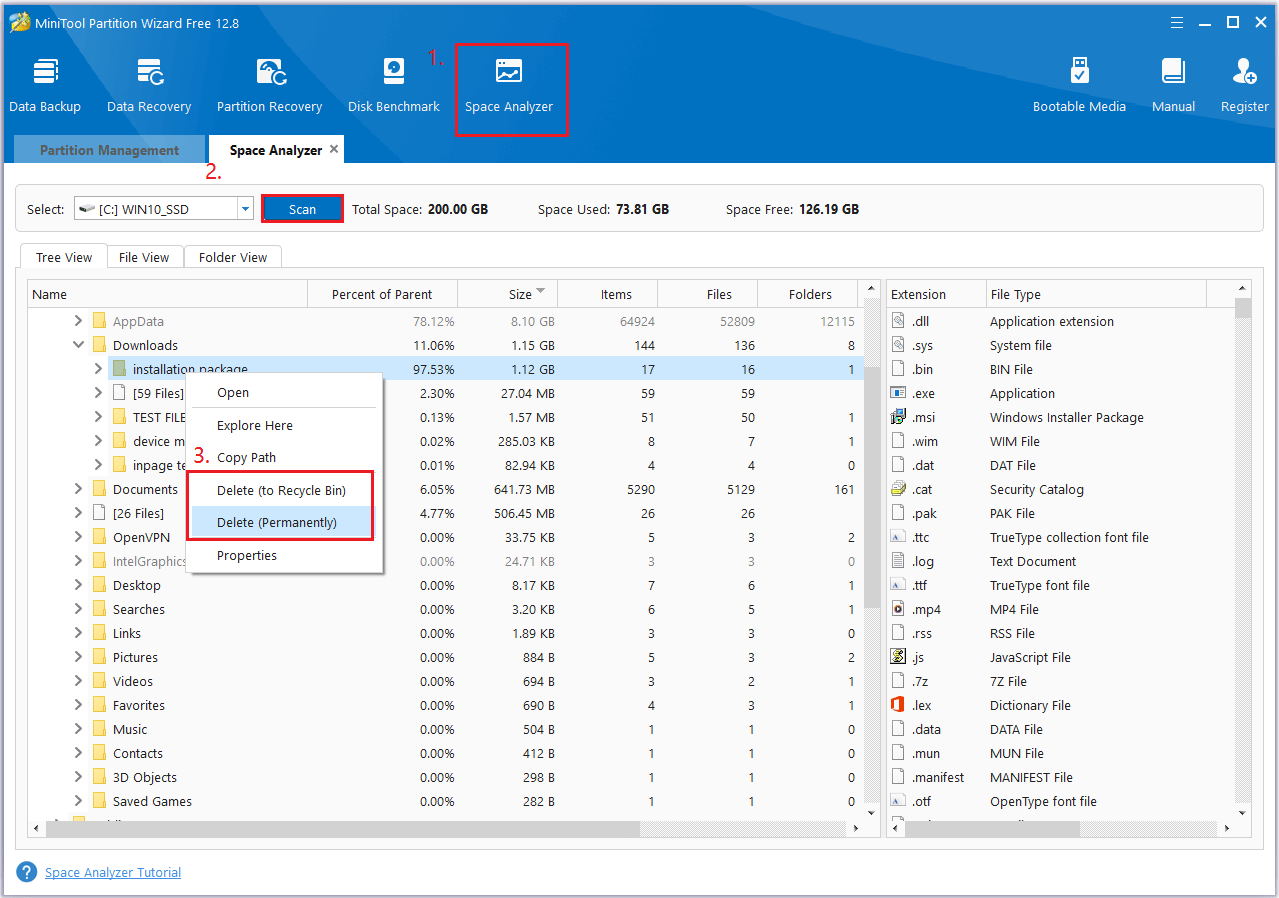
# 3. Defragment Your Hard Disk Drive
Over time, files stored on a hard drive can become fragmented and scattered, which can cause slower data access and even impact memory usage. If you are facing a Runtime error 7 Out of memory error, you can try defragmenting your hard drive to improve its performance. To do that, you can refer to this post: What Does Defragging Do? Check the Details Now!
# 4. Increase Virtual Memory
Increasing Virtual Memory can provide more space for applications to use. So, you can try increasing Virtual Memory to fix the error. If you don’t know, how to increase Virtual Memory, you can follow the guide in this post: Is Virtual Memory Low? Here Is How to Increase Virtual Memory!
In Conclusion
Here comes the end of the post. It provides 4 useful solutions to fix the Runtime error 7 Out of memory error. You can try them one by one until you fix the error successfully.

User Comments :