You are likely to experience Runtime error 216 when you start Windows, Internet Explorer, or a Windows-based program. To help you fix it, this post from MiniTool Partition Wizard provides some feasible troubleshooting fixes. You can have a try.
What Is Runtime Error 216?
If your computer is infected with the SubSeven Trojan virus, you may encounter Runtime error 216 when you launch Windows, Internet Explorer, or a Windows-based program. When it occurs, you can see an error message with this format: Runtime Error 216 at Address, just like in the following picture.
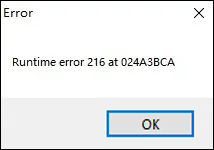
How to Fix the Runtime Error 216?
After searching for Runtime error 216 on the Internet, we summarized 4 methods for you. If you have a need, just keep reading.
Method 1. Install the Latest Windows Update
Some people fix the Runtime error 216 by installing the latest Windows update. You can also have a try. Here’s how to do it:
- Open the Settings window.
- Navigate to Update & Security > Windows Update, and then click Check for updates.
- Install the latest updates.
- Restart your PC.
Method 2. Scan for Viruses
According to Microsoft, Runtime error 216 can occur if your PC is infected with the SubSeven Trojan virus. In this case, you can run a full scan of your PC to remove the SubSeven Trojan virus and fix Runtime error 216. Here’s how to do it:
- Press the Win + I key to open the Settings window.
- Go to Update & Security > Windows Security, and then select Virus & threat protection from the left panel.
- Then you can click Quick scan to do a quick scan for the virus on your PC.
- If you want to do a deep scan, you can click the Scan options button under the Quick scan button.
- Next, select Full scan and then click Scan now for in-depth scanning.
- Once done, restart your PC.
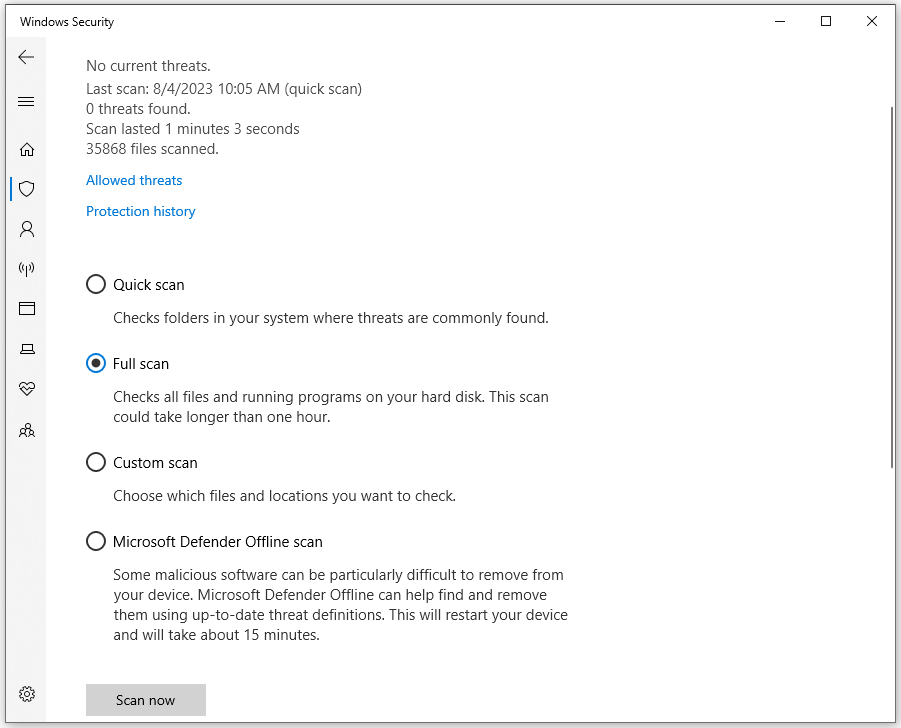
Method 3. Delete the SubSeven Registry File
The SubSeven Trojan may create a registry file on your PC to run with the system process and then result in errors like Runtime error 216. So, you can check if there is a registry key related to it and delete it to fix this error. Here are the detailed steps:
- Press the Win + R key simultaneously to open the Run window.
- Type “regedit” in the box and press Enter.
- Click HKEY_LOCAL_MACHINE on the left pane.
- Check if there is a SubSeven registry key. If there is, right-click it and select Delete.
- Restart your PC and check if the error has been resolved.
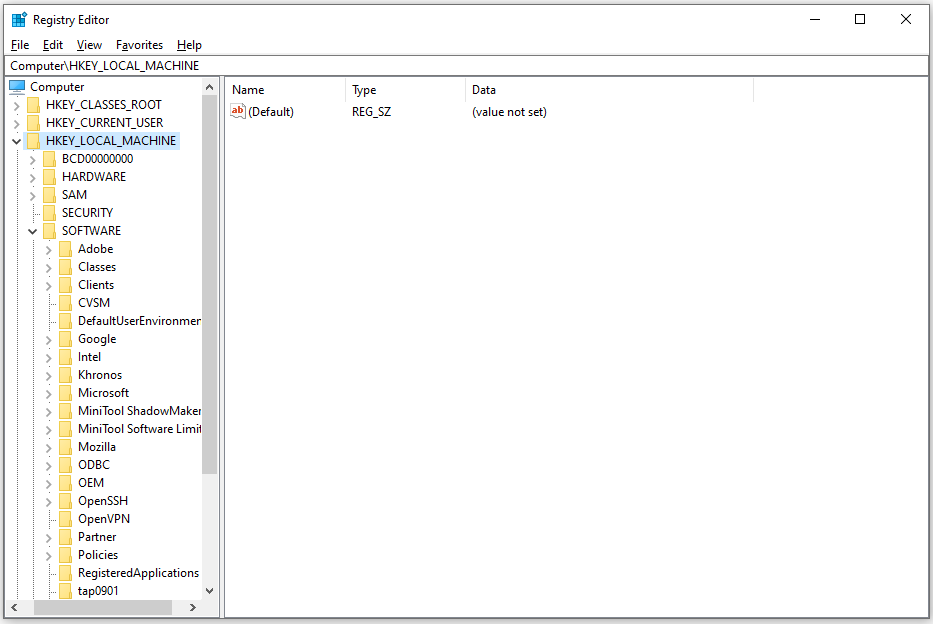
Method 4. Perform System Restore
If the Runtime error 216 started happening after you have installed some new apps or reconfiguration some settings of your system, you can try performing System Restore to fix this error. Here’s the way:
- Press the Win+ S key simultaneously to open the Search window.
- Type “control panel” in the box and press Enter.
- Set View by as Large icons, and then select Recovery.
- Then click Open System Restore.
- Next, click Next on the new pop-up window.
- Select a restore point you wish to use and click Next.
- Now, wait for this process to complete.
- Once done, check if the issue has been resolved.
Wrapping Things up
How to fix the Runtime error 216? This post provides a complete guide on Runtime error 216 and some useful solutions. If you encounter the same error on your PC, you can try these methods one by one until you fix it successfully.
In addition, MiniTool Partition Wizard is a professional disk manager that can help you create/extend/resize/format/copy partitions, change cluster size, rebuild MBR, wipe disk, etc. If you have any of these needs, you can download it by clicking the following button.
MiniTool Partition Wizard FreeClick to Download100%Clean & Safe

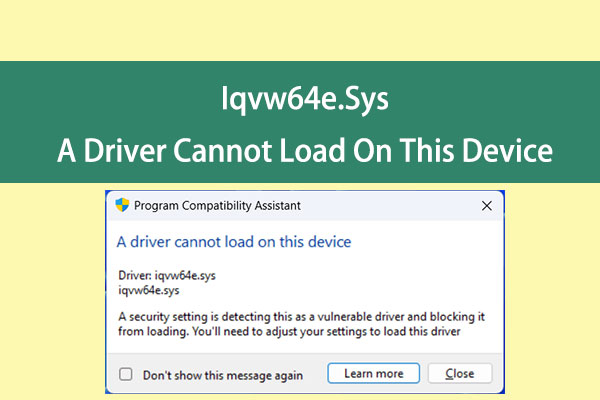
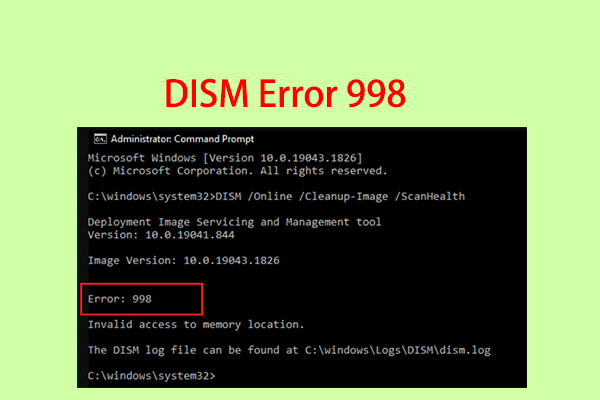
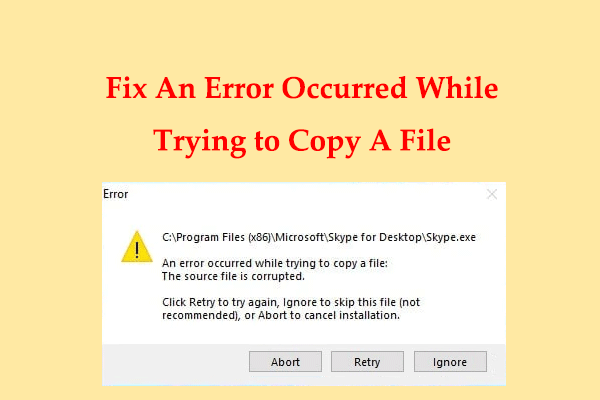
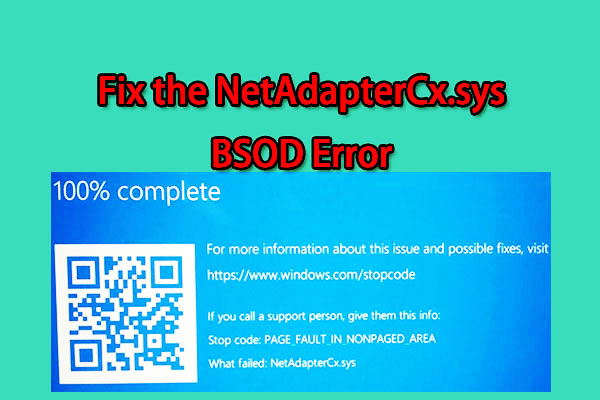
User Comments :