Some Linux apps are very useful and some people may want to run Linux GUI apps on Windows. How to do that? This post from Partition Magic offers you 3 ways. You can have a try.
Linux is a family of open-source Unix-like operating systems based on the Linux kernel. Popular Linux distributions include Debian, Fedora Linux, Arch Linux, and Ubuntu. As of March 2024, Linux is used by around 4 percent of desktop computers. It is also the leading operating system on servers.
Through years of development, Linux owns a huge software library. You may have heard of some Linux software like Firefox, Thunderbird, LibreOffice, VLC Media Player, Shotcut, GIMP, VirtualBox, etc.
Therefore, some people may want to run Linux GUI apps on Windows. If you also have this need, you can try the following ways.
Way 1. Run the Windows Version of the App
As you can see, you may be familiar with some Linux apps listed above and you may have used some of them. In general, if a program is very excellent, it usually has the Windows version or even the macOS version.
Therefore, you can check if the Linux app that you want to use has the Windows version. If it has, you can run the Windows version directly. If not, try the following ways.
Way 2. Run Linux GUI Apps on Windows via Virtual Machine
You can make a Linux virtual machine on a Windows PC easily using VMware, VirtualBox, or other virtual machine software. As for the detailed steps, you can refer to this post: How to Create and Run a Linux Virtual Machine on Windows PCs.
To manage the virtual machine better, I recommend you create a separate partition for the virtual machine. Then, you can use MiniTool Partition Wizard to shrink partitions first and then create a new partition.
MiniTool Partition Wizard FreeClick to Download100%Clean & Safe
Using a virtual machine to run Linux GUI apps on Windows also has some advantages. For example, the data transfer between the host Windows system and the guest Linux system is very convenient and errors in the guest system won’t affect the host computer.
Way 3. Run Linux GUI Apps with WSL
Running Linux GUI apps with WSL can also help you run Linux GUI apps on Windows. You can click WSL vs Virtual Machine to know their differences. How to run Linux GUI apps with WSL? You can refer to this guide:
- First, you should install WSL on Windows.
- Then, execute the command “sudo apt update” to update the packages in your distribution.
- After that, use the command “sudo apt install app_name -y” to install an app. Then, you can run this app.
Bottom Line
This post mainly introduces 3 ways to run Linux GUI apps on Windows. You can choose one from them if you have this need.
In addition, you may need to shrink partitions and then create a new partition if you choose the virtual machine or dual boot method. You can use MiniTool Partition Wizard. If you encounter issues when using this software, contact us via [email protected]. We will get back to you as soon as possible.

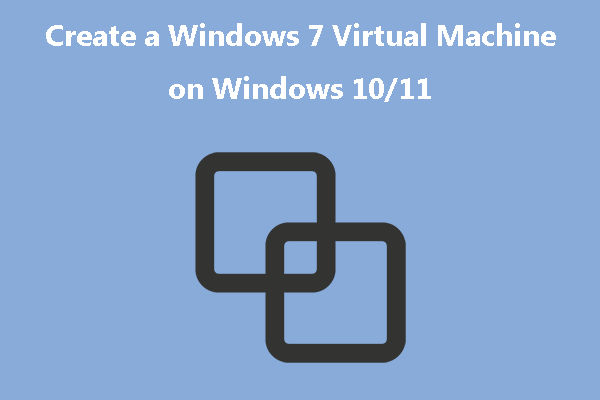
User Comments :