When you receive the Rufus no Windows To Go option issue, you can’t create a Windows To Go USB drive via Rufus. This is annoying. In this post, Partition Magic provides you with several troubleshooting methods. You can have a try!
Rufus is a utility that allows you to create a bootable USB drive and download Windows 8.1/10/11 ISO files. It also includes a useful Windows To Go option that enables you to create a Windows To Go USB drive so that you can install and run the Windows system at any time. This brings much convenience!
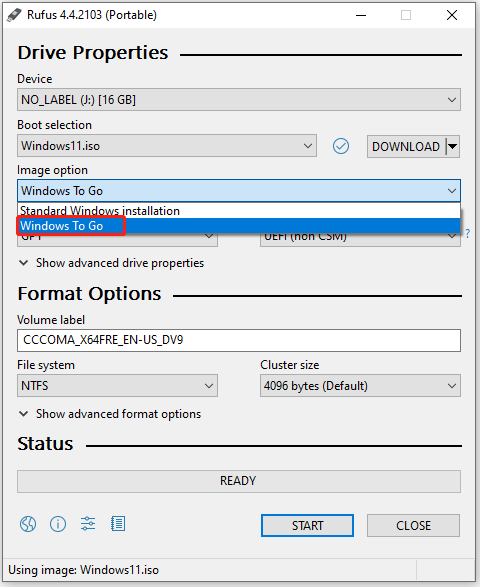
However, sometimes you may encounter the “Windows To Go option not showing” issue. What causes this error? After looking into this issue, we find that factors like program bugs, system compatibility, or other reasons can lead to it.
Other errors related to Rufus:
- Rufus ISO image extraction failure
- Rufus error access to the device denied
- Rufus undetermined error while formatting
- Rufus won’t recognize USB
Solution 1: Use an Official ISO Image
Using a non-official ISO image is the main cause of the Rufus Windows To Go missing problem. When the Rufus no Windows To Go option issue occurs, check if your ISO is an official one. In other words, you should ensure that your ISO is downloaded from Microsoft instead of other sources.
Solution 2: Update Rufus
You should also check if the Rufus you’re using is the latest version when the Windows To Go option missing in Rufus. If not, update Rufus to the latest version. The released new versions can often fix bugs or deficiencies in older versions. You can have a try.
Navigate to the official website of Rufus and download the latest version. Once done, double-click on the downloaded file to run Rufus.
Solution 3: Upgrade Windows System
An inappropriate Windows system is also responsible for the Rufus Windows To Go missing issue. Rufus Windows To Go doesn’t work with Windows 7 or earlier. So, you should run Rufus in Windows 8/8.1/10/11 to create the Windows To Go drive. If you are running Windows 7, you need to upgrade it to later systems.
- Windows 7 vs. Windows 10: It’s Time to Upgrade to Windows 10?
- How to Directly Upgrade Windows 7 to Windows 11 for Free?
Solution 4: Try an Alternative to Rufus
If the Windows To Go option not showing in Rufus issue persists, you can use an alternative Windows To Go maker. For instance, utilities like WinToUSB, ISO2Disc, and WiNToBootic enable you to create a Windows To Go drive.
How to Create a Windows To Go Drive via Rufus
After you fix the Rufus Windows To Go missing issue, you can create a Windows To Go drive via Rufus with the steps below.
Step 1: Download the ISO file from Microsoft’s official website.
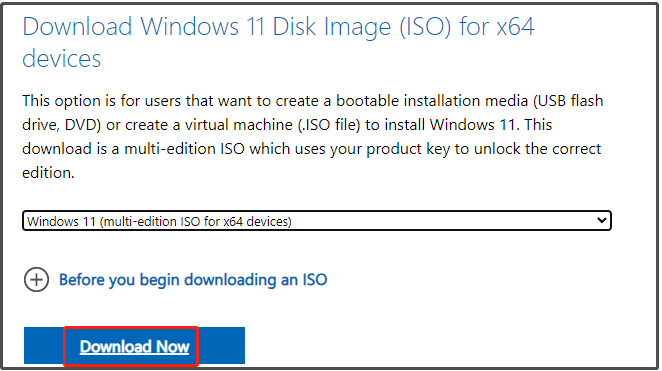
Step 2: Connect an empty USB drive to your PC and run Rufus.
Step 3: Click SELECT to import the ISO image.
Step 4: From the Image option drop-down menu, choose Windows To Go.
Step 5: According to your needs, configure settings like the Partition scheme, Target system, File system, and Cluster size. If you don’t have specific requirements, follow the default settings. Then click the START button.
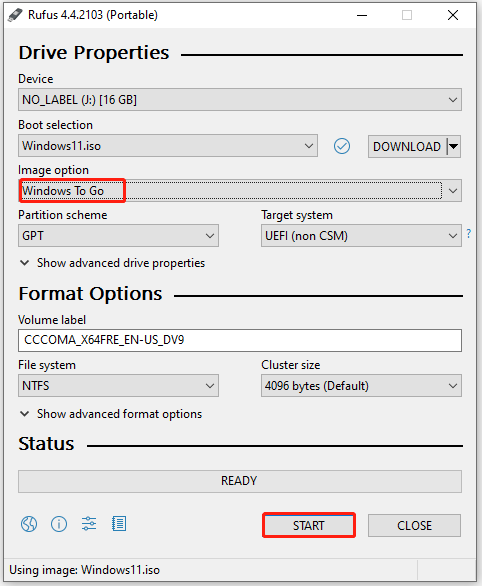
Step 6: In the pop-up window, choose a version to install and click OK.
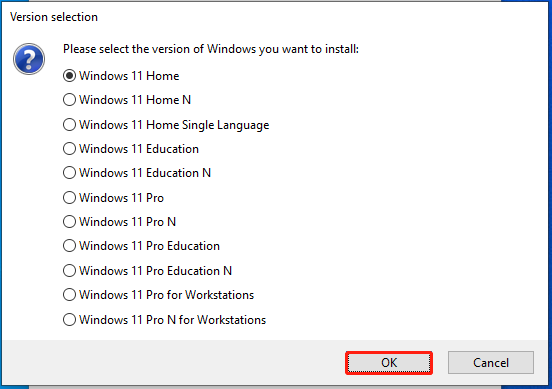
Step 7: Customize Windows installation based on your demands and click OK.
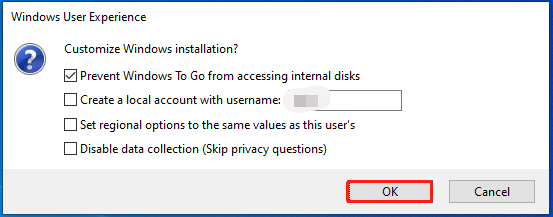
Step 8: You will be warned that all the data on the USB drive will be destroyed. If you want to confirm the operation, click the OK button. Then wait for the finish of the creation process.
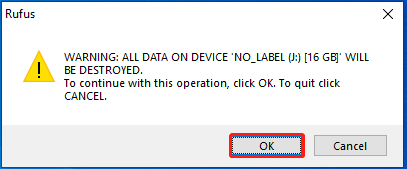
This post offers 4 solutions to the Windows To Go option missing in Rufus. Besides, it also tells you how to create a Windows To Go drive via Rufus.

User Comments :