Why is Rufus not allowing FAT32? How to format the USB drive to the FAT32 file system in Rufus? If you are confused about these questions, you can read this post from MiniTool Partition Wizard to know about Rufus FAT32.
Rufus is a popular utility for creating bootable USB drives from ISO files. By default, Rufus uses the NTFS file system to format USB drives, but sometimes you may need to use the FAT32 file system.
This may be necessary if the device you are trying to boot has limited compatibility with the NTFS file system, or if you need to create a bootable drive for an older computer or device. In this case, you may want Rufus to use the FAT32 file system.
Why Is Rufus Not Allowing FAT 32
If Rufus does not allow you to select FAT32 as the file system for the USB drive, there may be several reasons:
- Size of the USB drive: Rufus may not allow you to select FAT32 as the file system if the USB drive is larger than 32 GB. This is because Windows sets a 32GB limit on FAT32. In this case, you may need to use a different file system, such as NTFS or exFAT.
- ISO files: Some ISO files are not compatible with the FAT32 file system and require a different file system. You may need to check the requirements for the ISO file and choose a different file system if necessary.
- Rufus Versions: Older versions of Rufus may not allow you to select FAT32 as the file system for the USB drive. You can try updating to the latest version of Rufus.
- Administrator privileges: If you are running Rufus on a computer without administrator privileges, you may not be able to select FAT32 as the USB drive’s file system. In this case, you need to log into Rufus as an administrator.
How to Format USB Drive to FAT32 in Rufus
Rufus allows you to format your USB drive to different file systems such as FAT32, NTFS, and exFAT. For some reason, you need to force the FAT32 file system in Rufus. To do Rufus format FAT32, the steps are as follows:
Step 1: Open Rufus and select your USB drive from the Device drop-down menu.
Step 2: Choose the ISO file you want to use in the Boot selection drop-down menu.
Step 3: Under the File system section, click on the drop-down menu and select FAT32.
Step 4: Click on the START button to begin the process of creating the bootable USB drive.
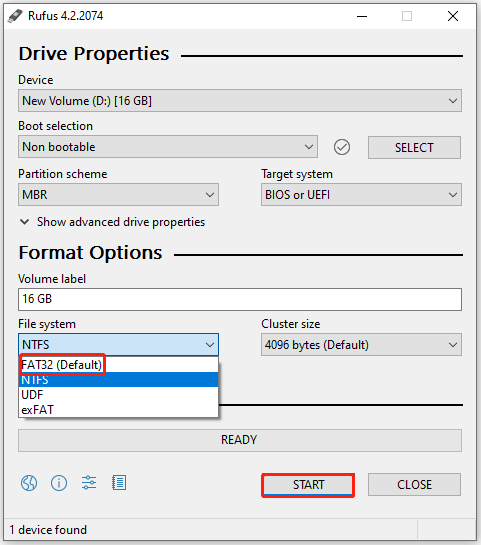
How to Break Through the 32GB Limit on FAT32
As mentioned, Windows sets the 32GB limit on FAT32 and Windows built-in tools cannot format drives larger than 32GB to FAT32. Fortunately, some software like MiniTool Partition Wizard can break through the 32GB limit on FAT32. In addition, this software can also clone disks, migrate OS, recover data, etc.
Here is the guide on how to use MiniTool Partition Wizard to break through the FAT32 32GB limit.
MiniTool Partition Wizard FreeClick to Download100%Clean & Safe
Step 1: Download and install MiniTool Partition Wizard on your PC. Then launch it to get its main interface.
Step 2: Right-click on the USB drive and then click on the Format option in the context menu. Alternatively, click on the USB drive and tap Format Partition in the left panel.
Step 3: In the pop-up window, select FAT32 from the File System drop-down menu and click on OK to confirm it. Here you also can set the Partition Label and Cluster Size according to your needs.
Step 4: Finally, click on Apply to execute the pending operation.
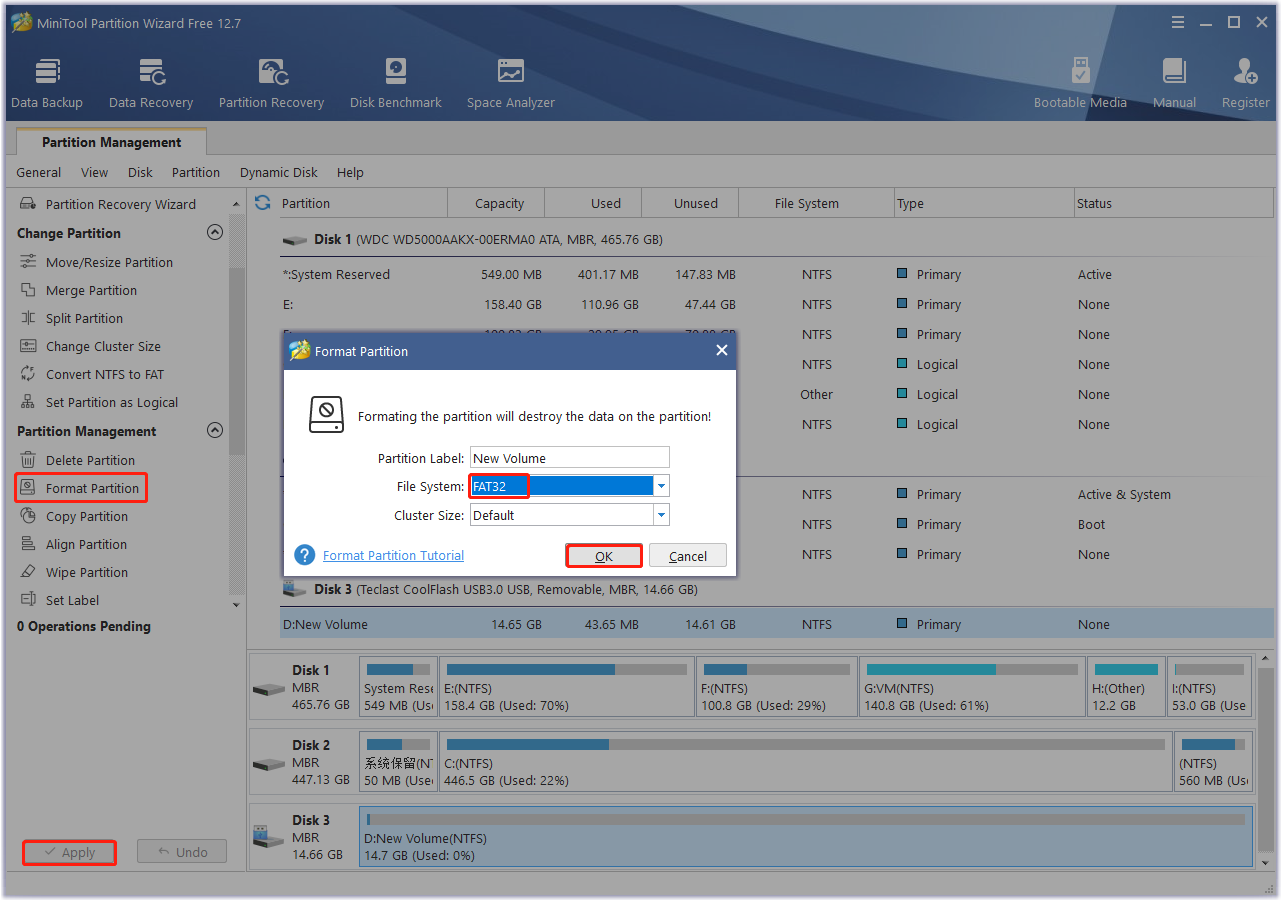
Bottom Line
This post shows you how to format the USB drive to FAT32 in Rufus, and introduces a professional partition manager to break through the FAT32 32GB limit.

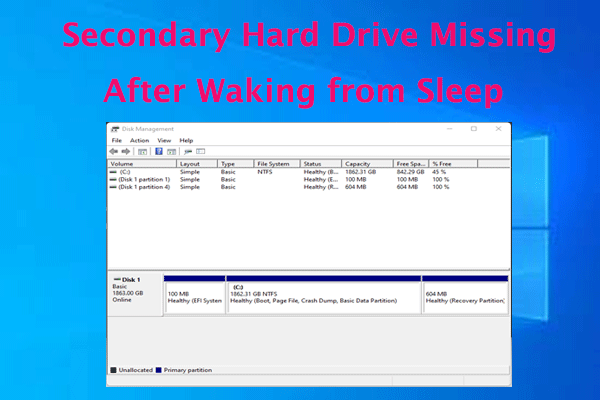

User Comments :