If you receive Rocket League error 0 on the computer, you can apply the methods offered in this post to fix it. These methods are provided by Partition Magic based on the possible causes of the error, and they have been proven useful.
Rocket League error 0 stops gamers from accessing online matches. It can happen to platforms like Steam, PS4, and PS5. It usually appears with the error message “Having problems communicating with Epic Online Services. Please try again in a few minutes. (Error: 0).”
When this error occurs, it means that there’s a communication breakdown between the player’s game client and Epic Online Services. To troubleshoot error 0 in Rocket League successfully, you should find the causes of the issue. The section below summarizes the possible reasons for the error.
MiniTool Partition Wizard FreeClick to Download100%Clean & Safe
Reasons for Rocket League Error 0
After looking into the Rocket League error 0, I find some possible reasons for it. They are listed as follows.
- Rocket League server is down or under maintenance: If the game server is down or under maintenance, it can prompt Rocket League error code 0 on your device.
- Wrong date or time on device: Error 0 in Rocket League can occur due to incorrectly date or time.
- Corrupted game saves: Corrupted game files are also responsible for the Rocket League error code 0.
- Misconfigured network settings: Wrong network settings can affect communication between your device and game servers, causing Rocket League error 0.
Based on above reasons, I collect several troubleshooting methods. You can try them if you receive the error.
Solution 1: Check if the Server Is Down
First and foremost, you should check if the server is down or undergoing maintenance. Navigate to the official website of the game’s sever or its official social media. Then check the server status of the game. If the server is down or in maintenance, you should wait patiently.
Solution 2: Change the Time and Date
As mentioned earlier, wrong time and date can also trigger error 0 in Rocket League. Hence, an available solution is to change the time and date to fit your location. Here are the steps for doing that.
Step 1: Open Settings by pressing the Windows and I keys.
Step 2: In the Settings app, click on Time & Language.
Step 3: Toggle on Set time automatically and Set time zone automatically option.
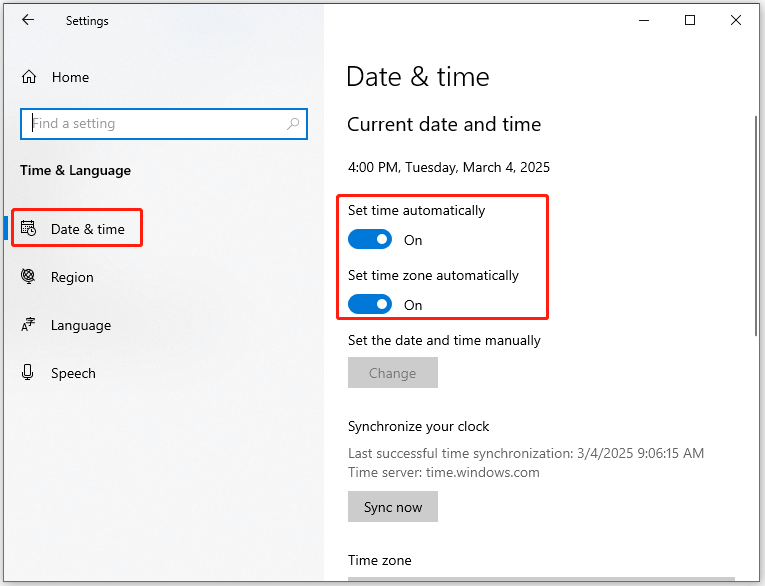
Solution 3: Delete Save Data Folder
If the Rocket League error code 0 is caused by corrupt save data, you need to directly delete save data folder. Though this operation can lose your game progress, it helps you solve the error. If you don’t want that happen, back up the save data to the USB or cloud before deleting it.
To do that, you need to know Rocket League save file location and then back up the save data to another location. After that, delete the save data folder in the original location by right-clicking the folder and clicking Delete.
Then check if error 0 in Rocket League disappears. If not, restore the save data to the original location.
Solution 4: Disable Firewall
The firewall or third-party antivirus software can disrupt communication between you and the Rocket League server, leading to error 0. So, you’d better disable firewall or antivirus software when you receive the error.
Here, I show you how to disable firewall.
Step 1: Type control panel in the search box and then open the app by clicking the matched search result.
Step 2: Set the View by as Large icons, and then locate and click Windows Defender Firewall.
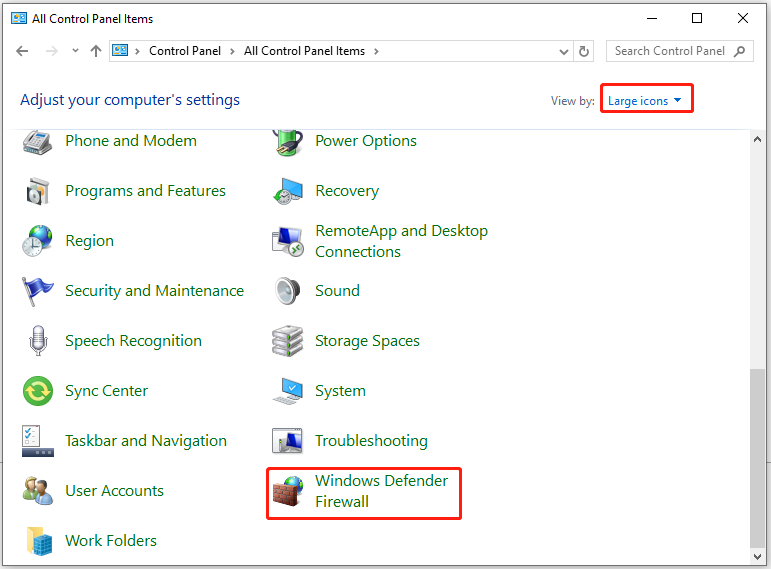
Step 3: Click the Turn Windows Defender Firewall on or off option in the left panel.
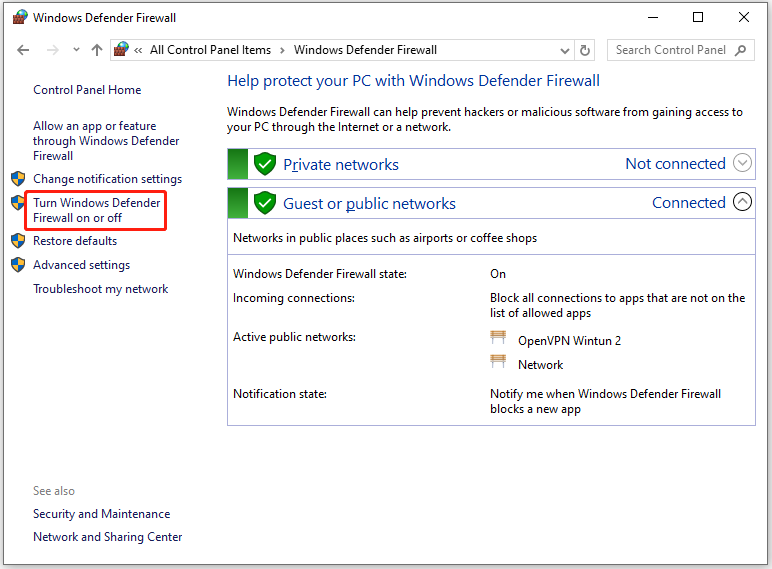
Step 4: Tick the “Turn off Windows Defender Firewall (not recommended)” option under Private network settings and Public network settings. Then click OK to save changes.
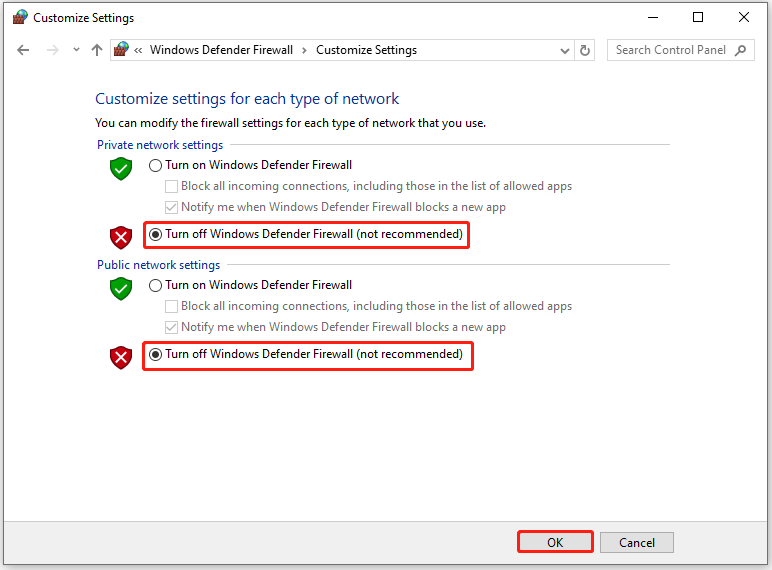
Solution 5: Restart or Reset the Router
According to some gamers, restarting or resetting the router can troubleshoot the error. You can have a try!
Restart the Router
- Turn the router off and unplug the router’s power cord from the wall or router.
- Wait 30 seconds at least.
- Plug the router back in and power on the router.
Reset the Router
- Locate the Reset button on the back of the router.
- Press and hold the Reset button for 15 seconds using a paperclip or similar object.
- Wait for the finish of the reset process and power it back.
Bottom Line
This post summarizes the possible causes of Rocket League error 0 and collects 5 solutions for it. You can use these methods to fix the issue.


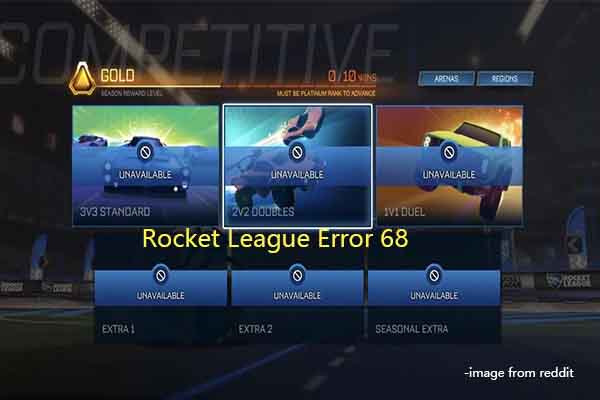
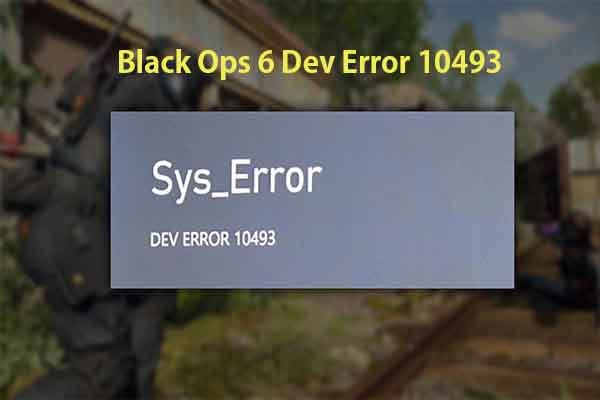
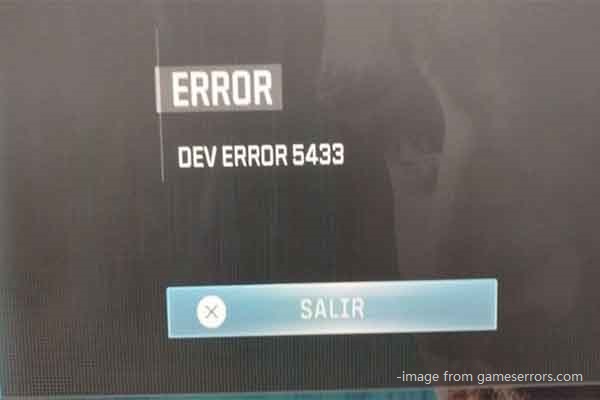
User Comments :