If you are looking for useful ways to fix the “rockalldll.dll not found or missing” error, you are at the right place. Here, this post from MiniTool Partition Wizard introduces how to fix this error in detail. You can take a look.
DLL errors are a common issue that Windows computer users may encounter. There are various types of DLL errors that can occur, including the “AdbWinApi.dll is missing” error, the “mfc42.dll not found or missing” error, and the specific error we will be discussing in this post.
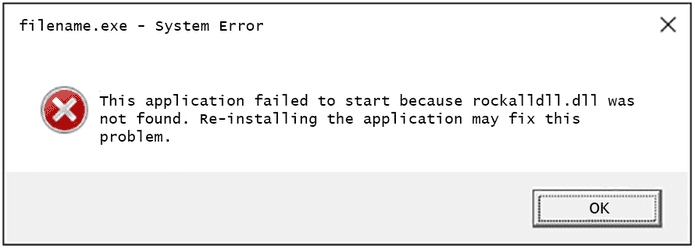
Causes of the “Rockalldll.dll Not Found or Missing” Error
Before seeing the solutions to the “rockalldll.dll not found or missing” error, it’s necessary to know what can cause this error. After searching and reading extensive reports and posts, I find the “rockalldll.dll not found or missing” error can mainly be triggered by the reasons below:
- A corrupted system or dll files
- Mistakenly deleted the Rockalldll.dll file
- Malware attack
- A corrupt dll file with the DirectX utility
- Outdated Windows
- Outdated or corrupt graphics driver
- Windows installation issues
- Hardware issues
- Improper registry configuration
- Hard drive errors
How to Fix the “Rockalldll.Dll Not Found or Missing” Error?
How to fix the “rockalldll.dll not found or missing” error? You don’t need to worry if you encounter the same error on your PC. Here are 6 effective ways in this section. You can try them one by one until you fix the error successfully.
Way 1. Restore Rockalldll.Dll from the Recycle Bin
If you have accidentally deleted the rockalldll.dll file and encounter the “rockalldll.dll not found or missing” error, you can try recovering this file from the Recycle Bin. To recover files from Recycle Bin, you can do as follows:
- Double-click the Recycle Bin on the Desktop.
- Scroll down to select the file that you want to restore from the list.
- Right-click the target file and select Restore.
- Once done, the deleted file can be restored to its original location.
Way 2. Update Windows and Graphics Driver
Outdated Windows or graphics drivers can cause errors easily, including the “rockalldll.dll not found or missing” error. In this case, you can try updating them to fix this error. To do that, you can refer to these posts:
- Update Windows 11/10 to Download & Install Latest Updates
- How to Update Device Drivers Windows 10 (2 Ways)
Way 3. Check Your PC for Malware
If there is any malware on your PC, you may also encounter the “rockalldll.dll not found or missing” error. To troubleshoot that, you can do the following steps:
- Press the Windows and I keys simultaneously to open the Settings window.
- Navigate to Update & Security > Windows Security, and then click Virus & threat protection under Protection areas section.
- In the Windows Security window, click Quick scan.
- Then, Windows Security will begin scanning your PC for malware.
- Once done, check if the error has been resolved.
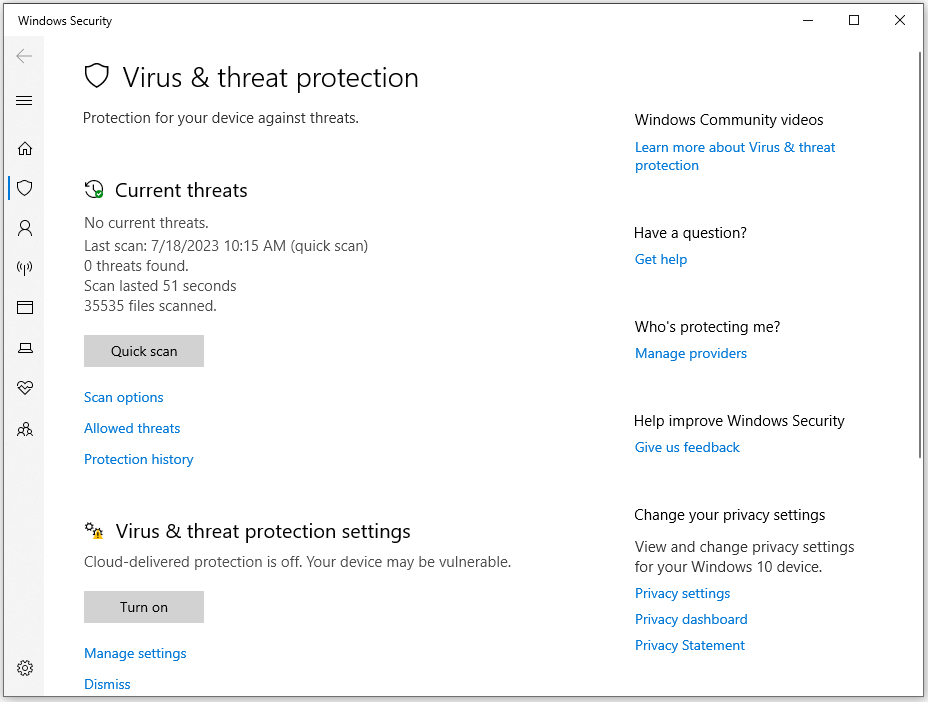
Way 4. Run SFC
Corrupted system files can also cause various errors on your PC. If you suspect the “rockalldll.dll not found or missing” error on your PC is caused by this reason, you can try running SFC to fix this error. To do that, you can follow the guide in this post: The Detailed Information about System File Checker Windows 10.
Way 5. Run CHKDSK
If the System File Checker (SFC) fails to detect any issues on your computer, you may want to consider running CHKDSK. This tool can scan your entire drive to locate and repair any errors in the files and file system. If you don’t know how to perform that, you can check the steps in this post: What Is CHKDSK & How Does It Work | All Details You Should Know.
Alternatively, MiniTool Partition Wizard is a trusted and feature-rich partition disk software that can also help you scan and fix errors on disks. You can use its Check File System and Surface Test feature to do that.
In addition, it provides various functions, such as Space Analyzer, Data Recovery, Rebuild MBR, create/delete/format partitions, etc. If you are interested in it, you can click the download button to get the installation package.
MiniTool Partition Wizard FreeClick to Download100%Clean & Safe
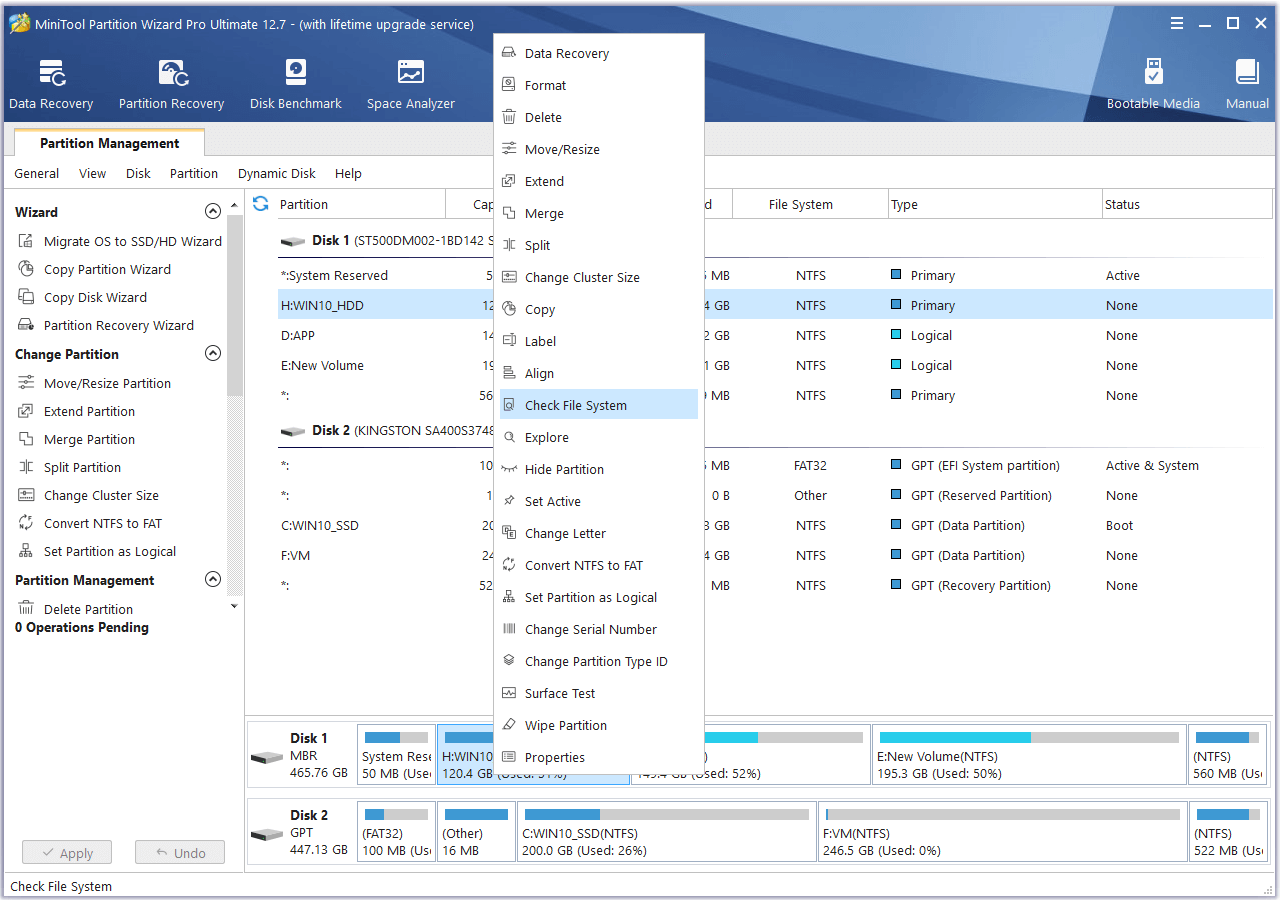
Way 6. Try Other Tricks
If none of the above ways can help you fix the “rockalldll.dll not found or missing” error, you can try other tricks below:
- Test the memory
- Reinstall the program that uses the rockalldll.dll file
- Test the hard drive
- Reinstall directx
- Use system restore
In Conclusion
How to fix the “rockalldll.dll not found or missing” error? Now, I believe that you already have known the answer. If you have better solutions to the problem, please share them with us in the following comment zone.

User Comments :