About Rlls64.dll File
Rlls64.dll is a dynamic link library (DLL) file associated with RelevantKnowledge. Antivirus software frequently detects this DLL file as malicious due to its association with adware or unwanted browser and application modifications.
Many people report that they encounter the rlls64.dll missing or not found error while attempting to open apps like Firefox. When this error occurs, users can see the error message “C:\Windows\system32\rlls64.dll is missing from your computer. Try reinstalling the program to fix this problem” on their screen.
Have you also encountered the same error? If the antivirus on your PC also regards it as a dangerous file and then blocks it, you can run into the rlls64.dll missing or not found error easily. In this case, you can continue reading to get some feasible ways to fix the error.
Method 1. Run A Full Virus Scan
The first way you can fix rlls64.dll missing or not found error is to use the antivirus on your PC to run a full virus scan to remove the virus. Here are the detailed steps:
Step 1. Press the Win + S keys simultaneously to open the Search Window.
Step 2. Type “virus & threats protection” in the search box and press Enter.
Step 3. In the pop-up window, click Scan options.
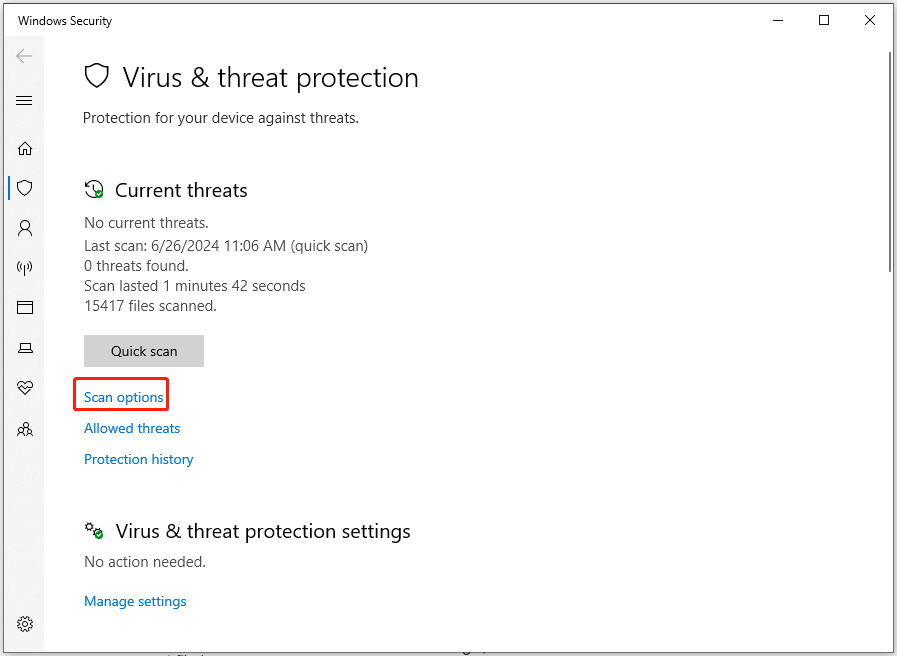
Step 4. Then, select Full scan and click Scan now.
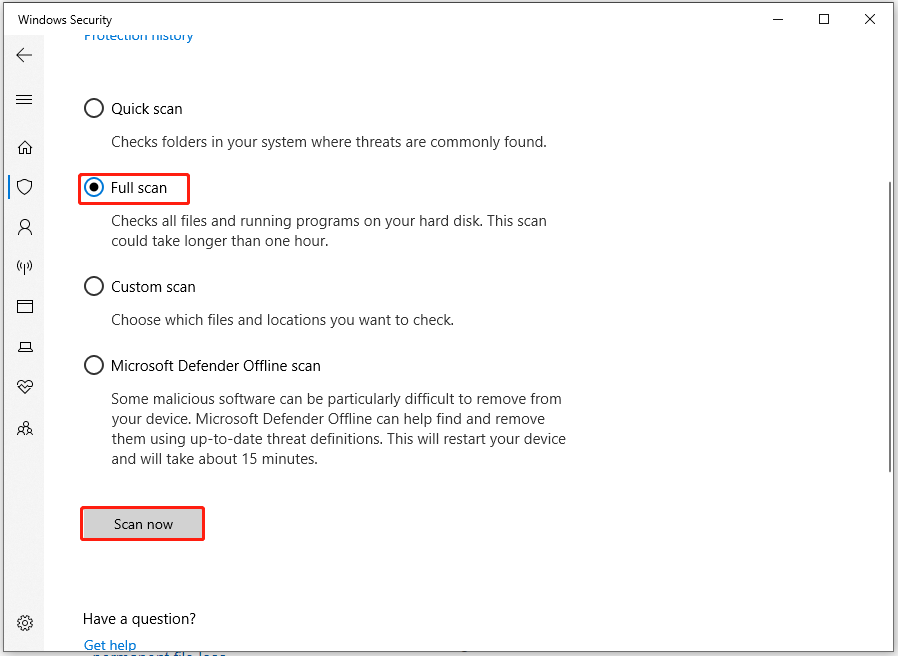
Step 5. Once done, restart your computer and check if the rlls64.dll not found error gets fixed.
Method 2. Remove the RelevantKnowledge Files
From the above content, you can know that the rlls64.dll file is related to RelevantKnowledge. So, you can try removing the RelevantKnowledge-related files to fix the error. Here’s the way:
- Press the Win + E keys simultaneously to open the File Explorer window.
- Navigate to this location: C:\Program Files (x86).
- Find the RelevantKnowledge folder here.
- Right-click it and select Delete.
- Then exit this window.
- Double-click the Recycle Bin icon on the desktop.
- Click the Empty Recycle Bin option from the top toolbar.
- After that, check if the rlls64.dll missing error is fixed.
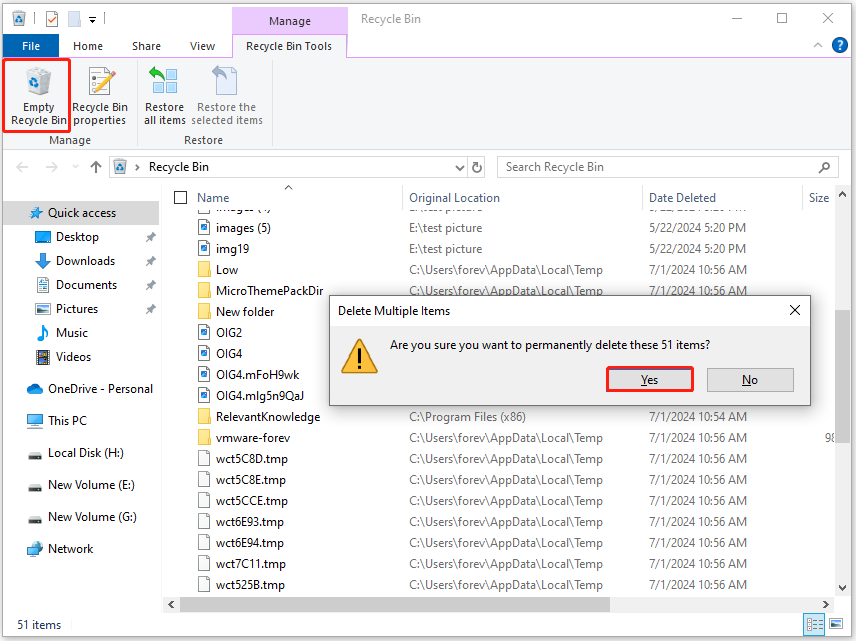
Method 3. Reinstall the Affected App
You can also try reinstalling the affected app to fix the rlls64.dll missing or not found error. Here’s the guide:
Step 1. Open the Search window, type “control panel” in the search box and press Enter.
Step 2. In the Control Panel window, set View by as Categories and click Uninstall a program under the Programs section.
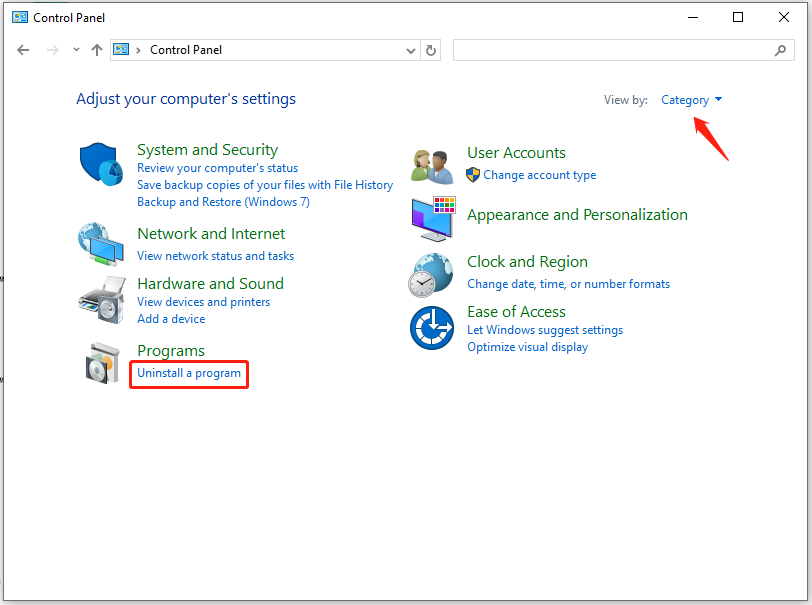
Step 3. Find the affected app from the app list (such as Firefox), select it and click Uninstall.
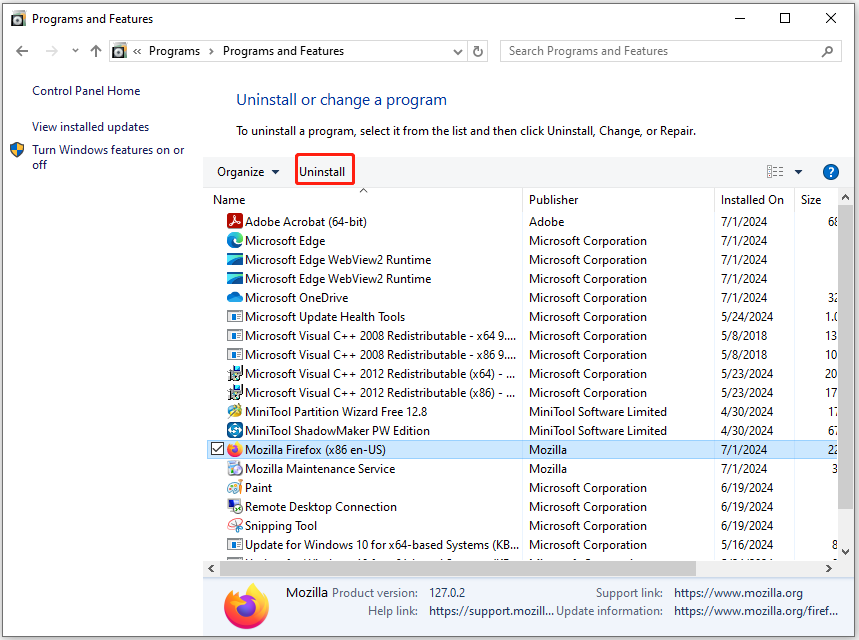
Step 4. After the process ends, go to its official website and download the latest version of the app.
Step 5. With its installation wizard to complete install it on your PC and check if the rlls64.dll missing or not found error has been resolved.
Method 4. Run SFC and DISM
Corrupted system files may also trigger the rlls64.dll missing or not found error. In this case, you can yry running SFC and DISM to fix the error. Here’s the way:
Step 1. Open the Search window, type “cmd” in the search box, right-click Command Prompt under Best Match, and then select Run as administrator.
Step 2. In the elevated Command Prompt window, type “sfc /scannow” and press Enter.
Step 3. Once the process is complete, restart your PC and check if the error has been resolved. If not, proceed by initiating a DISM scan. Here are the DISM commands:
- DISM.exe /Online /Cleanup-image /Scanhealth
- DISM.exe /Online /Cleanup-image /Checkhealth
- DISM.exe /Online /Cleanup-image /Restorehealth
Method 5. Perform System Restore
If none of the above solutions can help you fix rlls64.dll missing or not found error, you can try performing a system restore to fix the error. Using this feature, you can revert your system to the previous state in which the error hasn’t occurred. Here’s the way:
- Press the Win + I keys simultaneously to open the Settings window.
- Go to System > About, and then select the System protection link on the right panel.
- In the new window, click the System Restore button.
- Select Next, and then select the restore point you want to use from those in the list.
- After that, click the Next button.
- Next, click Finish. Then choose Yes to the “Once started, System Restore cannot be interrupted. Do you want to continue?” question.
- Then the System Restore process will now begin. Wait for this process to be completed.
- Once done, your Windows will revert to the previous state as you select.
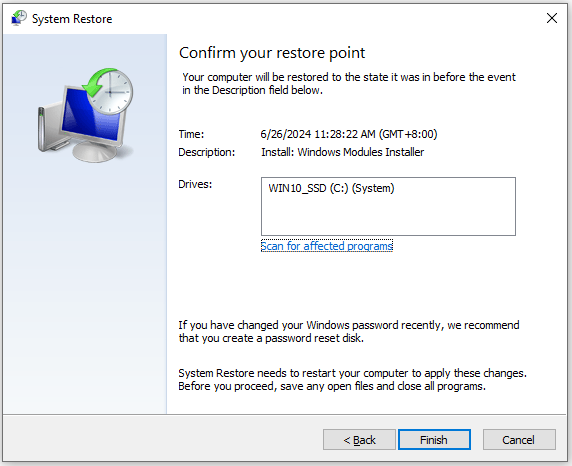
Further Reading:
If you lose some of your files after fixing rlls64.dll missing or not found error, you can use MiniTool Partition Wizard to recover lost files with ease. In addition, you can also use it to partition hard drives, check disk errors, clone hard drives, format partitions, convert MBR to GPT, rebuild MBR, and so on.
MiniTool Partition Wizard DemoClick to Download100%Clean & Safe
To Sum Up
How to fix rlls64.dll missing or not found error? This post provides 5 useful solutions to fix the rlls64.dll not found error. If you experience the same error on your computer, you can try these solutions one by one until fixing rlls64.dll missing error successfully.

User Comments :