When to restart your laptop in Windows 11? When you want to fix some issues or execute some changes/tasks on your computer, the quick solution is to restart your laptop.
Normally, restarting your PC is a simple process. But what if your mouse suddenly stops working and you can only use your keyboard on your PC? Don’t worry. You can restart laptop with keyboard in Windows 11. Just read the following part to know the steps.
Way 1. Use the Keyboard Shortcut
On all modern versions of Windows, you can restart your computer using the keyboard shortcut Alt + F4 or Windows + X. Here’s how to do that.
# 1. Alt + F4
- Press the Alt + F4 keys simultaneously.
- In the pop-up Shut Down Windows window, use the down arrow button to scroll to the Restart option.
- Press Enter to confirm the restart.
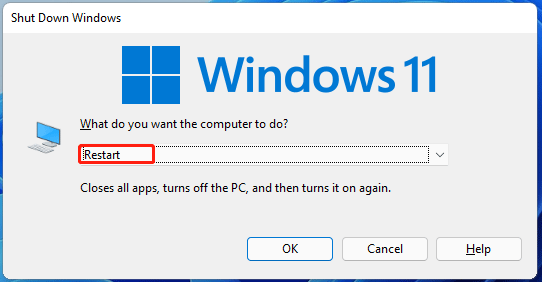
# 2. Windows + X
- If you have any open programs, press the Alt + F4 keys to close before restarting.
- Press the Windows + X keys simultaneously.
- In the pop-up menu, use the down arrow button to scroll to Shut down or sign out > Restart.
- Press Enter and your laptop will restart.
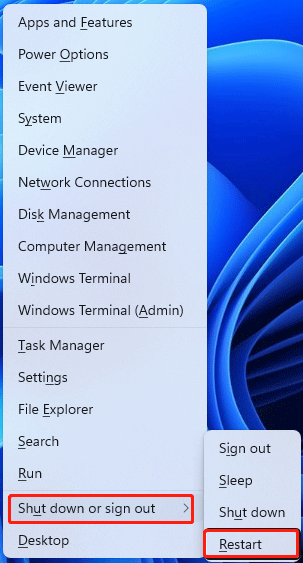
Way 2. Use the Run Command
Another easy way to restart your PC using your keyboard is to use the Run dialog box. Follow these steps:
- Press the Windows + R key simultaneously to open the Run dialog box.
- Type cmd in the dialog box and press Enter to open Command Prompt.
- In the Command Prompt window, type shutdown /r command and press Enter.
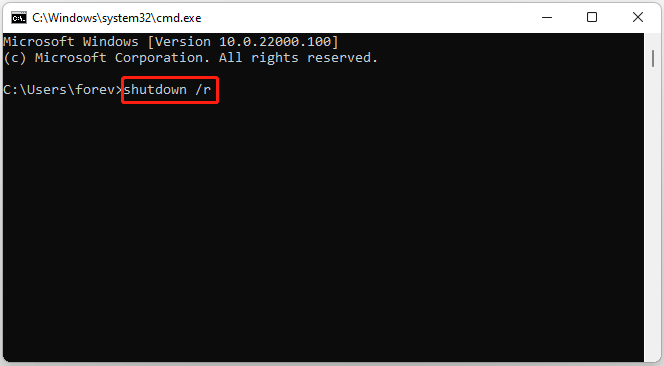
Way 3. Use the PowerShell Command
You can also use the PowerShell Command to restart your laptop. The steps are as follows:
- Press the Windows + S keys simultaneously to open the Search box.
- Type PowerShell in it and use the right arrow and down arrow button to scroll to the Run as administrator option. Then use the arrow key to choose Yes.
- In the PowerShell window, type the Restart-Computer command and press Enter.
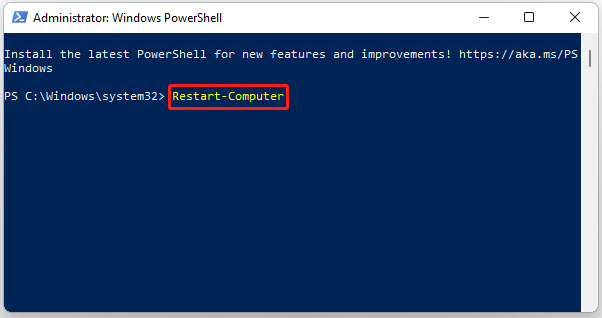
Way 4. Use the Security Options
You can also use the Security option to restart your laptop. The steps are as follows:
- Press the Ctrl + Alt + Del keys simultaneously to open the security options screen.
- Use the down arrow button to scroll to the power icon at the bottom right.
- Press Enter and select Restart.
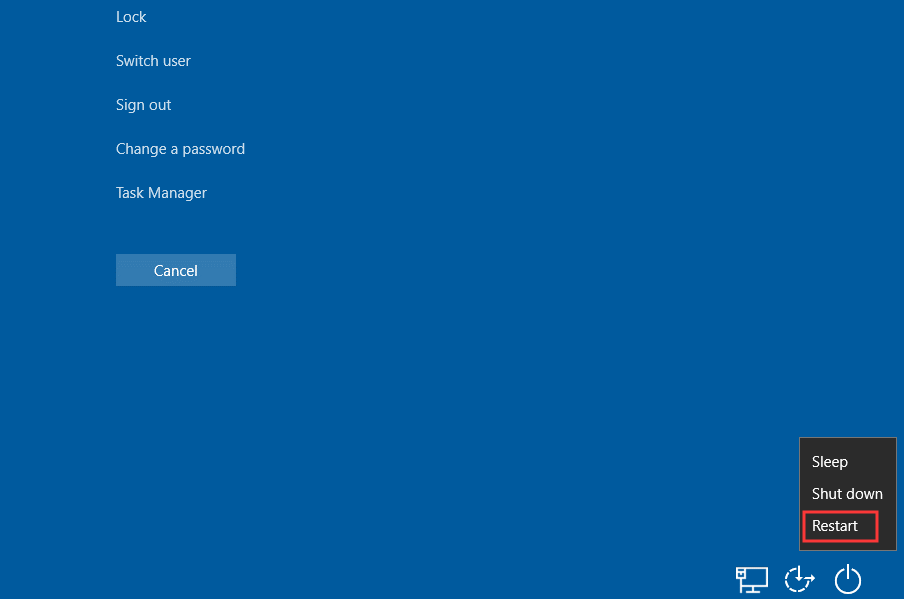
Way 5. Hard Reboot
Most laptops have a power button on the keyboard. If for some reason you can’t restart your laptop using the above method, press and hold this button until the laptop shuts down. Wait a few seconds, then press and hold it again to restart.
We don’t recommend this method unless it’s a last resort, as it can cause data loss or system file corruption. In more serious cases, your PC may not be able to restart.
MiniTool Partition Wizard DemoClick to Download100%Clean & Safe
All of these methods will allow you to restart your PC without the need for a mouse. While it may not be the most intuitive method to restart your PC using your keyboard, it does make things a lot easier if your mouse isn’t working properly or you can’t use it for some reason.
Bottom Line
What to do if you want to restart your laptop when your mouse is not working in Windows 11? In this case, you can try to restart laptop with keyboard in Windows 11. The steps are also easy to operate.

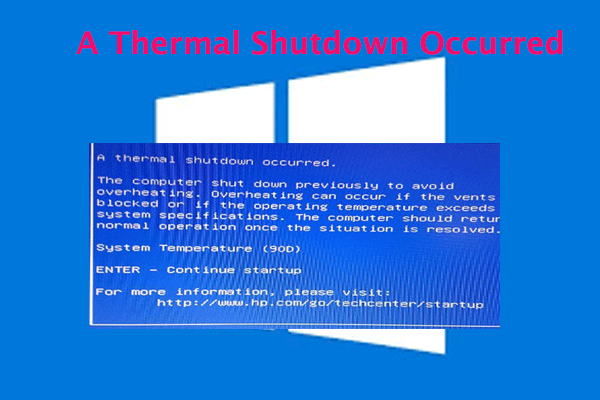
![How to Recover Data from Lenovo Laptop? [6 Effective Ways]](https://images.minitool.com/partitionwizard.com/images/uploads/2024/07/recover-data-from-lenovo-laptop-thumbnail.png)
User Comments :