From this post, you can learn what Internet Information Services is and how to restart Internet Information Services. If you attempt to restart the service, apply the methods provided by Partition Magic in this post.
About Internet Information Services
The Internet Information Services (IIS) is a web server that runs on Microsoft Windows operating systems. It is an essential component of many web-based applications. It is used to publish websites on the machine. To avoid web outages, you can stop the service at non-peak website times. Besides, you may also need to stop the IIS Admin Service when installing or updating the software.
In NetClassroom, you can think of restarting the IIS Admin Service as being used much like clearing the cache, refreshing the page, or pushing the information through to the web. How to restart Internet Information Services? Well, you can restart IIS through Command Prompt or PowerShell.
Moreover, you are able to restart application pools inside IIS Manager, or restart World Wide Web Publishing Services inside Server Manager. This post shows you all the details.
MiniTool Partition Wizard FreeClick to Download100%Clean & Safe
Method 1: Restart IIS via Command Prompt
Here are the steps to reset Internet Information Services in Windows 7. The steps to run Command Prompt vary on different systems.
Step 1: Type cmd in the search box, right-click cmd.exe, and choose Run as administrator.
Step 2: In the pop-up Command Prompt window, type IISRESET and hit Enter.
Step 3: When the message “Internet services successfully restarted” appears, input exit and press Enter.
Method 2: Restart Application Pools
Step 1: Click the Windows Start menu and type IIS. If IIS has been installed on your PC, you can launch it from the Windows Start menu.
Step 2: Click Internet Information Services (IIS) Manager under Best match.
Step 3: Tap Application Pools. This will display a list of application pools on your server.
Step 4: Right-click one of the application pools and hit Recycle in the context menu. This restarts the application pool.
Method 3: Restart a Website in IIS Manager
You can also restart a website in IIS Manager to get the Internet Information Services restarted. Here are the steps for doing that.
Step 1: Open Internet Information Services (IIS) Manager from the Windows Start menu.
Step 2: Tap on Sites to expand the list of sites.
Step 3: Right-click Default web site or the site you would like to restart.
Step 4: Hover over Manage Website and click Restart. Alternatively, you can also click Stop > Start in the Manage Website to restart a website.
Method 4: Restart IIS on Exchange Servers
You are also allowed to restart Internet Information Services via Graphical User Interface (GUI). The following steps will illustrate that.
Step 1: Click on the Start icon and then find and click Windows Administrative Tools.
Step 2: Double-click Internet Information Services (IIS) Manager to open the Application Server Manager for the web services.
Step 3: Right-click the server’s name and hit Stop. Then you can see that the service is stopped in the right pane.
Step 4: Click on the Start option to start the service.
Conclusion
How to restart Internet Information Services? Four available methods have been shown to you. Now, it’s your turn to make a choice.

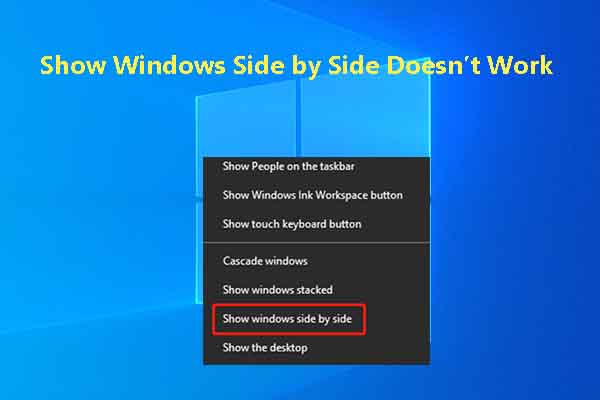
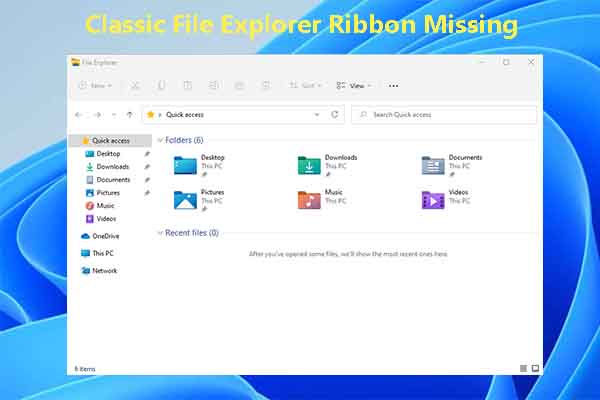
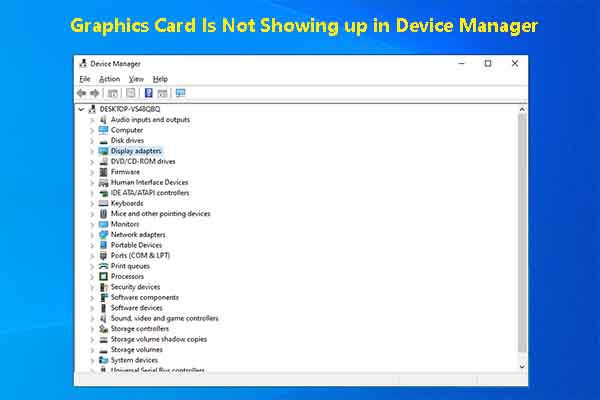
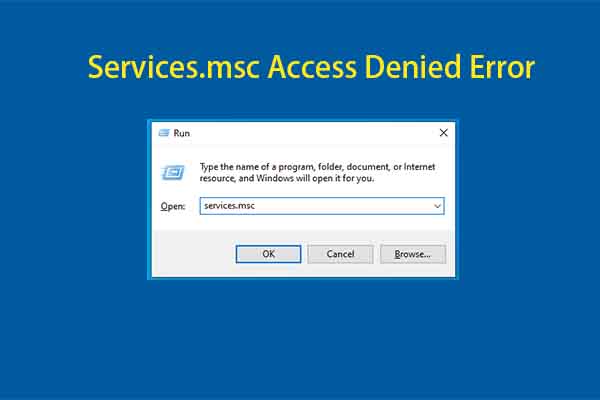
User Comments :