What to do if you encounter the Resident Evil 4 Remake crashing issue on your PC? Don’t worry. This post from Partition Magic will offer 8 ways to solve this issue. Try it now!
Are you experiencing the Resident Evil 4 Remake crashing on your computer? Don’t worry. You can follow the methods below to solve this problem.
Fix 1. Try Some Basic Fixes
- Restart PC. Resident Evil 4 Remake may crash on your PC due to a bug or glitch. Restarting your PC will eliminate the error and ultimately fix the issue.
- Close unnecessary programs. Close unnecessary programs running in the background that could consume the system resources.
- Run the game as administrator. You may experience this Resident Evil 4 Remake not launching problem if you do not have permission to play the game.
Fix 2. Check System Requirements
Most PC games have specific system requirements, and Resident Evil 4 Remake is no exception. Please check the system requirements below to make sure your PC specs at least meet the minimum requirements.
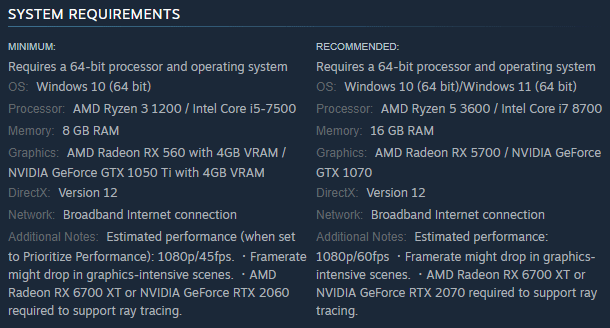
Now, you should check your PC specs. If your computer doesn’t meet these requirements, the Resident Evil 4 Remake crashing issue will occur.
Additionally, if your computer doesn’t have enough free space, you can use MiniTool Partition Wizard to help you free up disk space or extend the partition. You should have a try.
MiniTool Partition Wizard FreeClick to Download100%Clean & Safe
Fix 3. Update Your Graphics Driver
Outdated or incorrect graphics card drivers may be the reason for the Resident Evil 4 Remake not launching issue. Then you can try to update the graphics card driver to fix this issue. Here is the guide:
- Type device manager in Taskbar Search, find and open the Device Manager.
- Unfold the Display adapters.
- Right-click on the graphics card that you are going to update and click the Update driver option.
- Select Search automatically for drivers and then follow the wizard to update the driver.
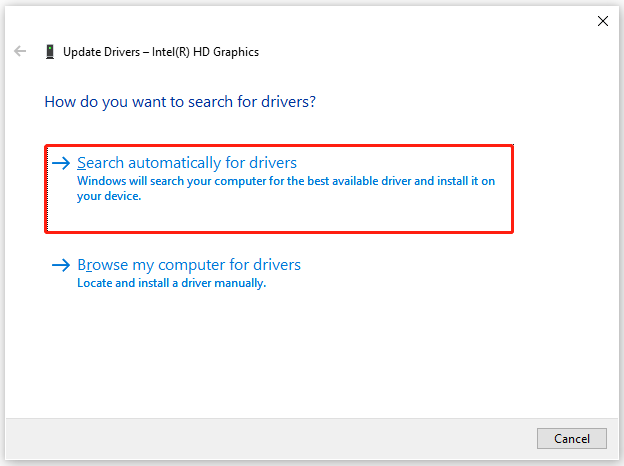
Fix 4. Lower in-game Resolution
Higher game resolutions put extra stress on the GPU and can cause the game to crash if the GPU can’t keep up. If you’re using a resolution higher than 1440p, consider lowering the resolution to see if that fixes the problem.
Go to Options and select Graphics. Find the resolution setting under Presets, lower the resolution, and check if the crashes stop.
Fix 5. Verify the Integrity of Game Files
The Resident Evil 4 Remake crashing at startup issue may be caused by a corrupted or missing game file. To fix it, you can verify the integrity of the game files. Here are the steps.
- Launch the Steam client and then go to LIBRARY.
- Right-click Resident Evil 4 Remake and select Properties.
- Go to Installed Files. Then select verify integrity of game files.
Fix 6. Repair Corrupt System Files
The corrupt system files can also cause Resident Evil 4 Remake not launching. To repair the corrupt system files, you can follow the steps below:
- Press the Windows + R key to call out the Run box.
- In the text bar, type “cmd” and then press Enter to open Command Prompt.
- In the pop-up window, type “sfc /scannow” and press Enter. This will detect and repair corrupt Windows files.
Fix 7. Disable Steam Overlay
Enabling Steam Overlay will consume more system resources, which may cause performance issues such as crashes or the game failing to launch. Therefore, we recommend disabling the Overlay feature in Steam to see if it helps your Resident Evil 4 Remake launch properly. Here is the guide:
- Click the Steam shortcut on your computer to launch the Steam client.
- Click the Steam button on the upper left corner and choose Settings.
- Navigate to the In-Game tab. Under the Steam Overlay section, uncheck the box next to the Enable the Steam Overlay while in-game option.
- Click the OK button to save the change.
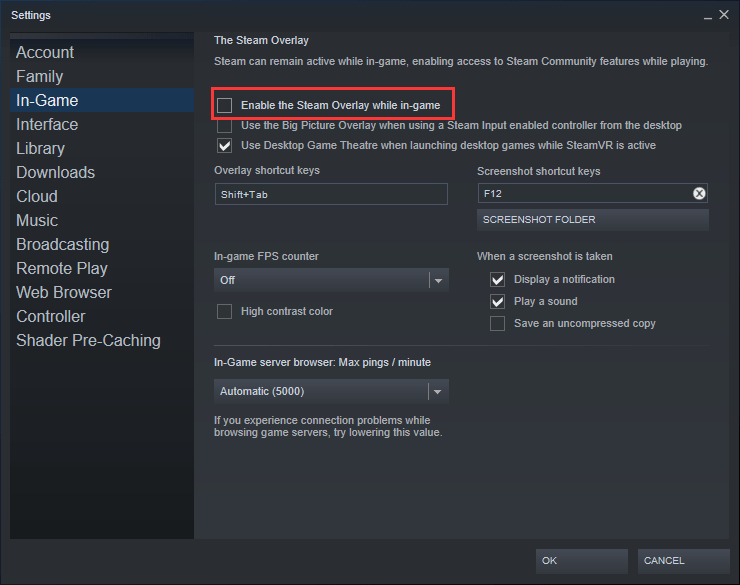
Fix 8. Turn off Ray Tracing
Disabling ray tracing can reduce VRAM usage by 1-2GB, potentially resolving crashes. While ray tracing can enhance realism and improve the gaming experience, it can also lead to increased VRAM usage and subsequent crashes.
- Navigate to Options > Graphics.
- Find the Ray Tracing settings and adjust them.
- Set the Ray Tracing option to Low or Off.
After making the changes, Resident Evil 4 Remake should no longer crash. If it still crashes, turn off ray tracing completely.
Bottom Line
This post provides 8 ways to help you solve the Resident Evil 4 Remake crashing/not launching issues. You can try the ways above to solve it.

![How to Disable Discord Overlay in Windows 10 [Complete Guide]](https://images.minitool.com/partitionwizard.com/images/uploads/2020/08/how-to-disable-discord-overlay-thumbnail.jpg)
![How to Fix MechWarrior 5: Clans Not Launching? [9 Ways]](https://images.minitool.com/partitionwizard.com/images/uploads/2024/10/mechwarrior-5-clans-not-launching-thumbnail.png)
User Comments :