If you don’t know how to reset ASUS BIOS password, this post deserves your attention. Here, Partition Magic offers you steps to reset BIOS password on ASUS in two cases. You can reset or remove administrator password in BIOS for ASUS with or without old BIOS password.
Things to Know Before You Reset ASUS BIOS Password
BIOS (Basic Input/Output System) password is also called the system setup password, UEFI password, boot password, or security password. It is made to prevent unauthorized access when the computer is booting or stop its subsystem from unauthorized changes.
However, sometimes you need to reset ASUS BIOS password. For instance, you forget the BIOS password on ASUS computer. If you forgot one of the passwords set in the BIOS, reset the CMOS or NVRAM to reset the BIOS to factory default settings and remove the passwords from BIOS.
A BIOS reset will clear all user-defined BIOS settings and bring all settings to the factory-default values. So, think twice before starting the operation. Besides, improperly resetting BIOS password might cause data loss. Some systems may respond to a failed reset attempt while resetting the BIOS to its default settings.
Given that fact, you should back up files or directly make a Windows backup by using MiniTool ShadowMaker or MiniTool Partition Wizard in advance. You can restore the backed files or Windows in case something wrong happens.
MiniTool Partition Wizard DemoClick to Download100%Clean & Safe
Here comes the question: how to reset ASUS BIOS password? Well, this post shows you how to do that in two cases.
Case 1: You Remember the ASUS BIOS Password
Things are easy if you remember the BIOS password of your ASUS computer. You can reset or remove administrator password in BIOS for ASUS with the steps below.
Step 1: Restart the computer and repeatedly press F2 or Esc key while the PC starts up. By doing so, you can enter the BIOS setup screen.
Step 2: Locate the Security menu and click Administrator (Supervisor) Password.
Step 3: Input the new password to reset BIOS password on ASUS computer. Alternatively, clear the password from text box, and then exit and save the change.
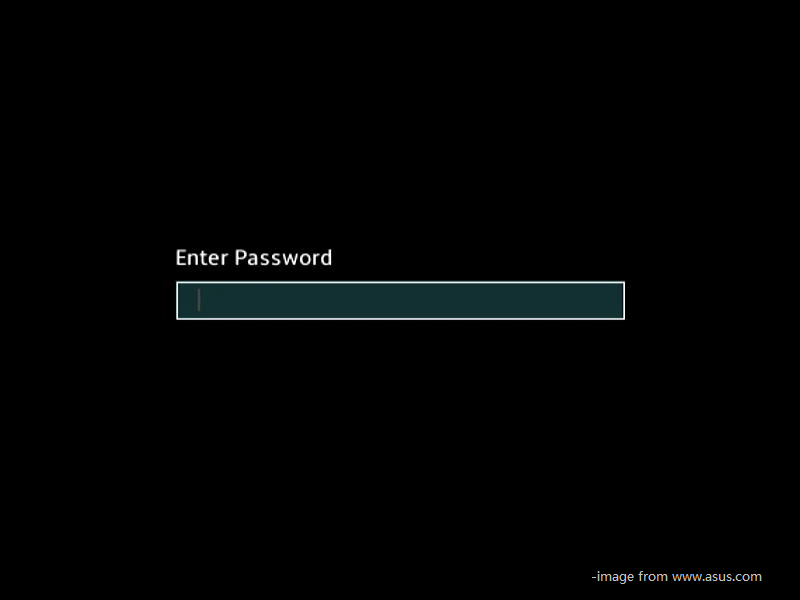
Case 2: You Forget the ASUS BIOS Password
What to do if you forget the ASUS BIOS entering password? How to reset BIOS password on ASUS in this case? There are two options for you.
Option 1: Use the Rescue Password
Step 1: Power on the ASUS PC, log into Windows, and set the date to 2001/01/02.
Step 2: Reboot the computer and repeatedly press F2 or Esc key. Once the password text box appears, press Alt + R keys simultaneously.
Step 3: When the Enter rescue password window prompts, type ALAA4ABA to access BIOS.
Step 4: Set back the date and other settings.
Step 5: Save changes and exit BIOS.
Option 2: Force Reset BIOS Password on ASUS
You can force reset BIOS password on ASUS by unplugging the PC, opening the cabinet, removing the CMOS battery for approx. After waiting 15-30 minutes, put it back. This will reset all BIOS settings and the password.
Set up ASUS BIOS Password
How to set up ASUS BIOS password? Here are the steps for you.
Step 1: Boot or restart the ASUS computer and repeatedly press F2 or Esc key to enter the BIOS setup.
Step 2: Go to the Main menu and choose Security.
Step 3: Locate to Administrator password or Supervisor password and then press Enter. The User Password is the Power on password. If you set an User password, you need to enter the password before is power is on.
Step 4: Input the password on the pop-up box.
Step 5: Save changes and exit BIOS. After that, the next time whoever want to enter BIOS needs to enter the BIOS password.
Conclusion
Are you going to reset ASUS BIOS password? If so, read this post now! It shows you how to reset BIOS password on ASUS in two cases in detail. According to your situation, follow the corresponding instructions. Based on that, it also provides you with steps to set up ASUS BIOS password.

![Top 4 Methods to Remove or Reset HP BIOS Password [With Steps]](https://images.minitool.com/partitionwizard.com/images/uploads/2023/11/reset-remove-hp-bios-password-thumbnail.jpg)
![How to Reset BIOS Admin Password on Dell Laptop? [4 Methods]](https://images.minitool.com/partitionwizard.com/images/uploads/2022/05/dell-bios-password-reset-thumbnail.jpg)
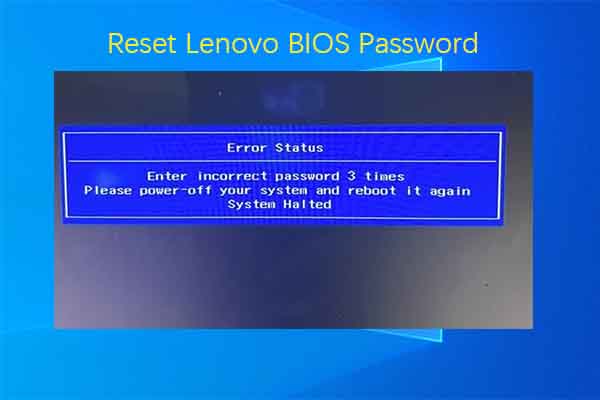
User Comments :