It can be very annoying that your R.E.P.O. stuck on loading screen when playing the game in a team. Now, you come to the right place. This post from Partition Magic explores several ways to get rid of the error.
R.E.P.O. is an online co-op horror game released by Semiwork on February 26, 2025. Since its release, the game has received a large number of positive reviews on Steam. Sometimes, however, players are also annoyed by different issues while playing in a team, such as R.E.P.O. crashing, not launching, black screen, client timeout, etc. Here I’ll discuss the R.E.P.O. stuck on loading screen issue.
Further reading: What to do if your computer doesn’t have enough space to run R.E.P.O.? You can use a free disk partition manager – MiniTool Partition Wizard. It can extend the game partition, clean up disk space, upgrade to a larger SSD without data loss, check disk performance, clone hard drives, and more.
MiniTool Partition Wizard FreeClick to Download100%Clean & Safe
Why Is R.E.P.O. Stuck on Loading Screen
After investigating extensive gamers’ reviews from Reddit and Steam, I found that the R.E.P.O. infinite loading screen issue mainly occurs in multiplayer mode. If there are too many programs running in the background, your PC may lack enough system resources to run games, causing “R.E.P.O. not loading” issue.
In addition, the problem can be caused by other factors, such as a poor network connection, temporary glitches, corrupt game files, outdated device drivers, etc. Here I provide corresponding fixes in the following part. Let’s keep reading.
How Do I Fix R.E.P.O. Stuck on Loading Screen on PC
I suggest you try the following 6 methods one by one until the “R.E.P.O. stuck on loading screen on PC” issue gets solved.
# 1. Simply Restart
Before trying other slightly tricky fixes, you can perform a simple restart of the game and computer. You can close the game and exit Steam to restart R.E.P.O. If the issue persists, you can reboot your PC and check if the R.E.P.O. stuck on loading screen problem disappears while playing in a team.
# 2. Switch to DirectX 11
Some Steam gamers found a workaround for the R.E.P.O. infinite loading screen issue is to changing the launch options on Steam to DirectX 11 when playing the game. Here are the detailed steps:
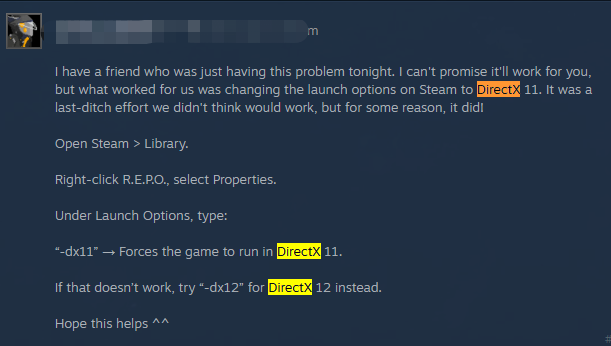
Step 1. Launch the Steam client on your computer.
Step 2. Navigate to the Library tab from the top toolbar.
Step 3. Right-click R.E.P.O. and select Properties from the context menu.
Step 4. In the Properties window, go to the General tab and click on the Set Launch Options button. Then input –dx11 into the dialog box and click OK to save the change.
Step 5. Launch the game from Steam again and see if the issue is gone.
# 3. Close All Unnecessary Processes
As mentioned above, too many running third-party programs will take up your system resources, including disk, CPU, GPU, Memory, and Network. To avoid the R.E.P.O. loading screen stuck, you’d better close all unnecessary processes.
Step 1. Press Ctrl + Shift + Esc keys to open the Task Manager window.
Step 2. In the pop-up window, right-click the hogging program and select End task. Then repeat the step to end other programs.
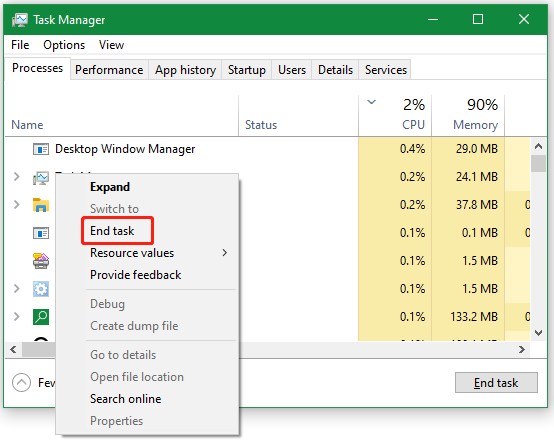
# 4. Verify Integrity of Game Files
If some game files are missing or corrupted, you may encounter R.E.P.O. not loading or a black screen on Windows. In this case, you can check the integrity of game files in Steam.
Simply launch Steam and navigate to Library, right click R.E.P.O. and select Properties, select Installed Files, and click Verify integrity of game files. Once repaired, restart Steam and launch the game to see if the R.E.P.O. black screen or infinite loading screen is gone.
# 5. Update Your Graphics Card Driver
An outdated GPU driver is also responsible for the R.E.P.O. infinite loading screen. So, you’d better update the driver to its latest version.
Step 1. Right-click the Start menu and select Device Manager.
Step 2. Expand the Display adapters categories, right-click the Nvidia graphics card driver, and select Update driver.
Step 3. Select Search automatically for drivers and follow the on-screen instructions to install the latest GPU drivers.
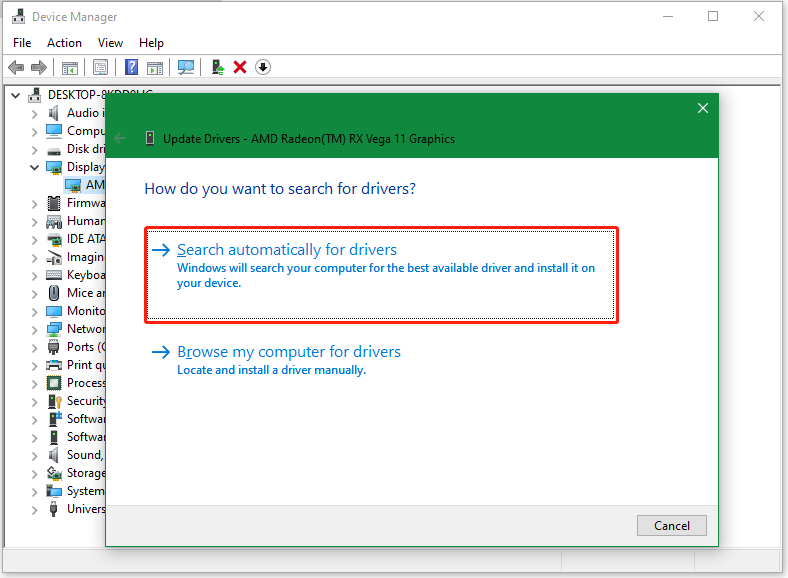
# 6. Delete the Save Files in AppData
Some Reddit gamers found that the R.E.P.O. black screen or not loading issue can be solved by deleting the save files in AppData of the game. If you don’t know where to find R.E.P.O. save file location, open File Explorer by pressing the Win + E keys and go to the following path, then delete the save files. After that, restart the game and see if it’s playable.
C:\User\username\AppData\LocalLow\semiwork\Repo\saves
Have a Try Now
With the above 6 effective methods, I believe you have solved the R.E.P.O. stuck on loading screen on PC. Additionally, you can use MiniTool Partition Wizard to manage your disk and partitions for better game performance. If you enjoy this post, don’t hesitate to share it with your friends.

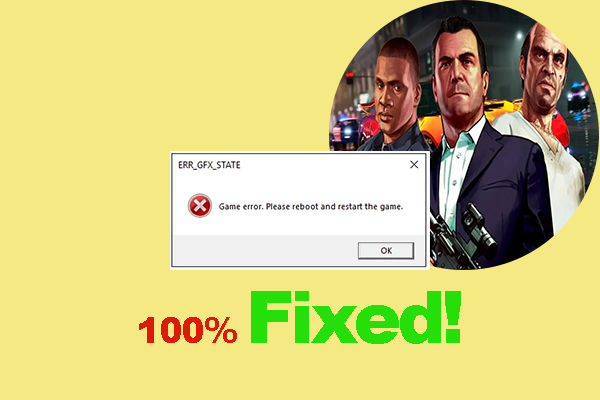
User Comments :