It is frustrating to be troubled by the R.E.P.O. high ping & connectivity issues when playing the game in a team. Don’t worry. This post from Partition Magic dives into the possible reasons for the issues and offers corresponding solutions.
R.E.P.O. is a popular online co-op horror game released by Semiwork on February 26, 2025. The game has attracted numerous positive comments on Steam since its release. However, there are some annoying problems associated with the game, such as R.E.P.O. stuck on loading screen, black screen, not launching, stuttering, freezing, lag spikes, high ping, and connectivity issues.
The R.E.P.O. ping issue often occurs after launching the game for a while. The main reason for the high ping in R.E.P.O. is related to a poor network connection. Other factors, including overcrowded servers, limited bandwidth, outdated hardware and drivers, and DNS settings, are also responsible for the issue.
Here I found 6 effective troubleshooting methods for R.E.P.O. connectivity issues and high ping. Let’s start trying.
Solution 1. Check If Your PC Meets the Requirements of R.E.P.O.
Before trying other slightly tricky solutions, you’d better check if your computer fulfils the minimum requirements of R.E.P.O. If not, you need to upgrade the hardware or system.
R.E.P.O. Minimum System Requirements:
- OS: Windows 10
- Processor: Core i5 6600
- GPU: GTX 970
- DirectX: Version 10
- Network: Broadband Internet connection
- RAM: 8GB
- Storage: 1GB
Kindly Remainder: Do you want to upgrade your PC to an SSD for faster game loading speed? MiniTool Partition Wizard can help you migrate Windows OS to an SSD or clone a hard drive to an SSD without reinstalling the OS. What’s more, it can extend the game partition, convert MBR to GPT without data loss, change cluster size, analyze disk space, measure disk performance, etc.
MiniTool Partition Wizard DemoClick to Download100%Clean & Safe
Solution 2. Check the Internet Connection
Another important thing is to check your internet connection, which is the main reason for R.E.P.O. lagging and high ping. If the internet is poor and unstable, you can try restarting the router, using an Ethernet cable, or upgrading your network equipment.
Solution 3. Switch to a Different DNS Server
Some gamers from the Reddit forum reported that the high ping in R.E.P.O. can be caused by the game’s DNS server. In this case, you can try using a different stable DNS server, like Google Chrome.
Step 1. Right-click the network icon at the bottom screen and select Open Network & Internet settings.
Step 2. Navigate to Network and Sharing Center > Change adapter settings.
Step 3. Right-click the active network connection and select Properties.
Step 4. In the Networking tab, select Internet Protocol Version 4 (TCP/IPv4) and click on Properties.
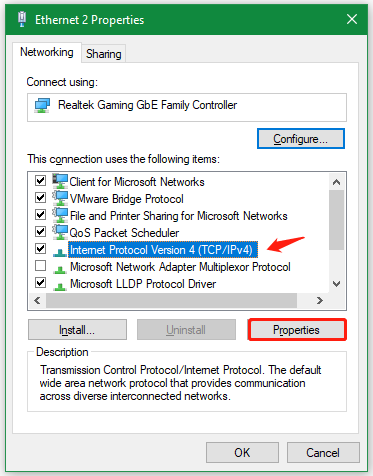
Step 5. Select the Use the following DNS server addresses option, and then set the Preferred DNS server to 8.8.8.8 and the Alternative DNS server to 8.8.4.4. After that, click on OK to save changes.
Step 6. Type cmd in the search box, and then right-click the Command Prompt from the top result and select Run as administrator. In the elevated Command Prompt, run the following commands one by oneto clean up the DNS cache.
- ipconfig /release
- ipconfig /renew
- ipconfig /flushdns
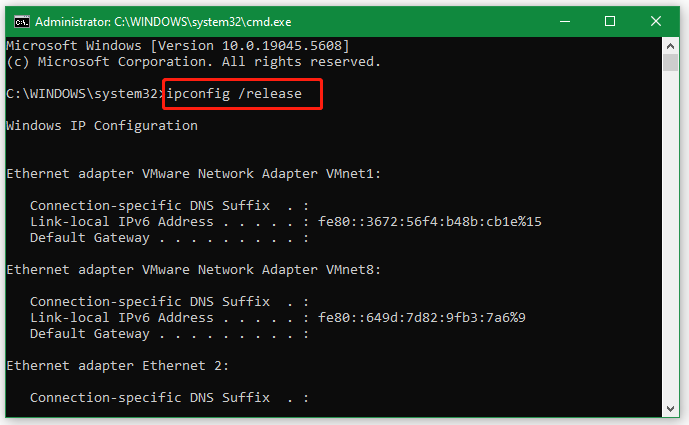
Once done, relaunch and check if the R.E.P.O. high ping and connectivity issues get fixed.
Solution 4. Close All Unnecessary Programs
If you are downloading large files or running some resource-intensive programs, you may encounter R.E.P.O. lagging and high ping issues. So, you can stop downloading or sharing files. Here’s how close the bandwidth-hogging progresses in Task Manager.
Step 1. Press Ctrl + Shift + Esc keys to open the Task Manager window.
Step 2. In the pop-up window, select the Network tab to sort tasks by bandwidth consumption, and then right-click the bandwidth-consuming task and select End task.
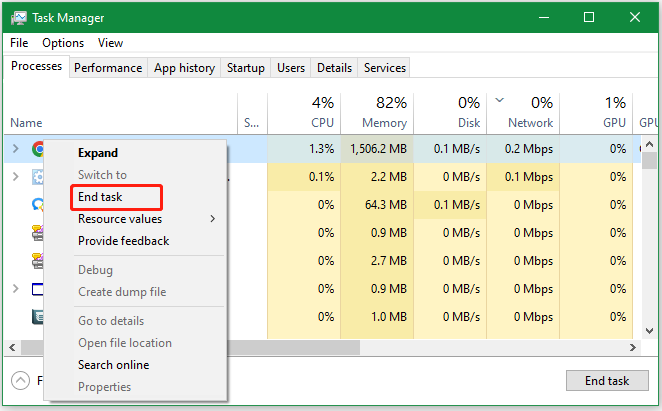
Solution 5. Reset Network
In addition, you can try resetting the network if you encounter the R.E.P.O. high ping or connectivity issues on Windows 11. Here’s how:
Step 1. Press the Win + I key to open the Settings window and select Network & internet from the left panel.
Step 2. Select Advanced network settings from the right side and click on Network reset > Reset now > Yes. Then you can reconnect the internet and see if the R.E.P.O. connectivity issues disappear.
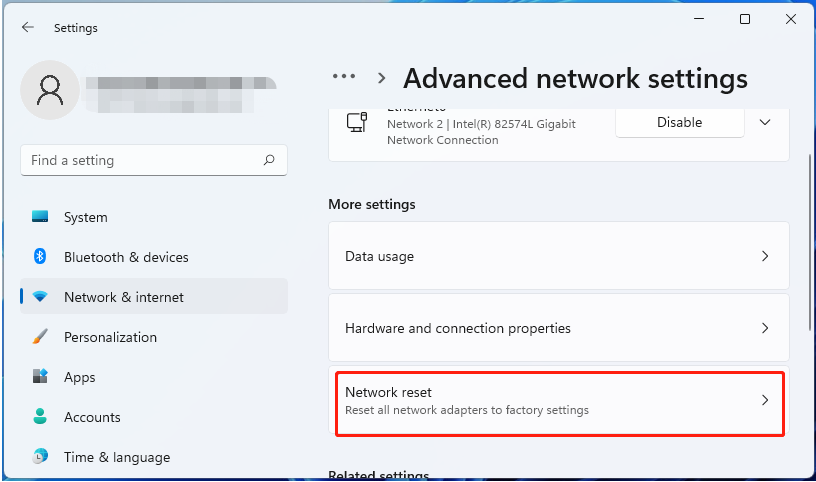
Solution 6. Update Network Drivers
Sometimes, outdated hardware drivers, like the network adapter driver, can trigger R.E.P.O. ping issues. So, I suggest you keep these drivers up to date.
Step 1. Right-click the Start menu and select Device Manager from the context menu.
Step 2. Expand the Network adapters section, right-click the network driver, and select the Update driver option.
Step 3. Select the Search automatically for drivers option and follow the on-screen prompts to complete the update.
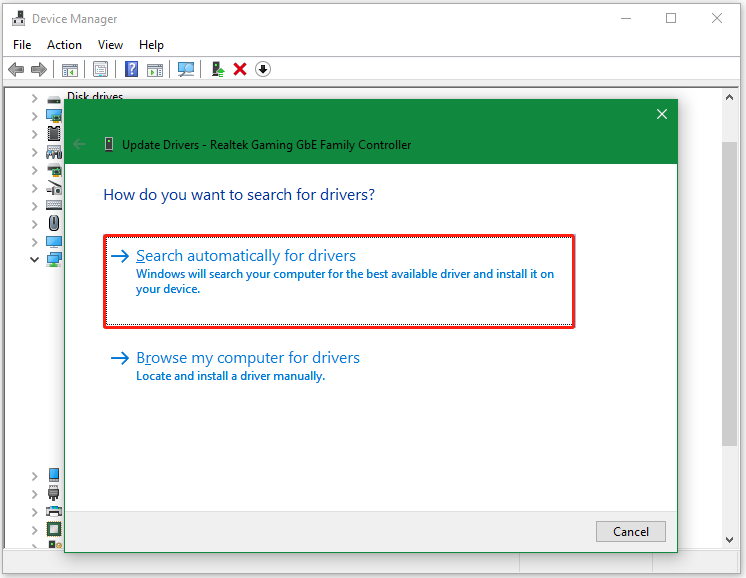
Wrapping Things Up
Now, I believe that you have fixed the R.E.P.O. high ping, lagging, and connectivity issues with the above 6 solutions. If you enjoy this post, don’t forget to share it with your friends. Besides, I strongly recommend that you use the powerful disk partition manager – MiniTool Partition Wizard.

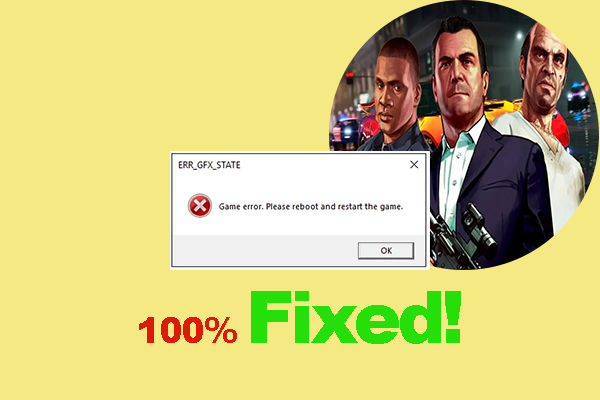
User Comments :