Is It Safe to Remove a Flash Drive Without Ejecting
USB flash drives are a convenient tool for storing and transferring large files between computers. One mistake you can make when working with a flash drive is to remove it without ejecting it properly first. Maybe you were in a hurry or completely forgot about the one thing you should always do before removing a flash drive from any device.
After this happens, you start to panic and worry that you might have just lost all the data on that drive. So, the question often arises: Is it safe to unplug a USB without ejecting it? Has all my data been deleted? Is my flash drive bad? Doing this doesn’t mean you lose all your valuable stored data, but it doesn’t mean your flash drive isn’t in any danger either.
Also read: How to Eject a USB from Windows? Here Are Some Methods
What Is the Danger of Removing a Flash Drive Without Ejecting It
When you remove a USB flash drive without ejecting it safely, your data may be compromised as the data may still be in the process of being written to the drive. This means your files may not be saved to the drive or may be corrupted.
Some processes run in the background invisible to the user, so if the flash drive is removed without safely ejecting it, the process stops abruptly, which can result in data loss or corruption.
File or disk corruption occurs when a PC is unable to complete a process due to a defective memory chip or software issue.
What steps can you take yourself to protect your data from damage?
- Always follow safe ejection procedures before physically removing a USB drive.
- Limit USB flash drive read/write cycles by copying files to a solid-state drive or hard drive. This limits the chance of losing data as you will have alternative backups.
- Replace flash drives every few years. Your flash device’s memory chips wear out over time, so regular replacement protects your data.
MiniTool Partition Wizard DemoClick to Download100%Clean & Safe
How to Remove a USB Flash Drive Safely
Your USB flash drive icon is included in your computer’s taskbar. You can remove a USB flash drive with just a few clicks in the taskbar. Here is a guide on how to safely delete a flash drive using the taskbar:
1. Click the Up arrow icon to display hidden icons in the taskbar. Move the icon to the USB disk icon. You will then see a message that says “Safely Remove Hardware and Eject Media”.
2. Click the USB disk icon and select Eject Ultra USB 3.0 from the pop-up menu.
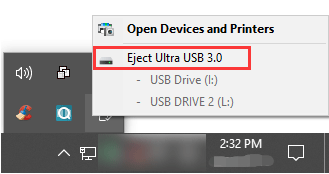
Your USB drive will be safely removed from your Windows computer.
Bottom Line
This post talks about removing flash drive without ejecting. If you lost some important data, you can use MiniTool Partition Wizard to recover them.

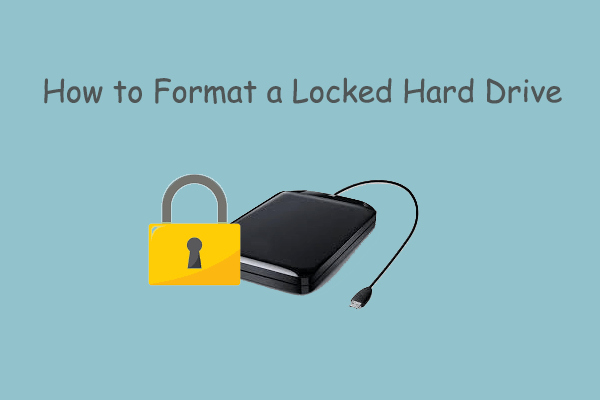
![[Solved] File History Service Is Not Accessible in Windows 10/11](https://images.minitool.com/partitionwizard.com/images/uploads/2023/12/file-history-service-is-not-accessible-thumbnail.png)
User Comments :