Trojan:Win32/Vigorf.A found in my system. I ran Windows Defender and also took actions to Trojan:Win32/Vigorf.A virus. But it's taking too much time. Thanks.https://answers.microsoft.com/en-us/windows/forum/all/trojanwin32vigorfa-found-in-my-system/871046d2-3f18-42e8-96ce-0a8a39e58e6b
What Is Trojan:Win32/Vigorf.A
What is Trojan:Win32/Vigorf.A? After investigating extensive user reports from different forums, the virus often appears after installing malicious software. For example, if you install illegal activators for Windows and Office, pirated software, keygens, warez, torrents, or fake software, some files may be detected Trojan:Win32/Vigorf.A malware by Windows Defender or other third-party security software.
Is there a Trojan:Win32/Vigorf.A removal guide? Of course, yes. Let’s keep reading to know more details.
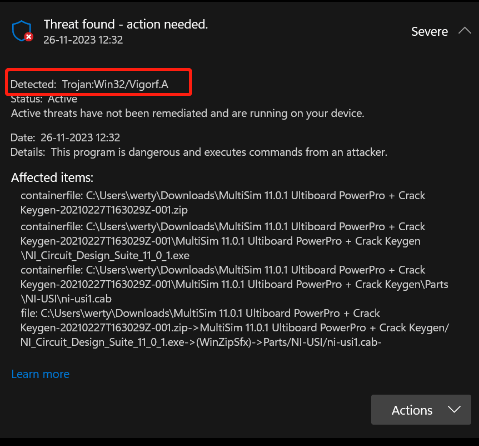
How to Remove Trojan:Win32/Vigorf.A on Windows 10/11 Completely
How to remove Trojan:Win32/Vigorf.A on Windows 10/11? We summarize 6 effective ways to remove the malware. Let’s try them one by one until the Trojan:Win32/Vigorf.A virus gets removed completely.
# 1. Uninstall Any Suspicious Programs
As discussed above, the detected Trojan:Win32/Vigorf.A malware is mainly related to some adware or malicious software that you may installed accidentally. Make sure to check all installed programs on your PC and uninstall any suspicious ones.
To uninstall the software, you can right-click the Start icon at the bottom screen of Windows, select Apps and Features, locate the malicious software, and click Uninstall. Then confirm the uninstallation and follow the on-screen instructions to complete it.
# 2. Clean All Files Infected by the Trojan:Win32/Vigorf.A Virus
You can check the location of the Trojan:Win32/Vigorf.A virus file under the Affected items section and delete the file. To do so, press the Win + E keys to open the File Explorer, navigate the target path, select all files inside the infected folder, and delete them. If you can find them, select View > Hidden items.
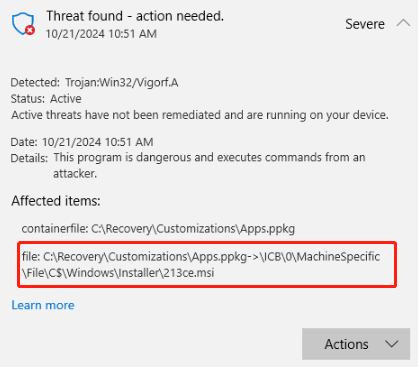
# 3. Run Windows Defender Offline
Some users from the answers.micrsoft.com recommended to remove Trojan:Win32/Vigorf.A virus using Windows Defender Offline, which can scan from outside the normal operating system. Here’s how:
Step 1. Type defender in the Windows search bar and select Virus & threat Protection from the best match.
Step 2. Scroll down the right sidebar and click Scan options
Step 3. Select Windows Defender Offline scan and click Scan now. Then follow the on-screen prompts to scan your system and restart your PC once done to check if the virus is removed.
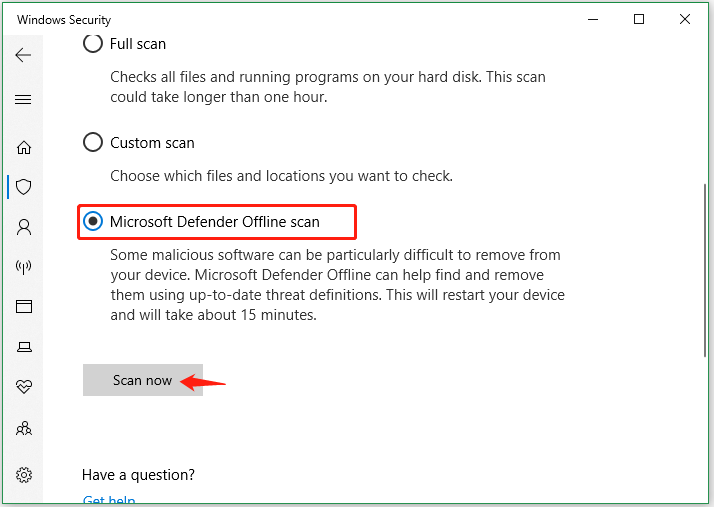
# 4. Scan the Trojan:Win32/Vigorf.A Suspicious Files Online
Sometimes your antivirus software or Windows Defender can suspect a file as a false positive. If the above Trojan:Win32/Vigorf.A removals are not helpful, you can try scanning the files on some online services. Here are some common online malware scanners:
- VirSCAN
- Intezer Analyze
- Hybrid-Analysis
- Jotti’s virusscan
- VirusTotal
- Triage Analysis
# 5. Factory Reset Your System
Factory reset can help remove Trojan:Win32/Vigorf.A completely on Windows 10/11. It is a software restore of an electronic device to the original system state by removing all data, settings, and applications previously stored on the computer.
However, this operation will delete all data on your system disk. We highly recommend you back up all important data using MiniTool Shadowmaker. It is a professional PC backup utility that can back up personal files, image operating system, clone hard disk/partitions, and sync files on Windows easily.
MiniTool ShadowMaker TrialClick to Download100%Clean & Safe
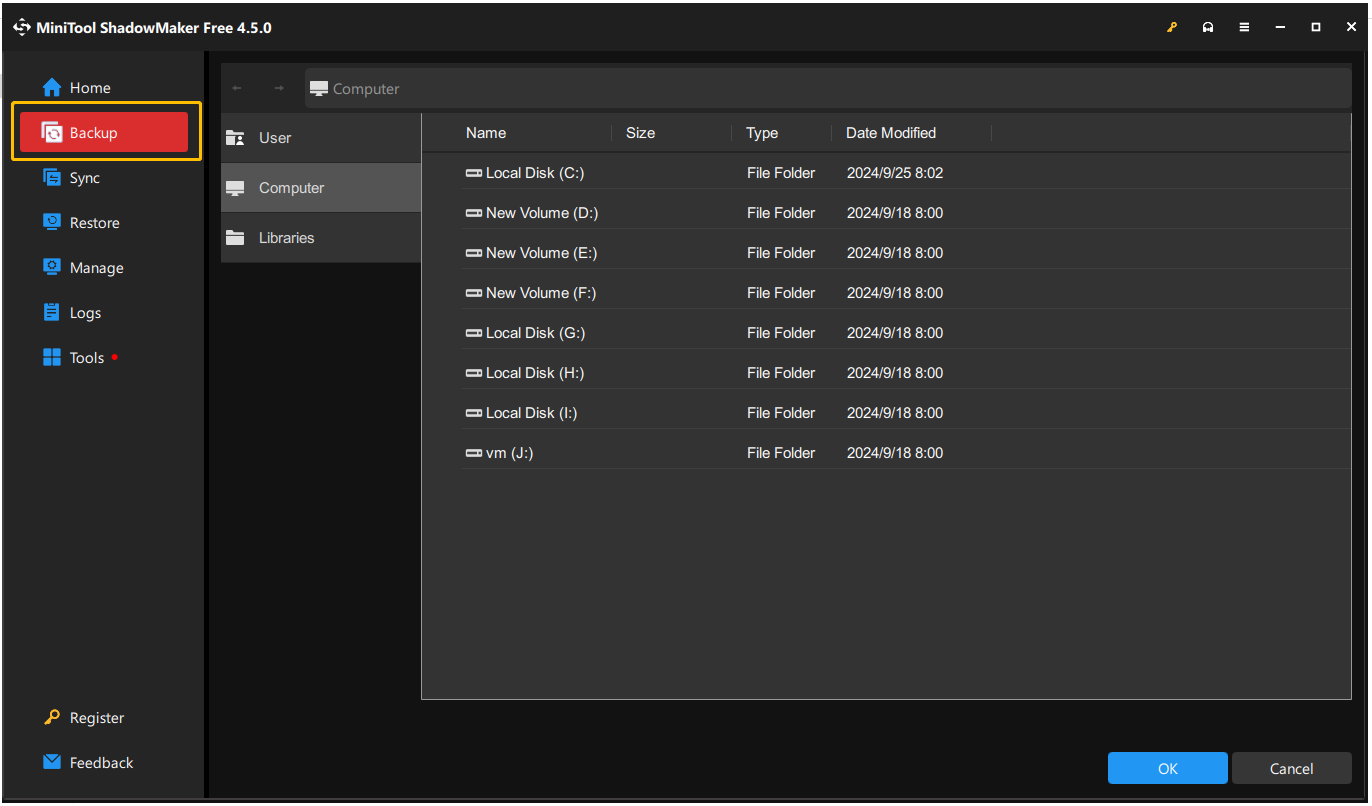
# 6. Wipe the Hard Disk and Clean Install Windows
If none of the above Trojan:Win32/Vigorf.A removal methods are useful, you may have to consider wiping the hard drive and reinstalling Windows completely. This will fully erase all data stored on your hard disk and revert your system to normal. After reinstalling, the detected Trojan:Win32/Vigorf.A malware should be removed.
Here you can use MiniTool Partition Wizard. It’s a free disk wiper using the DoD 5220.22-M (3 passes) and DoD 5220.28-STD (7 passes) erasing methods. It can also migrate OS to SSD, convert MBR to GPT without data loss, partition hard drives, recover data, check disk performance, and more.
MiniTool Partition Wizard FreeClick to Download100%Clean & Safe
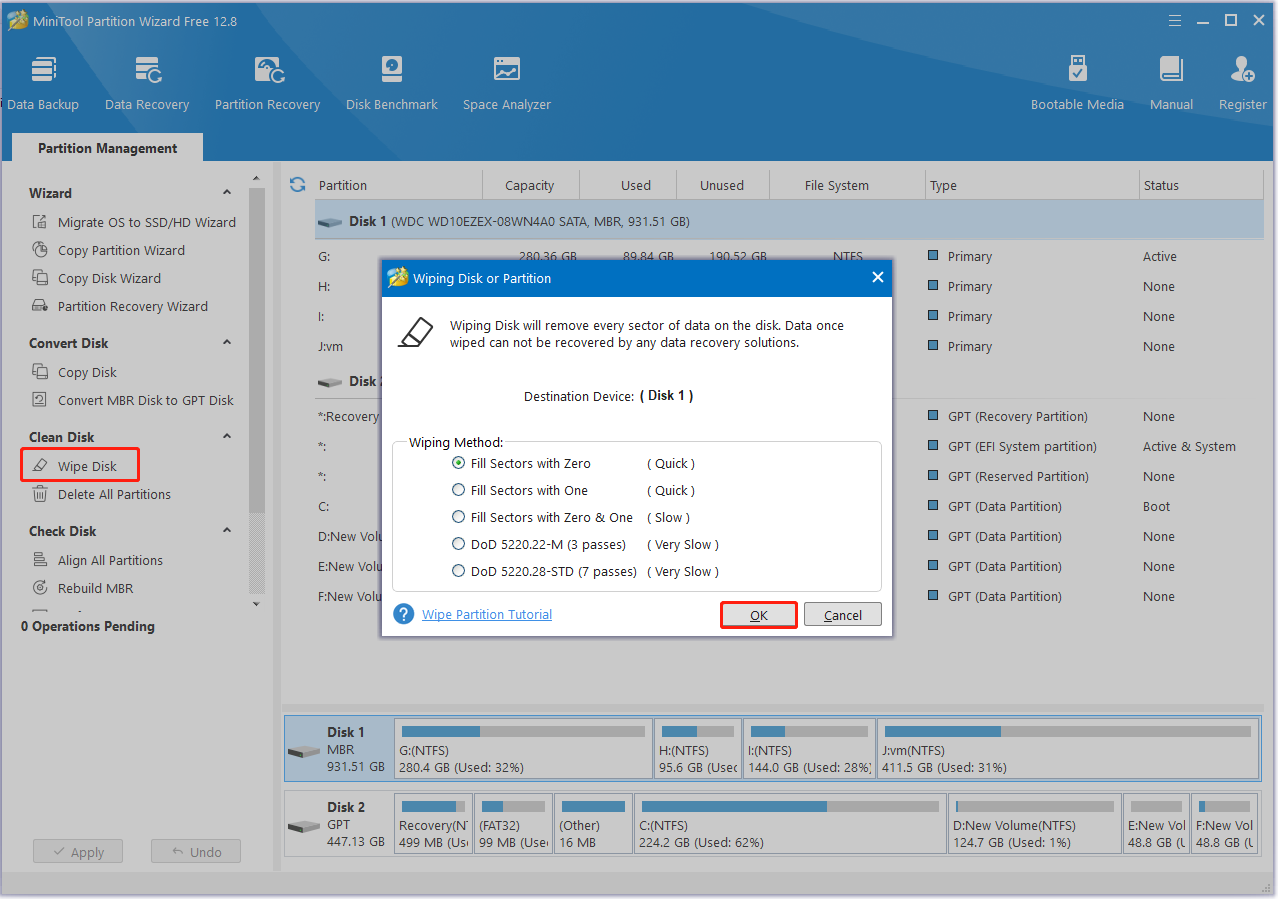
Bottom Line
This post shares you with 6 feasible Trojan:Win32/Vigorf.A removals. To prevent your system from virus attacks, don’t install any malicious software, and you’d better keep a backup of your system regularly.

User Comments :