Why Does the Start Backup Button Appear in File Explorer?
Since the new update that rolled out a few weeks ago, I have this "Start back up" message in my File Explorer. It has been suggested to exit OneDrive but I still want to use OneDrive, I just don't want the "Start back up" message.https://superuser.com/questions/1811735/remove-start-back-up-in-file-explorer-new-windows-11-update
Some people report that the Start backup button appears in File Explorer after they update Windows 11 or 10. In addition, they want to remove Start backup from File Explorer.
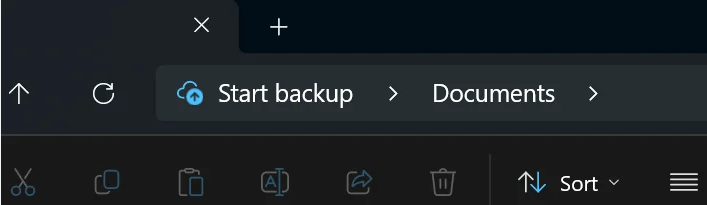
The reason why the Start backup button appears is that Microsoft adds the Windows Backup app to your device. This app can back up your data to OneDrive and the Start backup button is one of the methods to enable the app or feature.
For Windows 10 PCs, the Start backup button should appear after you install the KB5029331 or later updates. For Windows 11 PCs, the Start backup button should appear after you install the KB5032190 or later updates.
How to Remove Start Backup from File Explorer
Some people may think the Start backup button in File Explorer is annoying because they may accidentally click it. If you also think this is annoying, you can try the following methods to remove Start backup from File Explorer.
Way 1. Uninstall OneDrive
If you don’t use OneDrive at all, you can uninstall it to remove Start backup button. In addition, according to many users’ reports, only the uninstallation can work. Disabling or signing out OneDrive or disabling any notification settings doesn’t work. To uninstall OneDrive, you just need to do as follows:
- Press the Windows logo key + R to open the Run box.
- Type “appwiz.cpl” in the Run box and press Enter to open Control Panel\All Control Panel Items\Programs and Features.
- Find Microsoft OneDrive and click on Uninstall.
- Follow the instructions on the screen to complete the uninstallation process.
Way 2. Uninstall the Update
As mentioned above, the Start backup button appears after you install a certain Windows update. Therefore, you can uninstall this update to remove Start backup from File Explorer. Here is the guide:
- Press the Windows logo key + R to open the Run box.
- Type “appwiz.cpl” in the Run box and press Enter to open Control Panel\All Control Panel Items\Programs and Features.
- Click View installed updates on the sidebar.
- Select the update (KB5029331 or KB5032190) and click Uninstall. Some people also report that they have removed the button by uninstalling the KB5030310 update. You can have a try.
Way 3. Use ViVeTool
ViVeTool is a tool to force open Windows Beta. Therefore, you can use this tool to do what you can’t do in the normal Windows edition. How to use ViVeTool to remove the Start backup button? You can refer to the following guide:
- Download ViVeTool from GitHub.
- Extract the downloaded file to a specified folder.
- Run Command Prompt as administrator.
- Type cd ViVeTool_path and press Enter. The specific path should be replaced accordingly.
- Type .\ViVeTool and press Enter. If normal parameter list information is returned, it means that ViVeTool can be called in the system.
- Type vivetool /disable /id:38664959,40729001,41076133 and press Enter. If it works, the Start backup button should be removed.
MiniTool Partition Wizard is a nice disk and partition management tool. It can migrate OS, clone disks, recover data, etc. If you have these needs, you can try this tool.
MiniTool Partition Wizard DemoClick to Download100%Clean & Safe

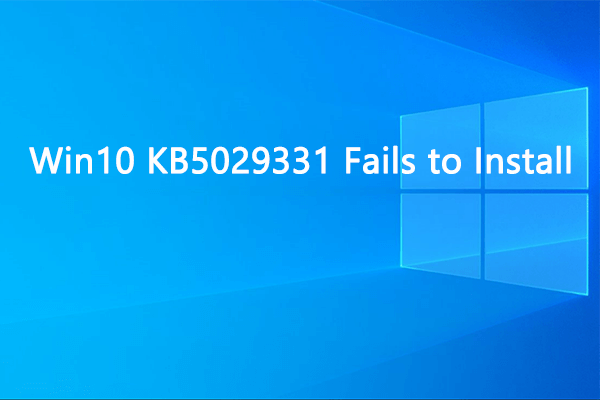
User Comments :