How to remove icons from desktop without deleting associated files? This post from MiniTool Partition Wizard offers you the way. It also tells you how to recover the deleted files.
How to Remove Icons from Desktop
The icons on the desktop can be mainly divided into 3 types: system icons (This PC, My Computer, Recycle Bin, etc.), shortcuts of software, and icons of files and folders.
If there are too many icons on the desktop, the desktop will be messed up. Therefore, some people may want to remove icons or shortcuts from desktop.
How to remove shortcuts from desktop? Deleting desktop icons is very simple. You just need to right-click this icon and choose Delete from the context menu.
How to Remove Icons from Desktop Without Deleting Files
Most icons that appear on my desktop after I download new application files can be removed without uninstalling or deleting the associated files. But when I right-click on icons … there is no option to remove the icon, rather there is a prompt asking if I'm sure I want to move the file to the recycle bin. https://answers.microsoft.com/en-us/windows/forum/all/is-there-a-way-to-remove-icons-from-my-desktop/6b8f7a1a-53f9-4e17-a416-949419e6fa87
How to remove desktop icons without deleting associated files? In general, deleting the system icons and software shortcuts won’t remove the associated files. Only if you delete the icons of a file or folder, the associated files will be deleted.
You think you just delete a shortcut but find that the associated .exe file is deleted. In most cases, the fact is that icon is not a shortcut, but an .exe file indeed.
How to distinguish between a shortcut and a .exe file? The way is as follows:
- Right-click a file and choose Properties from the context menu.
- If this icon is a .exe file, you will see the General tab directly. The Type of file will also tell you it is an Application (.exe).
- If this icon is a shortcut, you will see the Shortcut tab. Go to the General tab. The Type of file should be Shortcut (.lnk).
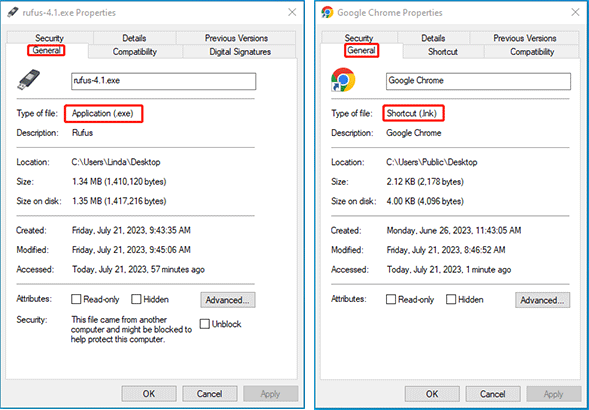
How to Recover Deleted Files
If you have deleted a file mistakenly, you can restore it from Recycle Bin. However, if you have emptied Recycle Bin, you can use MiniTool Partition Wizard to recover the deleted file. Here is the guide:
MiniTool Partition Wizard DemoClick to Download100%Clean & Safe
Step 1: Download, install, and launch MiniTool Partition Wizard. On its main interface, click Data Recovery on the tool bar.
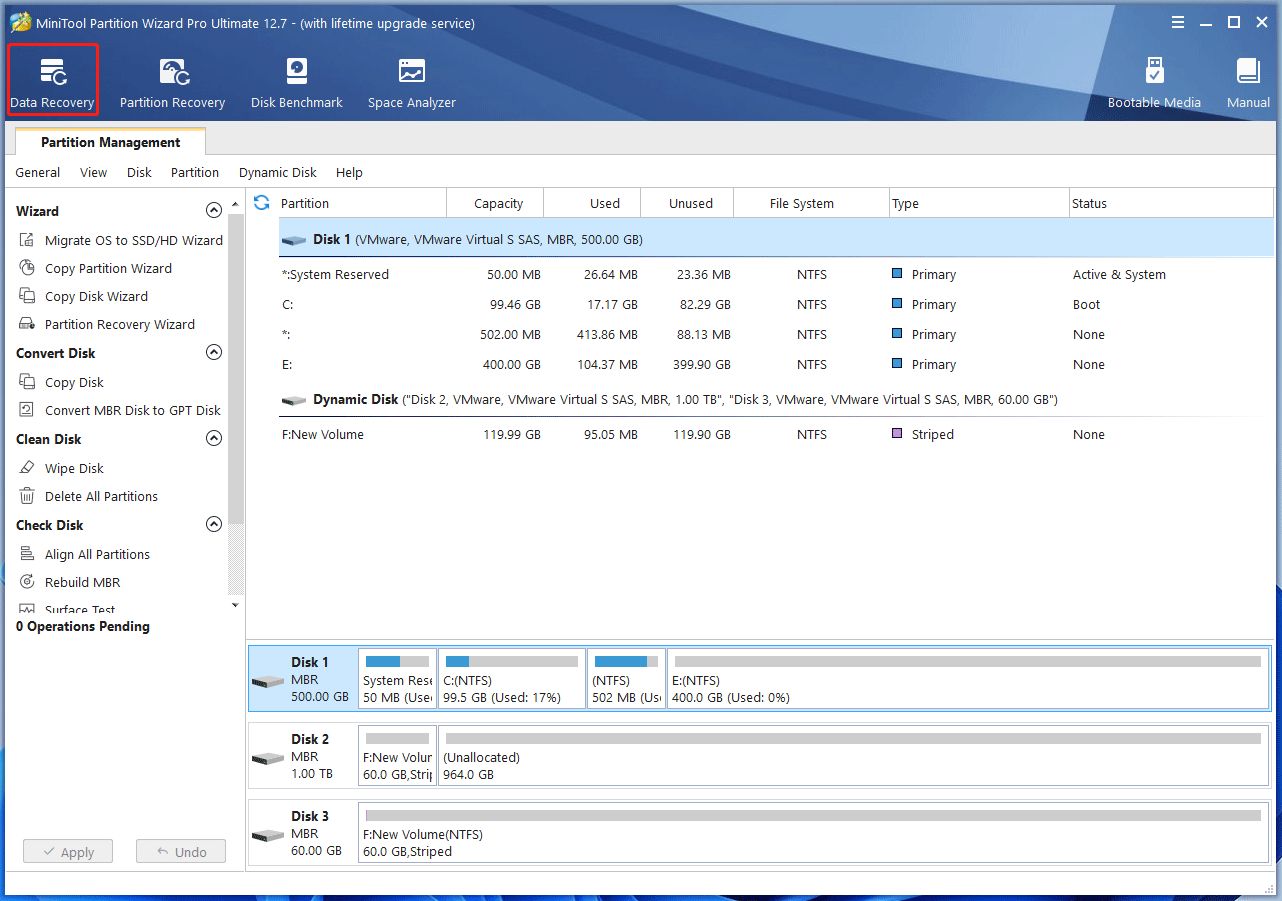
Step 2: Select Desktop to scan for data.
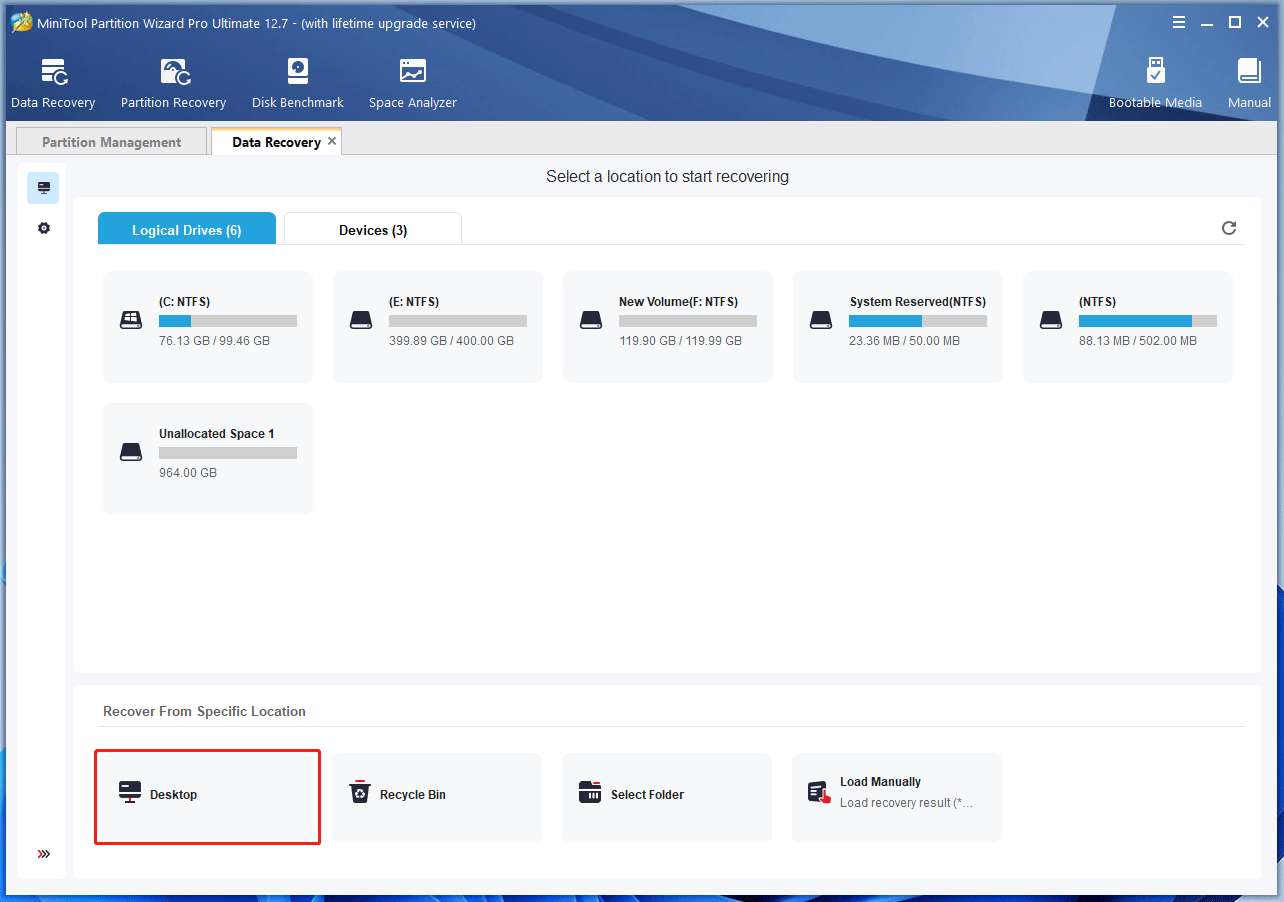
Step 3: Expand the Deleted Files folder to find the files you want to recover. Select the files and click Save. Then, select a safe place to recover these files.
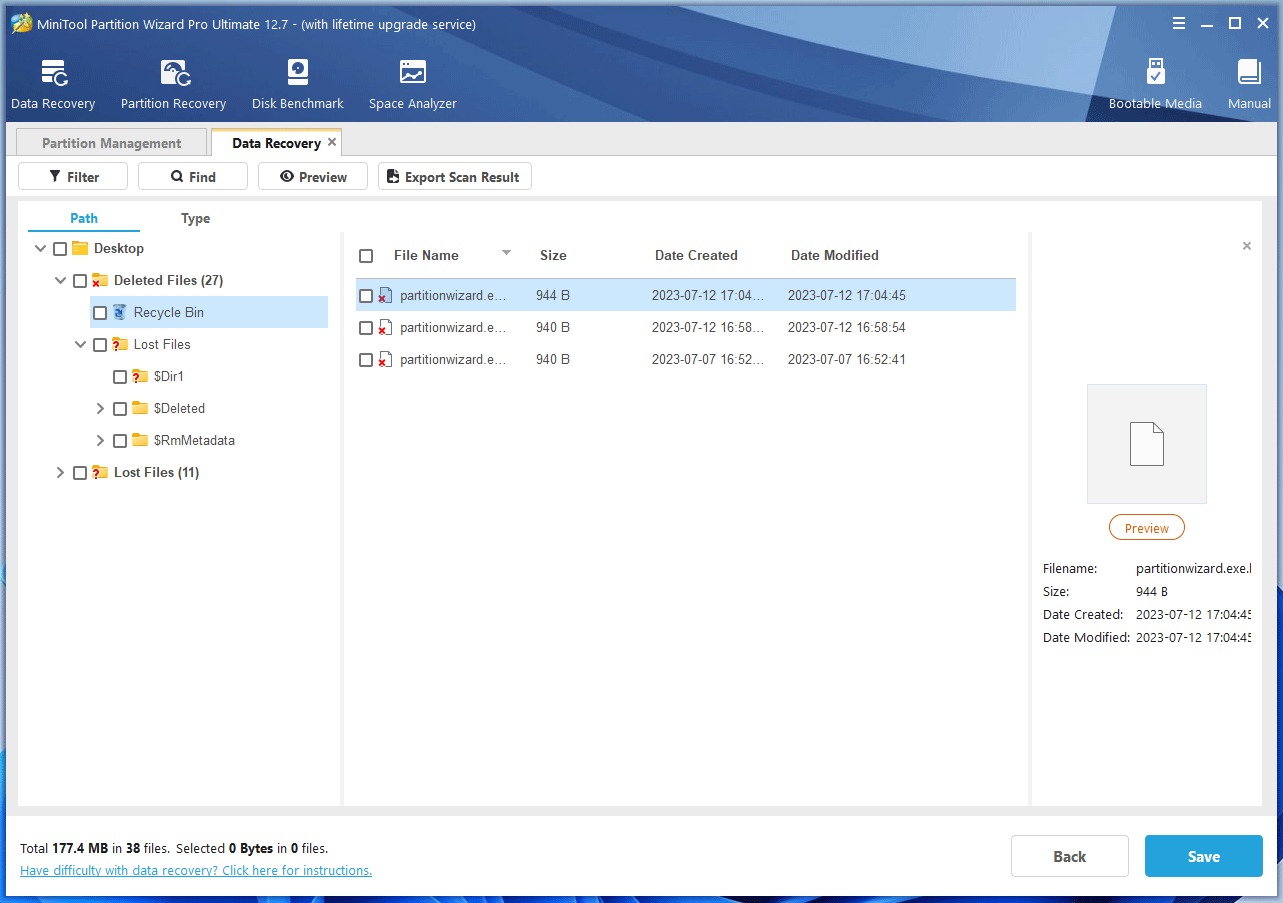
Bottom Line
MiniTool Partition Wizard is a functional tool. Data recovery is just one of its features. It can also recover partitions, migrate OS, and clone hard drives. If you have these needs, you can download it to have a try.

User Comments :