A lot of users received the Behavior:Win32/Rugmigen.B virus detected warning since the latest update. What is Behavior:Win32/Rugmigen.B, and how to remove it? Let’s dive into the answers together with Partition Magic.
What Is Behavior:Win32/Rugmigen.B
Behavior-based detection is a crucial feature used by cybersecurity entities to detect potential security threats on your system. When the Behavior:Win32/Rugmigen.B was detected, it indicates that your system has a potential malware or Trojan attack. This might be because you have suspicious programs and updates installed on the computer.
Before You Do
Before trying the complete Behavior:Win32/Rugmigen.B remove guide, I highly recommend you back up all important data as soon as possible, because the virus can attack your system, causing unexpected loss.
MiniTool ShadowMaker is a fantastic backup utility that can easily back up your data to a safe location, like USBs, SD cards, external hard drives, and network drives. What’s more, it can clone hard drives, sync files/folders to keep them safe, and create system images to restore your system.
MiniTool ShadowMaker TrialClick to Download100%Clean & Safe
How to Remove Behavior:Win32/Rugmigen.B from Windows 10/11 Completely
After investigating extensive references, I summarize 4 feasible methods to remove the Behavior:Win32/Rugmigen.B virus. Let’s try them one by one until the virus gets removed completely.
Way 1. Run a Full Virus Scan
First of all, you’d better run a full virus scan of your computer using Windows Security or a professional antivirus software, like Avast, Bitdefender, McAfee, and so on. Here, I take Windows Security for example.
Step 1. Type virus in the search box and click the Virus & threat protection app from the top result.
Step 2. In the Windows Security window, click the Scan options option on the right panel.
Step 3. Select Full scan and click on Scan now. When the Behavior:Win32/Rugmigen.B malware is detected, it will immediately remove it from the system.
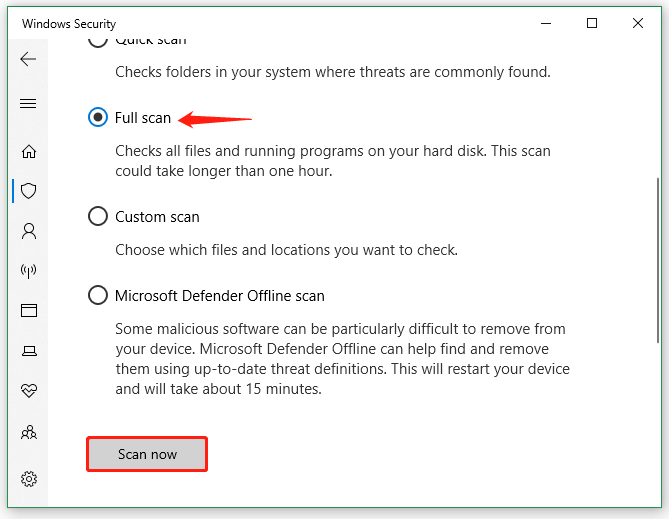
Way 2. Manually Remove the Behavior:Win32/Rugmigen.B Virus
According to user reports from the Microsoft forum, the Behavior:Win32/Rugmigen.B mainly occurs after installing the latest update, KB5053606. If this scenario also applies to you, follow the guide below to uninstall it and manually delete the virus.
Step 1. Press the Win + I keys to open the Settings app, and then select Update & Security > View update history.
Step 2. Click on Uninstall updates, and then right-click the most recent update and select Uninstall. Then follow the on-screen prompts to complete the uninstallation.
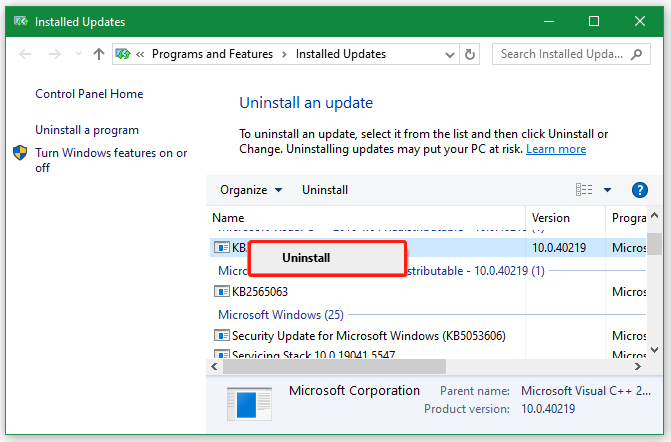
Step 3. Navigate to the Windows Security and note down the infected file path under Affected items. For example, the path is C:\Users\DELL\AppData\Local\Temp\YHIhost.exe.
Step 4. Go to the target path, select all files inside the infected folder, and delete them. If you recently installed any suspicious software, uninstall it completely and see if the virus is gone.
Way 3. Perform a System Restore
In addition, you can perform a system restore if your system has created system restore points. This can undo the recent changes or updates you have installed and revert your system to an earlier state when your computer runs without any malware.
Way 4. Securely Erase Your PC
If none of the above methods can remove Behavior:Win32/Rugmigen.B completely, you may need to erase your hard drive and reinstall Windows OS. How to do that? MiniTool Partition Wizard is a comprehensive disk partition manager that can securely erase your disk with 5 wiping levels, including DoD 5220.22-M wipe.
Besides, the tool can help you clone hard drives, migrate Windows OS to SSD/HD, convert MBR to GPT without data loss, recover lost data, rebuild MBR, change cluster size, etc. Here’s how to securely erase your PC with the tool.
MiniTool Partition Wizard FreeClick to Download100%Clean & Safe
Step 1. Run this program to enter its main interface, and then select your hard disk and click on Wipe Disk from the left action panel.
Step 2. In the pop-up window, select your desired wiping methods from the list click on OK to continue. Usually, the higher level you select for wiping, the more time it will take.
Step 3. Click on the Apply button to execute this wiping operation.
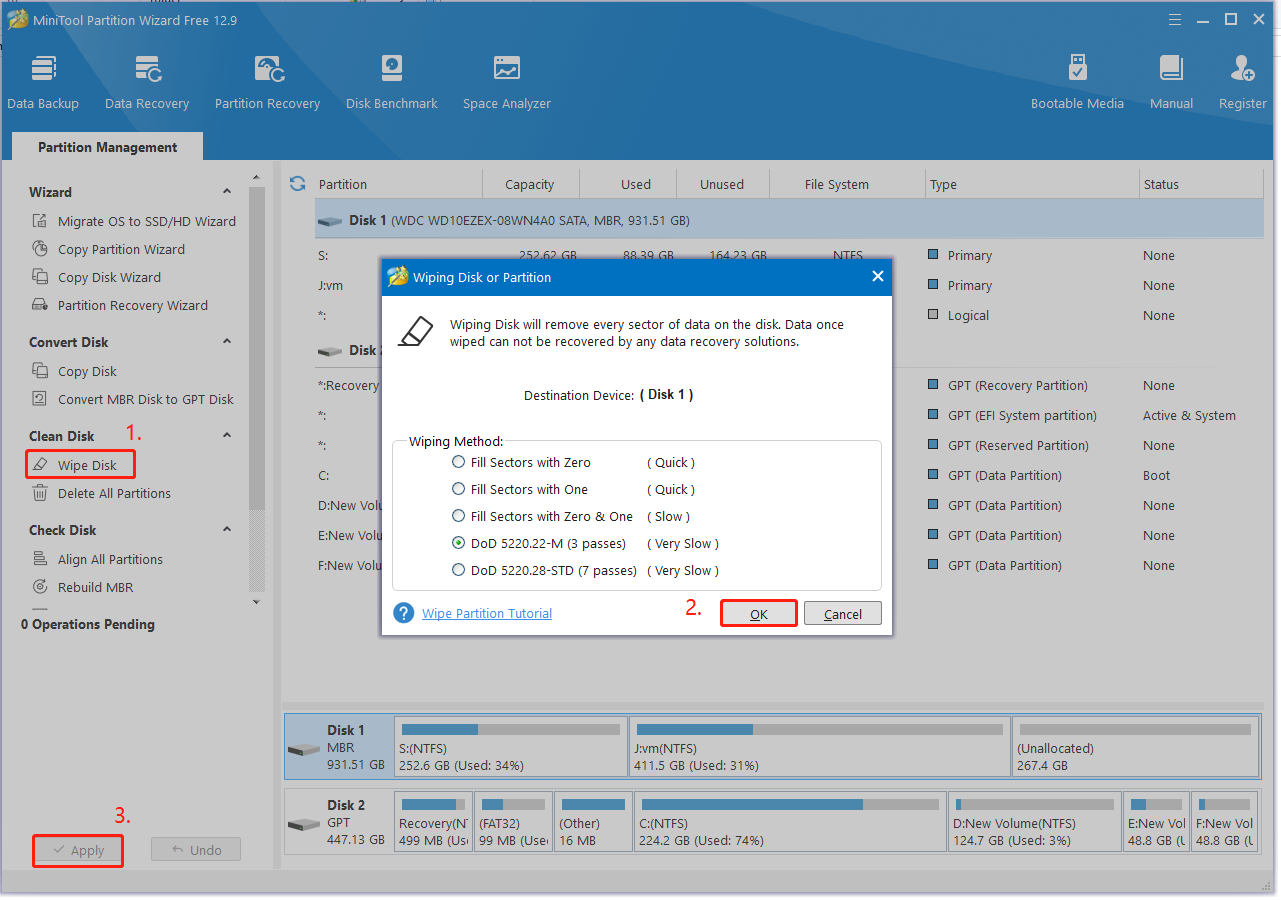
Once done, you should get Behavior:Win32/Rugmigen.B removed completely from the computer. Then you need to reinstall Windows 11/10.
Bottom Line
What is Behavior:Win32/Rugmigen.B? How to completely remove it from Windows 11/10? Now, I believe you know the answer. You can back up all important files beforehand to avoid data loss. Then try the 4 methods in the post to remove the virus.

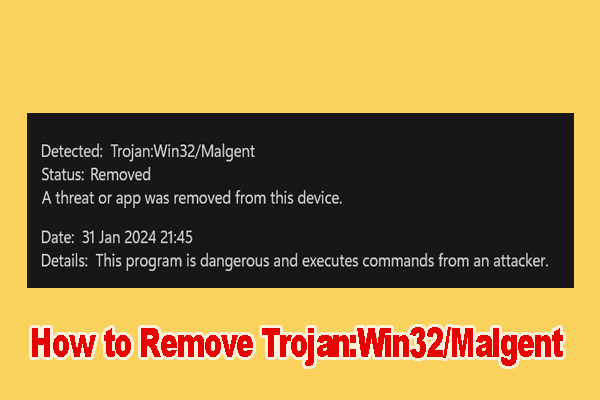
User Comments :