Laptops are where we store all our important information. If your computer is lost or stolen, you can prevent whoever finds or steals it from accessing any of your files and other data. In this case, you may need to track the device remotely and delete important data on the device. But you can only do this if you take preventive measures before a loss occurs.
To avoid losing data, you need to enable this Find My Device feature in advance so that the hard drive can be wiped remotely. You can use the Find My Device feature in Windows to track your devices, lock them, and remotely wipe data from them. Unfortunately, this integration feature is not available in all Windows versions, only Windows 11/10 Pro.
MiniTool Partition Wizard DemoClick to Download100%Clean & Safe
How to Remote Wipe Laptop on Windows 10/11
If your device is lost, you can log into the software’s website to track your device and remotely wipe personal data on your Windows PC. In this article, we have collected some software that you can use to remotely wipe data on your Windows device in case you lose your data.
Way 1. Enable the Find My Device Feature
The Find my device feature lets you find a lost or stolen device, lock it, and delete data remotely. The feature uses the laptop’s GPS coordinates to find the device’s location. Follow the steps below to turn on the Find my device feature.
Step 1: Go to Start > Settings > Privacy & security > Find my device.
Step 2: You can see the button next to Find my device is turned off. You need to click it to manually turn it on to enable this feature.
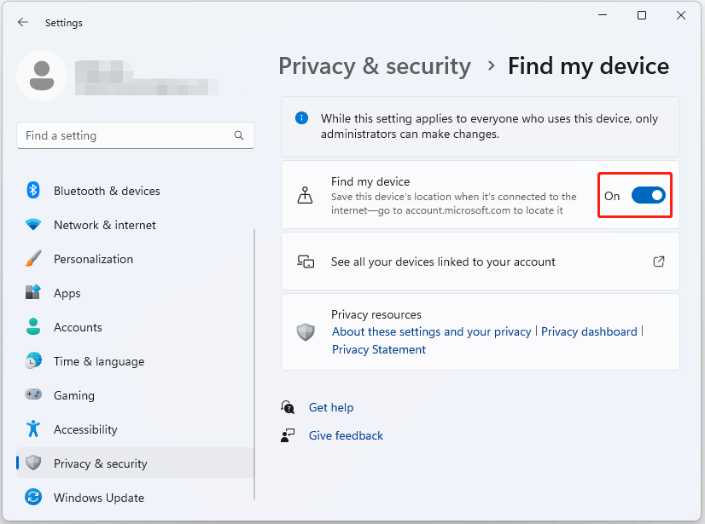
If you have lost your device, follow the below to find your device:
Step 1: Visit the official Microsoft website and log in with the same Microsoft account you used to log in to your lost or stolen laptop.
Step 2: Choose the Find My Device tab. Then select your computer by name.
Step 3: Select Find. You will get a map showing where your computer is located.
Step 4: To remotely lock your computer, select Lock.
Once your computer is locked, Microsoft gives you the option to reset your password. This provides greater security. While this method doesn’t wipe your drive, it does make everything on the drive inaccessible. This is the cheapest and easiest solution.
Way 2. Use the Prey Software
Prey is a third-party anti-theft recovery software for PC platforms. The service provides you with anti-theft, data recovery, and device tracking capabilities. It also has a feature that allows you to remotely wipe data from any laptop.
To use Prey, you need to configure Prey for your device in advance. Once a device is installed and configured, you can track whether it has been stolen and remotely delete all data on the device, including documents, cookies, emails, and other local files.
After downloading and installing the Prey app, you need to set up your Prey account. On the dashboard, choose the plan that best suits your work.
Bottom Line
This guide is all about how to remote wipe laptop. Hope this article helped you! If you have any other opinions about it, you can share them with us.

![Gateway Laptop Hard Drive Upgrade [A Step-by-Step Guide]](https://images.minitool.com/partitionwizard.com/images/uploads/2023/12/gateway-laptop-hard-drive-upgrade-thumbnail.png)
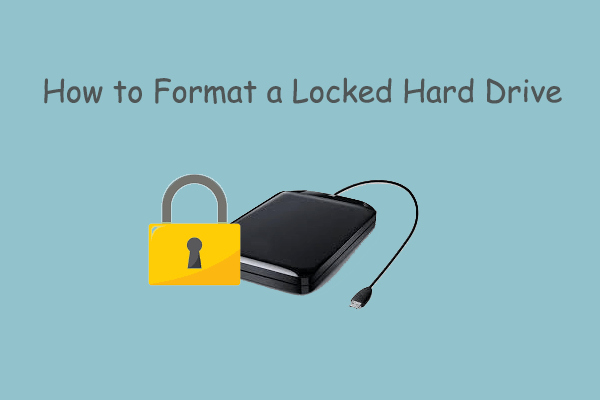
User Comments :