What Is ReFS?
The Resilient File System (ReFS) is Microsoft’s latest file system, optimized for data availability and integrity, and designed for large datasets and diverse workloads.
ReFS offers automatic integrity checking, and data scrubbing, eliminates the need for chkdsk, protects against data degradation, manages hard disk failures, integrates RAID functionality, uses copy/allocate on write for updates, supports long paths and filenames, and enables storage virtualization with flexible logical volumes.
However, some people report encountering the “ReFS volume inaccessible after the update” error on their computer. Are you also one who encounters the same error? If so, this post will help you resolve the issue.
MiniTool Partition Wizard FreeClick to Download100%Clean & Safe
What Causes the “ReFS Volume Inaccessible After Update” Error?
Users often face the “ReFS volume inaccessible after the update” error after upgrading from Windows 10 to 11. After investigating extensive user reports and posts, I find that the primary causes of the error include:
- Windows update and disk volume are incompatible
- The update process is interrupted multiple times or encounters errors
- Physical damage to the hard disk
- Corrupted ReFS metadata
- abrupt system shutdowns
- hardware failures
- software glitches
How to Fix the “ReFS Volume Inaccessible After Update” Error?
How to fix the “ReFS volume inaccessible after update” error? In this section, I outline some useful methods to help you get rid of the error.
# 1. Remove the Last Installed Windows Update
If the latest Windows update you’ve installed is incompatible with the volume, you can run into the “ReFS volume inaccessible after update” error easily. In this situation, you can try reinstalling the last installed Windows update to fix the error. Here’s the guide:
Step 1. Press the Win + S keys simultaneously to open the Search window, type “control panel” in the search box and press Enter.
Step 2. In the Control Panel window, set View by as Large icons, and select Programs and Features.
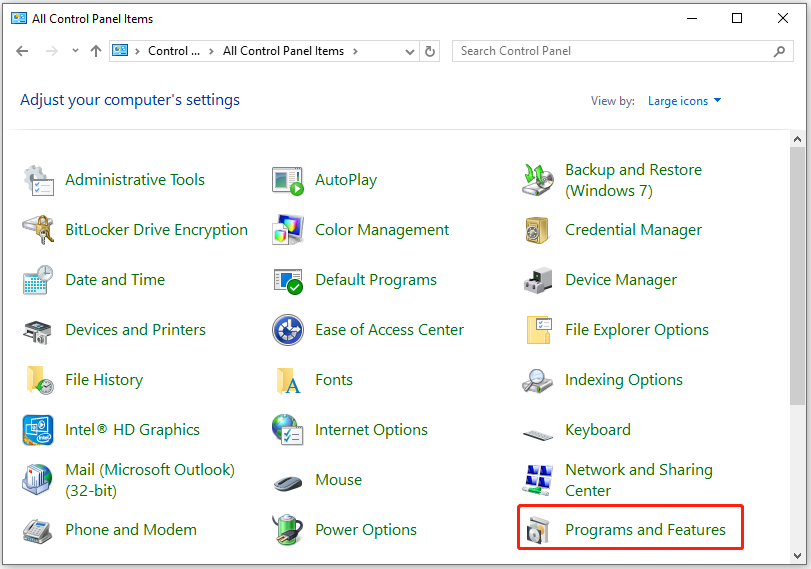
Step 3. Click the View installed updates link from the left panel.
Step 4. Choose the latest update from the list, right-click it, and select Uninstall. Then, follow the on-screen instructions to complete the process.
Step 5. Once done, restart your computer and check if the error has been resolved.
# 2. Upgrade ReFS Volume to the Latest Version
If the ReFS running on your PC is older or outdated, it may be incompatible with the Windows version. In this case, you can try performing an in-place upgrade in Windows 11 to fix the error. Here’s how to do that:
Step 1. Launch your browser, and go to the official Microsoft Download Windows 11 page.
Step 2. Then, scroll down to find the Download Windows 11 Disk Image (ISO) for x64 devices section, select Windows 11 (multi-edition ISO for x64 devices) from the drop-down menu, and then click Download Now to get the Windows 11 ISO file.
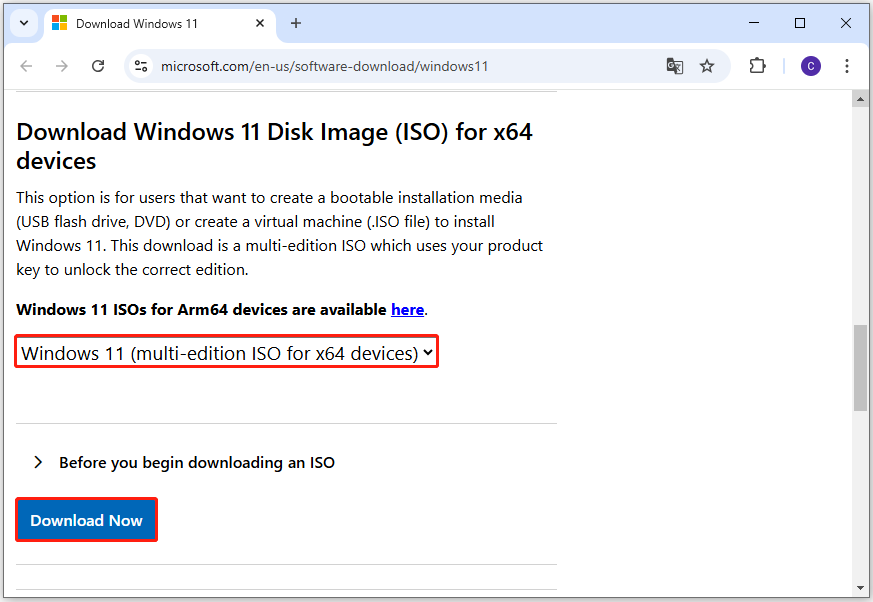
Step 3. Execute the downloaded file, and click on the setup file to continue.
Step 4. Click Next, and then follow the on-screen instructions to complete the update process.
Step 5. Once the process is complete, press the Win + S keys simultaneously to open the Quick menu, and select Windows PowerShell (Admin).
Step 6. Next, type this fsutil command “fsutil fsinfo refsinfo X” to check the current version of the ReFS.
# 3. Enable Integrity Streams
If you encounter the“ReFS volume inaccessible after update” error after Windows updates due to data corruption, you can follow the guide below to fix the error:
Step 1. Press the Win + S keys simultaneously to open the Search window, and type “cmd” in the search box.
Step 2. Right-click Command Prompt under the Best Match, and select Run as administrator.
Step 3. Type the command “Set –FileIntegrity –Filename ‘E:\DFS 1.jpg’ –Enable $True” and press Enter to enable File Integrity for all new files.
Step 4. Next, type the command “Get –FileIntegrity –Filename ‘e:\DFS 1.jpg’” and press Enter to enable it for all the existing folders and subfolders.
Step 5. Once done, restart your PC and check if the error is fixed.
# 4. Try Some Other Ways
If none of the above ways can help you fix the “ReFS volume inaccessible after update” error, you can try the following ways to solve the error. Some people fix the error successfully with the following ways:
- Create a Hyper-V virtual machine with Windows 10 on the Windows 11 host and connect it to the storage pool.
- Copy everything to a storage space with a newer ReFS version
Bottom Line
This is the end of the post. It offers several effective solutions to fix the “ReFS volume inaccessible after update” error. If you encounter the same error, try the mentioned methods.

User Comments :