About REF_UNKNOWN_LOGON_SESSION
The REF_UNKNOWN_LOGON_SESSION error is a blue screen error. When it occurs, users are confronted only with a blue screen displaying the error code 0x00000047. After researching this error online, I discovered that it can be triggered by several common reasons:
- Problematic drivers
- A corrupt user profile
- Disk and RAM issues
- Buggy Windows updates
- Conflicts caused by some third-party programs
- Incompatible BIOS
- Damaged or deleted Windows Registry
Recover Lost Files
Before fixing the REF_UNKNOWN_LOGON_SESSION BSOD error on your computer, it is advisable to recover lost files to a safe location to prevent data loss after resolving the issue. To do that, I highly recommend MiniTool Partition Wizard.
It is a professional data recovery tool that provides Partition Recovery and Data Recovery features to help you recover lost partitions and files with ease. Besides, this feature-rich tool can also help you partition hard drive, check disks for errors, format SD card FAT32, rebuild MBR, convert MBR to GPT, and more.
Here’s how to use MiniTool Partition Wizard to recover lost files:
MiniTool Partition Wizard DemoClick to Download100%Clean & Safe
- Download and install MiniTool Partition Wizard on your computer.
- Launch this app to enter its main interface.
- Click the Data Recovery feature from the top toolbar.
- Choose the partition that contains the lost files and click Scan.
- Wait for the scanning process to complete.
- Check the files that you want to recover.
- Click Save, choose a safe location, and click OK to confirm.
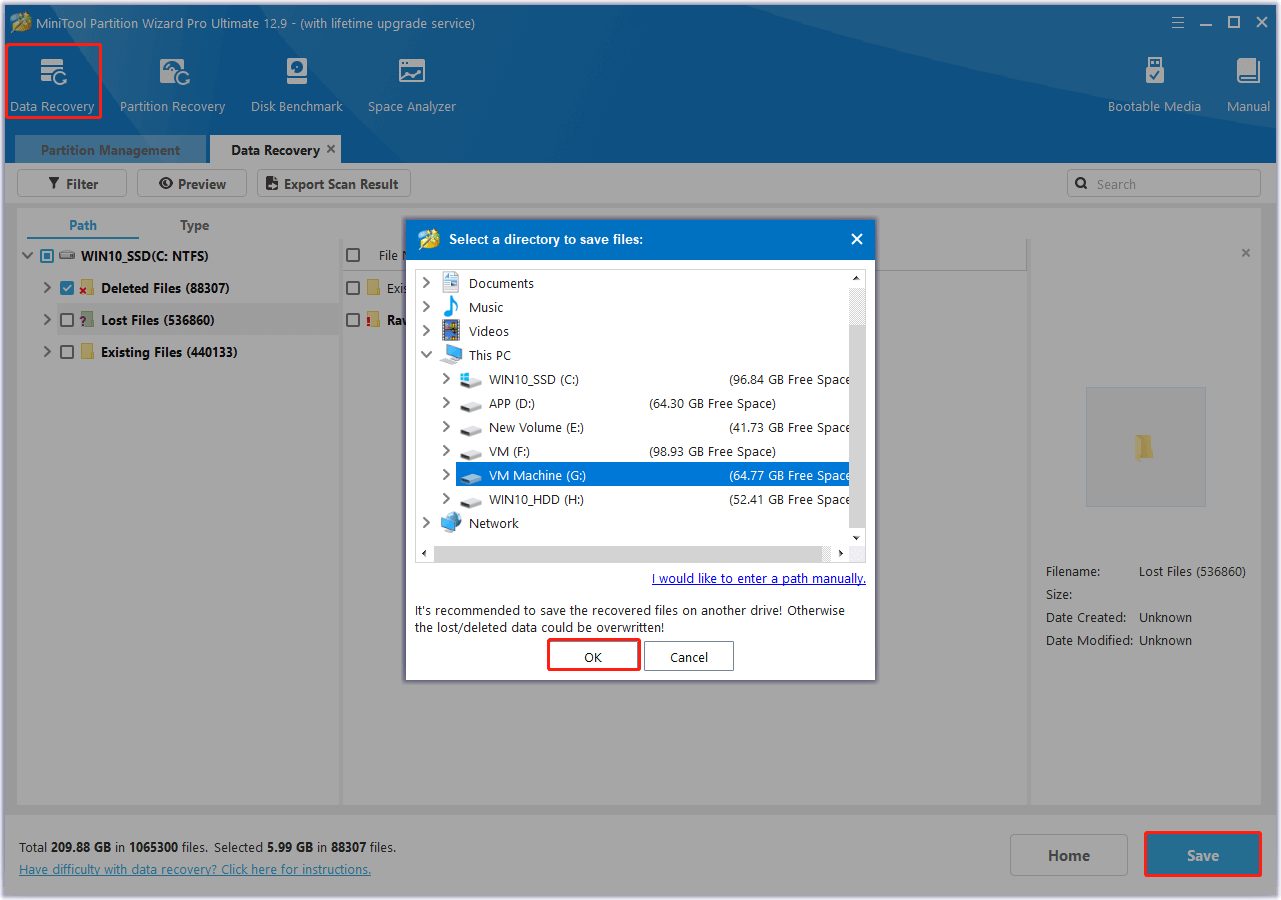
How to Fix the REF_UNKNOWN_LOGON_SESSION BSOD Error?
How to fix the REF_UNKNOWN_LOGON_SESSION BSOD error? In this section, I summarize some useful methods to troubleshoot the 0x00000047 REF UNKNOWN LOGON SESSION blue screen error.
Method 1. Create a New User Profile
Some people report that creating a new user profile helps them fix the REF_UNKNOWN_LOGON_SESSION blue screen error successfully. You can also have a try. If this way doesn’t work for you, you can continue and try the following methods.
Method 2. Update/Reinstall the Drivers
Outdated or corrupted drivers can lead to the REF_UNKNOWN_LOGON_SESSION blue screen error easily. In this case, you can try updating outdated drivers or reinstalling corrupted drivers to fix the error. Here’s the way:
Step 1. Press the Win + X keys simultaneously to open the Quick Link menu, and select the Device Manager from the menu.
Step 2. Follow the steps below to update drivers or reinstall drivers:
Update Driver:
- Expand one category.
- Right-click a driver and select Update driver.
- Choose Search automatically for drivers.
- Then, follow the on-screen guide to complete the progress.
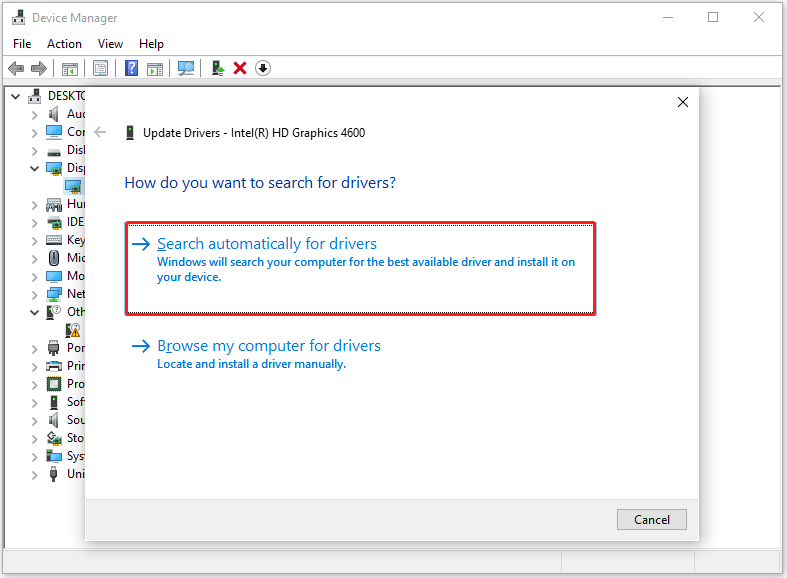
Reinstall Driver:
- Expand the category that contains the problematic drivers.
- Right-click the problematic drive and select Uninstall device.
- Then, follow the on-screen instructions to complete the process.
Method 3. Repair Corrupt System Files
If there are corrupted system files on your computer, you can come across the REF_UNKNOWN_LOGON_SESSION BSOD error easily. As SFC and DISM commands can repair corrupt system files, you can run them to fix the error. Here’s the way:
Step 1. Press the Win + S keys simultaneously to open the Search window.
Step 2. Type “cmd” in the search box, right-click Command Prompt under Best Match, and then select Run as administrator.
Step 3. In the elevated Command Prompt window, type the following commands to perform SFC and DISM scan:
- sfc /scannow
- DISM.exe /Online /Cleanup-image /Scanhealth
- DISM.exe /Online /Cleanup-image /Checkhealth
- DISM.exe /Online /Cleanup-image /Restorehealth
Method 4. Uninstall Conflicting Programs
Sometimes, the programs you’ve installed may also conflict with Windows OS and result in REF UNKNOWN LOGON SESSION blue screen error. In this case, you can try uninstalling the conflicting programs to fix the error. Here’s the guide:
- Open the Search window, type “control panel” in the search box and press Enter.
- Set View by as Categories, and click Uninstall a program under the Programs section.
- Select the conflicting programs from the app list and click Uninstall.
- Follow the on-screen guide to finish the process.
- Once done, restart your PC and check if the error has been resolved.
Method 5. Repair Disk
Disk errors can also lead to REF_UNKNOWN_LOGON_SESSION BSOD error. In this case, you can use MiniTool Partition Wizard’s Check File System feature to check and fix disk for errors, and the Surface Test feature to scan and mark bad sectors.
Method 6. Run Windows Memory Diagnostic
Also, RAM issues are related to the REF_UNKNOWN_LOGON_SESSION BSOD error. So, you can run Windows Memory Diagnostic to check your RAM. Here’s how to do it:
Step 1. Press the Win + R keys simultaneously to open the Run window.
Step 2. Type “mdsched.exe” in the box, and press Enter.
Step 3. In the Windows Memory Diagnostic window, click Restart now and check for problems (recommended).
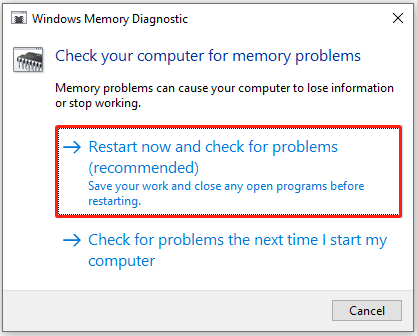
Step 4. Once the diagnostic is complete, your computer will restart once more.
Step 5. Then, you can press the Win + X keys simultaneously to open the Quick Link menu, and select Event Viewer from the menu.
Step 6. Next, go to Windows Logs > Systems, and select the most recent log with MemoryDiagnostics-Results to view the scan result.
Step 7. If you see any errors listed, your RAM might be faulty. You can try reseating your RAM to fix the errors. If not work, it may be time to replace the RAM.
Wrapping Things Up
What should you do to fix the REF_UNKNOWN_LOGON_SESSION BSOD error? After reading this post, you may already know the answers. This post offers several effective solutions to resolve the error.

User Comments :