Way 1. Fix Unstable Network
Sometimes, the Red Dead Redemption 2 lagging or stuttering issue is caused by a bad network connection. You can restart your router or try other ways to troubleshoot it. Then, you can refer to this post: 11 Tips to Troubleshoot Internet Connection Problems Win 10.
Way 2. Update or Clean Install the GPU Driver
Sometimes, the Red Dead Redemption 2 stuttering issue is related to the outdated or corrupt GPU driver. Then, you need to update or clean install it. Here is the way:
Update the GPU Driver
- Press the Windows logo key + X and then select Device Manager from the menu.
- Expand Display adapters, right-click on the graphics device, and then select Update driver. Then, click Search automatically for drivers.
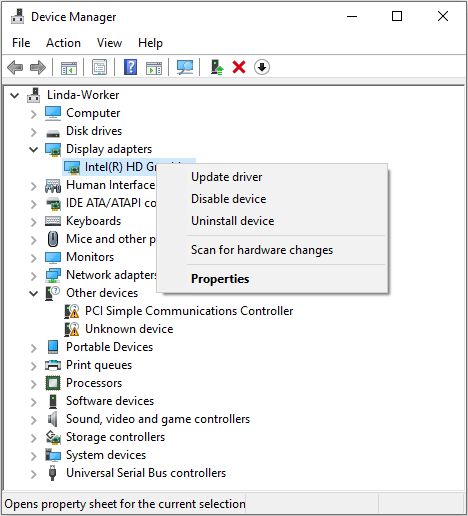
Clean Install the GPU Driver
To clean install the GPU driver, you need to use DDU (Display Driver Uninstaller) to remove the corrupt GPU driver files first. Then, download the GPU driver from the official website and install it.
Way 3. Delete the Game Settings
Have you changed the game settings? If you have messed up the game settings, the Red Dead Redemption 2 lagging issue may occur. Then, you can delete the game settings files to reset them.
You just need to go to the Documents\Rockstar Games\Red Dead Redemption 2\Settings folder to delete everything there. Then, launch the game to set the game settings according to your needs.
Way 4. Change the Graphics API
Switching from Vulkan to DirectX 12 or vice versa may solve the Red Dead Redemption 2 stuttering issue. You can have a try.
- Launch Red Dead Redemption 2.
- From the main menu, select Settings.
- Select Charts.
- Under Advanced Settings, select Unlocked.
- Under Graphics API, select DirectX 12 or Vulkan.
If you are prevented from changing the graphics API, you can open the Red Dead Redemption 2 Settings folder to find the system.xml file. Open it with Notepad++ and then change <API>kSettingAPI_DX12</API> to <API>kSettingAPI_Vulkan</API> or vice versa.
Way 5. Fix the Insufficient Memory Issue
The bad gaming performance may be related to insufficient memory. If the Red Dead Redemption 2 low FPS issue is caused by insufficient memory, you can try the following ways to relieve it.
- Run Disk Cleanup to clear the cache.
- Turn off unnecessary programs and all overlays when running the game.
- Open Task Manager, go to Details, and find RDR2.exe. Right-click it and Set priority to High. Then, find Launcher.exe and Set priority to Low.
If these measures relieve the issue indeed, it may be the time to upgrade the RAM.
Way 6. Fix Low Space on the SSD
Red Dead Redemption 2 requires at least a space of 150 GB. If your SSD is not big enough, the free space on the SSD may be small, causing the Red Dead Redemption 2 stuttering or low FPS issue.
Then, upgrading the SSD to a larger one may solve the issue. To do that, MiniTool Partition Wizard can help you. It can clone the entire SSD, including the system and games, into the new one.
MiniTool Partition Wizard DemoClick to Download100%Clean & Safe
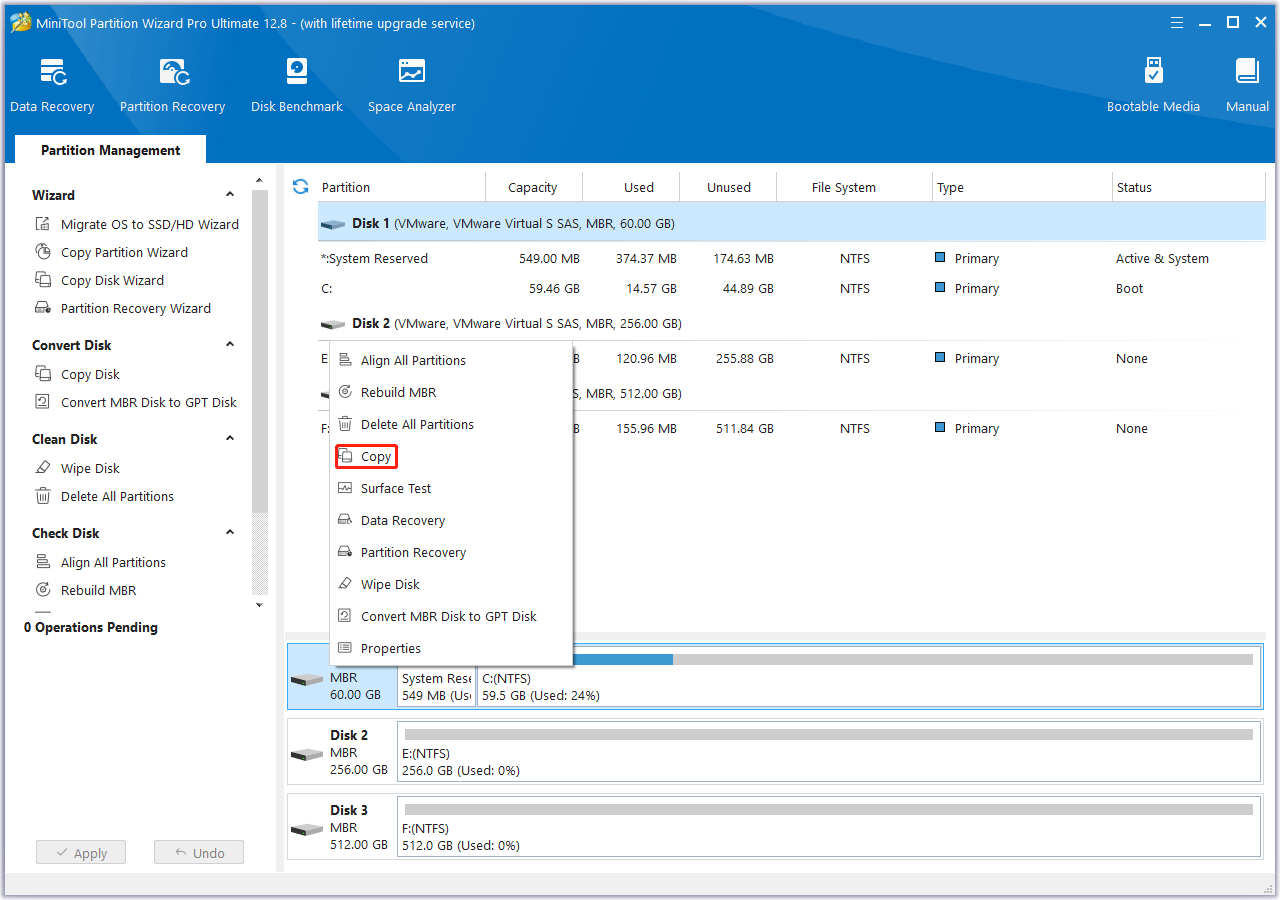
Way 7. Use the Dedicated GPU
If you have mistakenly switched the graphics output adapter to the integrated GPU, the Red Dead Redemption 2 lagging or low FPS issue can even occur on a high-end PC.
To solve the issue, you need to open the game and go to Settings > Graphics > Video > Output Adapter to change it from the integrated GPU (0) to the dedicated GPU (1).
If this doesn’t work, you can go to NVIDIA control panel > Manage 3D settings > Program settings to change it.
Way 8. Disable Auto Overclocking in BIOS
Auto overclocking will make the CPU frequency vary quickly, creating a micro bottleneck to FPS output. To solve the Red Dead Redemption 2 low FPS issue, you can try disabling the auto overclocking feature like Intel(R) Speed shift Technology in BIOS.
Way 9. Lower In-Game Settings
To solve the Red Dead Redemption 2 stuttering issue, you can also lower the in-game settings. For example, you can turn off VSync and Triple Buffering, and turn down reflection quality, water quality, volumetrics quality, and MSAA.
Bottom Line
Is your Red Dead Redemption 2 lagging or stuttering? Don’t worry. Try the above ways to solve it.

User Comments :