Red Dead Redemption 2 is a 2018 action-adventure game developed and published by Rockstar Games.
The story is set in a fictionalized representation of the United States in 1899 and follows the exploits of Arthur Morgan, an outlaw and member of the Van der Linde gang, who must deal with the decline of the Wild West while attempting to survive against government forces, rival gangs, and other adversaries.
The game is presented through first- and third-person perspectives and the player may freely roam in its interactive open world. In addition, it includes the story mode and the online multiplayer mode. The online mode lets up to 32 players engage in a variety of cooperative and competitive game modes.
The gameplay elements include shootouts, robberies, hunting, horseback riding, interacting with non-player characters, etc. This game is very attractive and it is available on PlayStation 4, Xbox One, Windows, and Stadia.
However, some people report that they have encountered the Red Dead Redemption 2 crashing or freezing issue. If you also encounter this issue, you try the following ways to solve it.
Way 1. Make Sure Your Computer Meets the Minimum System Requirements
To run Red Dead Redemption 2, your computer should at least have an Intel Core i5-2500K or AMD FX-6300 CPU, 8 GB RAM, Nvidia GeForce GTX 770 2GB or AMD Radeon R9 280 3GB GPU, and 150 GB available space.
If you want to get a nice gaming experience, the computer hardware configuration should be higher.
MiniTool Partition Wizard FreeClick to Download100%Clean & Safe
Way 2. Update the GPU Driver
The GPU device can work better if the GPU driver is up to date. You can try updating the GPU driver to fix the Red Dead Redemption 2 freezing or crashing issue. Here is the guide:
- Press the Windows logo key + X and then select Device Manager from the menu.
- Expand Display adapters, right-click on the graphics device, and then select Update driver. Then, follow the wizard to complete the update.
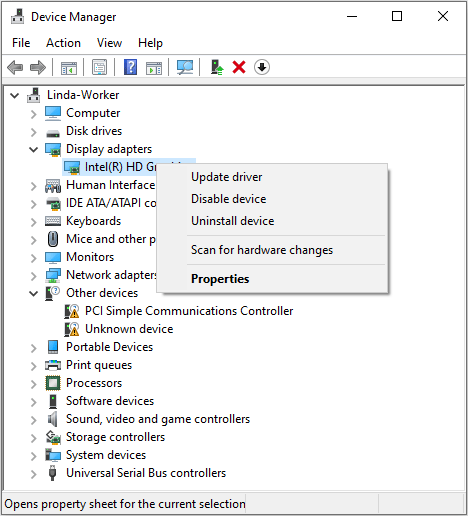
Way 3. Change the Graphics API
Some people may have a better gaming experience when using the Vulkan API while some may run the game better on DirectX 12. Therefore, when the Red Dead Redemption 2 crashing on startup issue occurs, you can try changing the graphics API to the other. Here is the guide:
- Launch Red Dead Redemption 2.
- From the main menu, select Settings.
- Select Charts.
- Under Advanced Settings, select Unlocked.
- Under Graphics API, select DirectX 12 or Vulkan.
- Save your settings, but do not restart the game.
- Return to the Main Menu.
- Quit the game.
- Launch Red Dead Redemption 2 again to see if the issue is solved.
If you are unable to change the graphics API using the above way, you can go to the Documents > Rockstar Games > Red Dead Redemption 2 > Settings folder, open the system.xml file with Notepad++, and then change <API>kSettingAPI_DX12</API> to <API>kSettingAPI_Vulkan</API> or vice versa.
Way 4. Edit Launch Options
On Steam, you can edit the launch options to fix some game issues. Some people report that they have solved the Red Dead Redemption 2 crashing after 15-20 minutes issue by editing the launch options. Here is the way:
- Go to Steam Library, right-click on the game, and then select Properties.
- Find General > Launch Options and type the following command: -sgadriver=d3d12 -ignorepipelinecache -USEALLAVAILABLECORES -high -borderless.
Way 5. Set Affinity
CPU affinity enables the binding and unbinding of a process or a thread to a central processing unit (CPU) or a range of CPUs, so that the process or thread will execute only on the designated CPU or CPUs rather than any CPU.
Some people report that they have solved the Red Dead Redemption 2 crashing on startup issue by reducing the amount of CPU to 8. Therefore, you can also have a try. Here is the guide:
- Press the Windows logo key + X and then select Task Manager from the menu.
- Skip to the Details tab and right-click the Red Dead Redemption 2 process.
- Click Set affinity to open the Process affinity window.
- In the window, uncheck CPUs whose number is 9 and later. Then, click OK to save changes and check if the issue disappears.
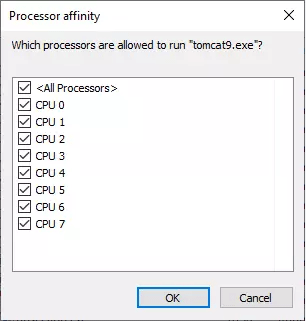
Way 6. Verify Game Files
Sometimes, the corrupt game files will also cause crashing or freezing issues. Then, repairing the game files can solve it. Here is the guide:
On Steam
- Open Steam Library, right-click the game, and then choose Properties.
- Skip to the Installed Files tab and click Verify integrity of game files.
On Epic Games
- Find the game in your Epic Games Library.
- Click the three dots on the right side of the game line and select Manage.
- Click the Verify button.
Bottom Line
Is your Red Dead Redemption 2 crashing after 15-20 minutes or on startup? If so, these measures may help you solve it. You can try them.

![Red Dead Redemption 2 Stuck on Loading Screen? [5 Solutions]](https://images.minitool.com/partitionwizard.com/images/uploads/2021/02/red-dead-redemption-2-stuck-on-loading-screen-thumbnail.jpg)

![[Resolved] Red Dead Redemption 2 Exited Unexpectedly](https://images.minitool.com/partitionwizard.com/images/uploads/2020/05/red-dead-redemption-2-exited-unexpectedly-thumbnail.jpg)
User Comments :